FUTEK VCal Sensor Verification User Manual
Page 30
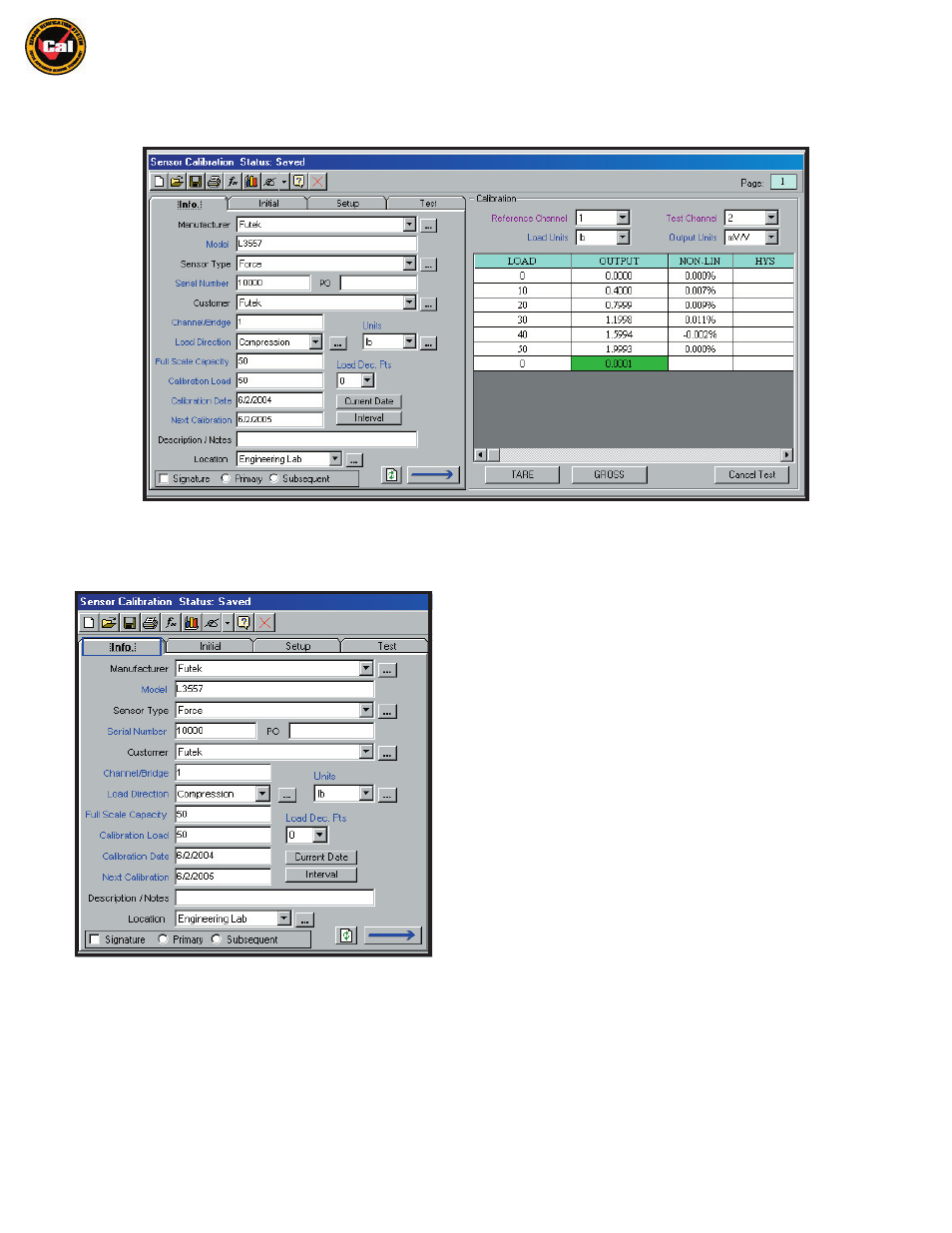
Futek Advanced Sensor Technology – Futek VCal™Documentation
Rev. 1.8.0
07/26/05
©Futek Advanced Sensor Technology 2005
30
The rest of the Calibration / Verification interface is (like the Reference Sensor interface) divided into two main sections; the
Information Tabs
section, and the
Test Grid
section . . .
Information Tabs Section -
Under the Information Tabs section there are four tabs;
Info
,
Initial
,
Setup
, and
Test . . .
First is the
Info Tab
, this is where you will enter the descriptive
Sensor Information
for your test. Please note that Text Box Titles which are
displayed in
Blue
are required information if you wish to perform a calibration or verification.
Manufacturer - This is where you will enter the name of the
Manufacturer
of
the load cell you are calibrating or verifying. Again (as in the Reference Sensor
interface) the icon with the down arrow just to the right of the text box,
will bring up a pull-down menu of the
Manufacturer
names you have saved in
the Management Tools section, and the icon with the three periods will take
you to the section of Management Tools where you save
Manufacturer Info
.
Model -
This is where you will enter the
Model Number
or
Model Name
of the
sensor you are calibrating.
Sensor Type - This is where you will enter the
Type
of sensor you are
calibrating. Again, there are the down arrow and three period icons for
entering saved
Sensor Types
and for going directly to the
Sensor Type
section
of Management Tools. (
pg. 37
)
Serial Number -
This is where you will enter the
Serial
or
ID Number
of the
sensor you are calibrating.
PO - This is where you will enter the
Purchase Order
number if applicable to your situation.
Customer - This is where you will enter the name of the
Customer
for whom you are performing the calibration. Once again there are icons
available for accessing saved
customers
and for going to Management Tools. (
pg. 37
)
Channel / Bridge -
This is where you will enter which
Bridge
( on multi-channel sensors) you are calibrating (default is channel 1).
Load Direction -
This is where you will enter which
Direction
you wish to apply your
Load
in (Compression, Tension, CW, CCW, etc.). There are again
the icons available for accessing your saved
load directions
, and for going to
Load Direction
in the Management Tools section.
(pg. 38
).
