Manually configuring network settings – Avigilon View User Manual
Page 94
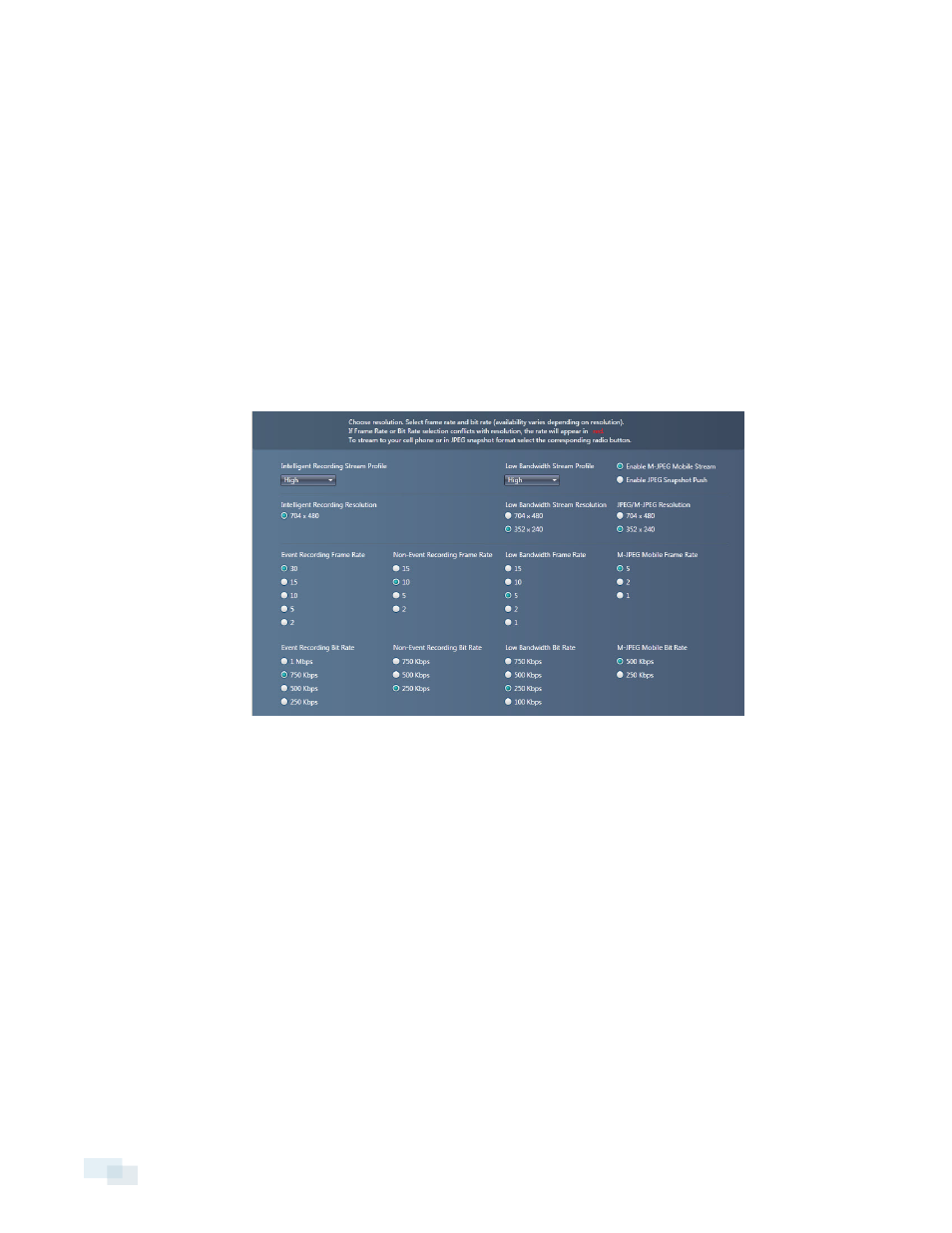
l
Low bandwidth network stream: Allows you to view live video across low bandwidth networks. You can
independently record video at a much higher quality on the analytic appliance at the same time.
l
Mobile MJPEG stream: Easily decodes and displays on mobile devices.
NOTE: If you select Enable JPEG Snapshot Push, you must have an FTP or HTTP server set up to receive JPEG
images.
To change the video compression settings:
1. Right-click a camera in the camera tree and select Device Settings...
2. In the Configure Device window, click Storage & Compression.
3. Click Modify....
4. Change the stream resolution, frame rate, and bit rate for each type of video stream. You can also set the
resolution, frame period and snapshot quality for JPEG snapshots for non-video appliances such as cell
phones.
5. Click OK to accept the new settings.
6. Click Apply.
7. Use the Preview drop-down men to review the image quality of your video based on the current bit rate
and storage compression settings.
8. Once you are done with your settings, click OK.
Manually Configuring Network Settings
Rialto™ analytic appliances will automatically obtain network settings through DHCP for easy setup. It is
recommended you give the analytic appliance a static IP on the LAN. This ensures the analytic appliance
maintains the same IP address even after a reboot.
1. Right-click a camera in the camera tree and select Device Settings...
2. In the Configure Device window, click Network.
94
Manually Configuring Network Settings
