Email notifications, Setting up email notification service – Avigilon View User Manual
Page 63
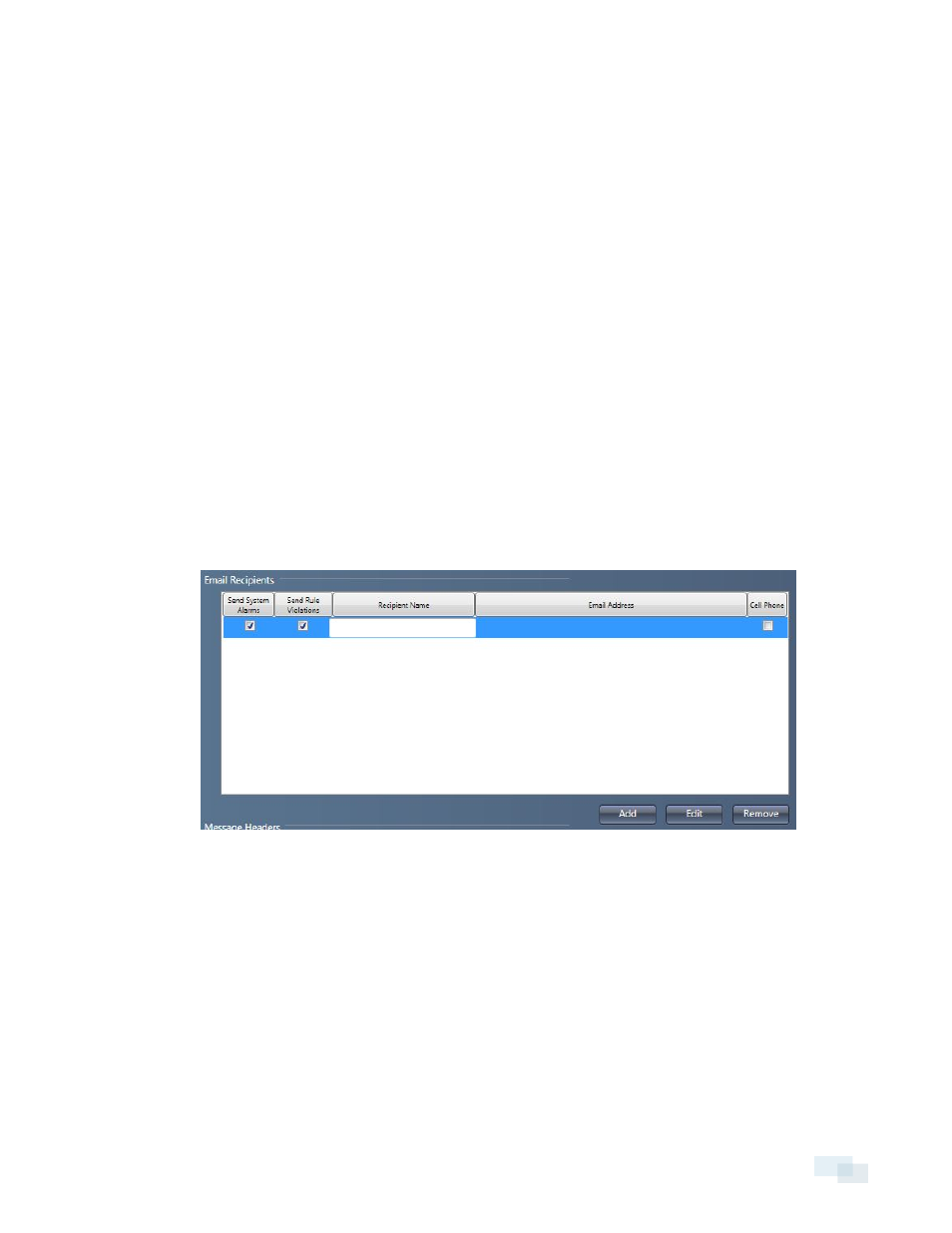
6. To delete another, select the ROI or Beam from the list and click Delete.
7. When you're done, click OK.
Email Notifications
When not logged into the View software, you can receive email notifications of system alerts or when a rule is
triggered. Each notification lists the camera name, the triggered rule that caused the alarm event, and links to
the video alarm clip as well as live video.
NOTE: To receive notifications when a rule is triggered, you must enable the feature for each individual rule.
See Enabling Email Notifications on the next page.
Setting Up Email Notification Service
NOTE: Before setting up email notification service, ensure that the system has a valid default gateway and
DNS server in Network Settings.
1. Right-click a camera in the camera tree and select Device Settings...
2. In the Configure Device window, click Email.
3. Make sure that the Enable Email Notification Service box is checked.
4. Click Add to enter the name and email address of the person receiving alerts. You can enter multiple
recipients.
5. Choose the type of alert to email:
l
Check the Send System Alarms box to receive notification for system alerts.
l
Check the Send Rule Violations box to receive notification when a rule has been violated and an
alarm event triggers.
l
Check the Cell Phone box to send a text-only message to the recipient's cell phone.
6. Under Message Headers, enter the email address for the person sending the notifications and the text
that will appear at the beginning of each email subject line.
Email Notifications
63
