Avigilon View User Manual
Page 56
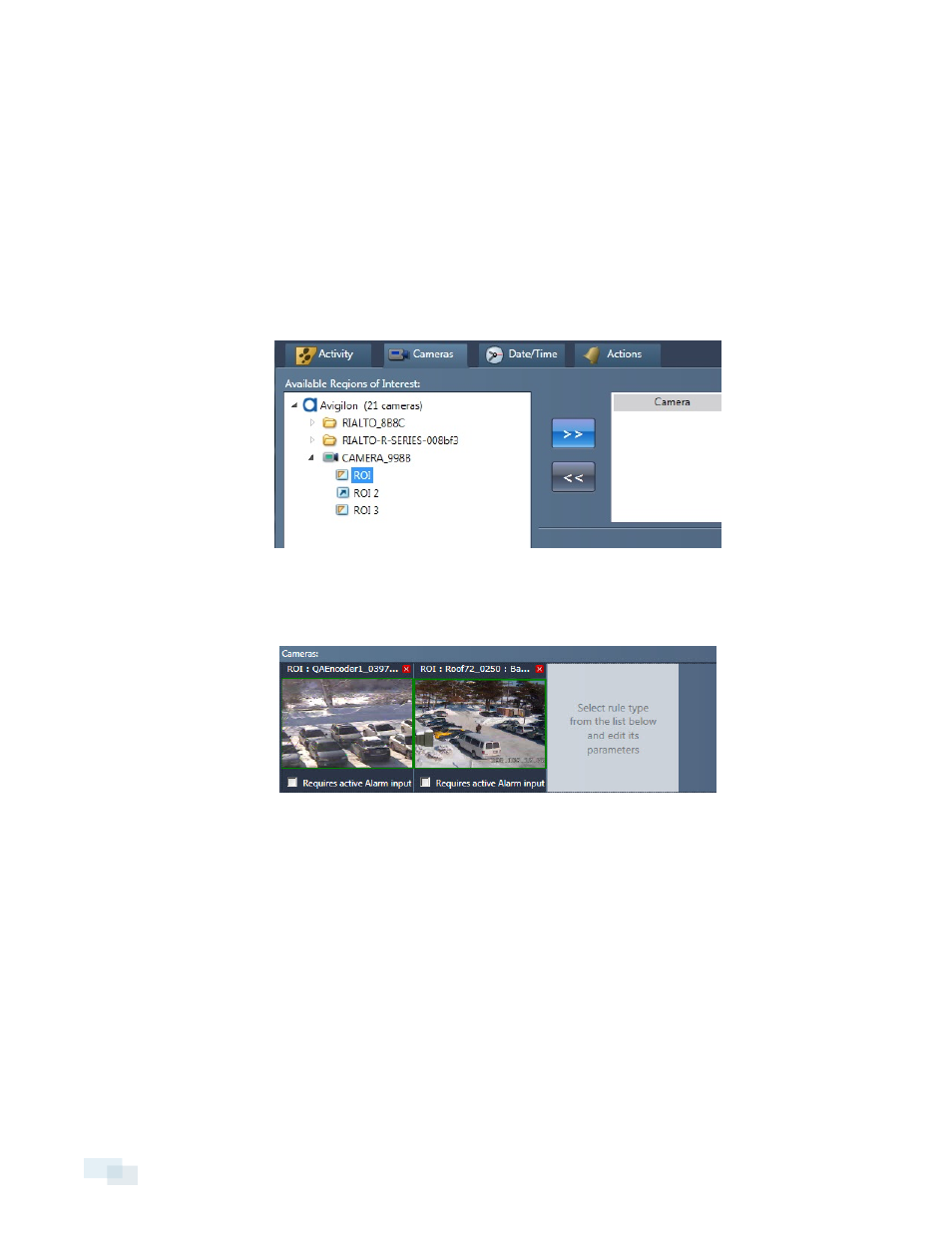
NOTE: Not all activities are available on all cameras. If your camera does not support a specific activity,
the camera will be grayed out in the camera tree and you will not be able to select it.
7. Perform one of the following procedures:
l
If the rule requires a Region of Interest or Beam, select the ROI or Beam to be associated with the
camera. Ensure the camera tree is fully expanded if the list of available options is not visible.
o
If there are no options to use, you need to set up a new ROI or Beam. To do so, complete
the steps in Creating Regions of Interest and Beams on page 58.
l
If the rule does not require a Region of Interest or Beam, select the camera you want to use the
rule.
8. Click the >> button to add the selections.
9. Check the Requires active Alarm input box to activate the selected rule only when the alarm input is
triggered. When used with the Alarm Input Only rule, this box is automatically checked. See Alarm Inputs
and Outputs on page 71.
10. To specify the days and times that the rule is active, click the Date/Time tab and set the date and time. To
create a rule specific to a holiday, complete the steps in Holiday Schedule on page 66.
56
Creating a New Rule
