Activating the holiday schedule, Exporting and importing a holiday schedule – Avigilon View User Manual
Page 68
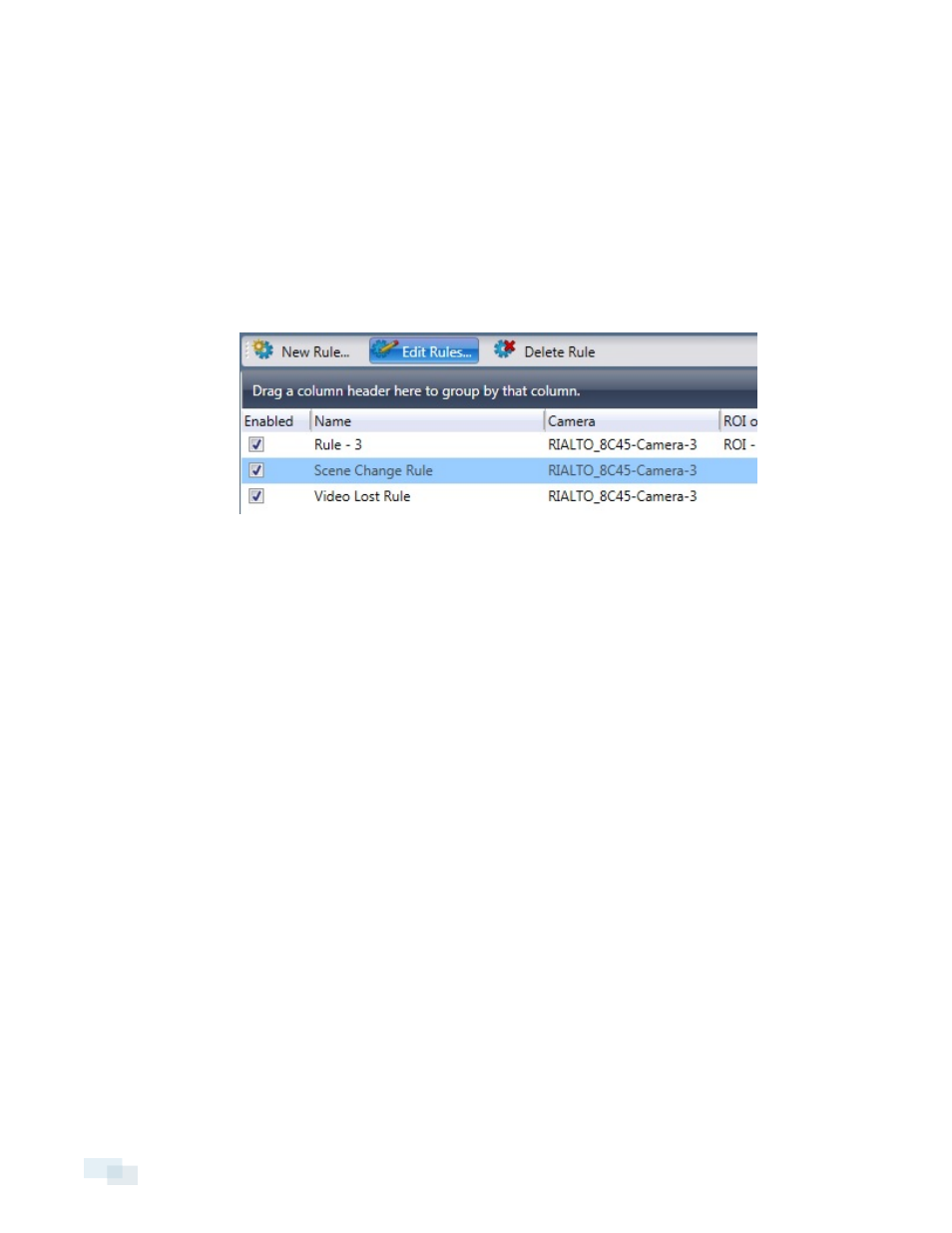
10. Click OK.
Activating the Holiday Schedule
You can set a rule to activate only during specific dates. To manage or create holidays, complete the steps in
Holiday Schedule on page 66.
1. Click the Rules tool in the View toolbar.
2. Select the camera with the rule you want to activate the holiday schedule for.
3. Select the rule from the list and click Edit Rules...
4. Click the Date/Time tab.
5. Check the Use Holiday Schedule box and choose Active On Holidays.
6. Click OK.
Exporting and Importing a Holiday Schedule
You can copy holiday schedules between analytic appliances on different networks.
NOTE: If your analytic appliances are on the same network, you can simply make a direct copy. To do so,
complete the steps in Copying a Holiday Schedule Between Analytic Appliances on the facing page.
1. In the Edit Rules window, click the Date/Time tab.
2. Click Manage Holidays.
To export a schedule:
1. Select the analytic appliance with the schedule you want to export.
2. Click Export and choose the directory where you want to save your file.
3. Click Save.
To import a schedule:
1. Select the analytic appliance where you want to import the schedule to.
2. Locate the exported holiday schedule and click Open.
3. Click OK.
68
Activating the Holiday Schedule
