Restarting an analytic appliance, Backing up camera settings, Restoring camera settings from backup – Avigilon View User Manual
Page 119
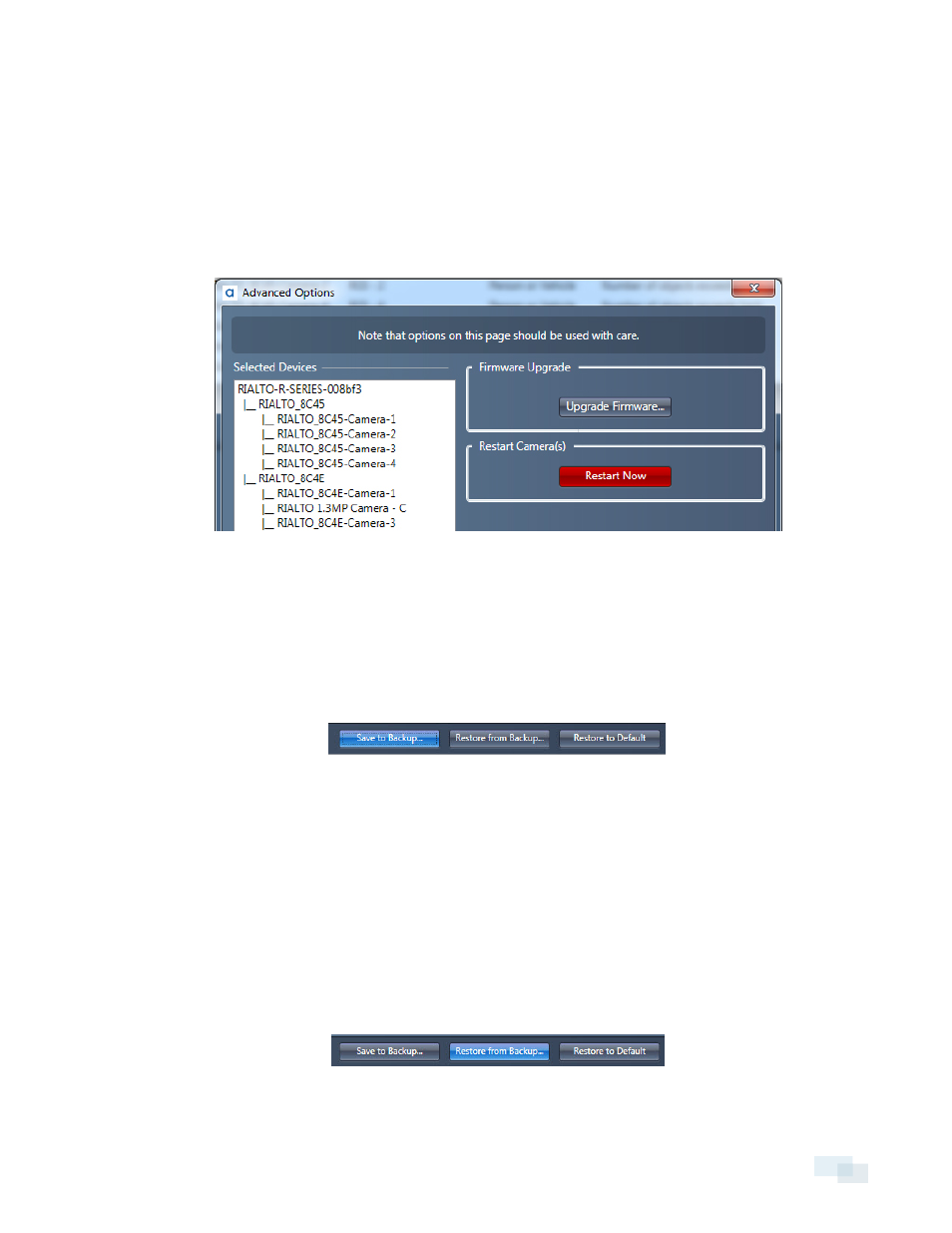
Restarting an Analytic Appliance
NOTE: Restarting an analytic appliance will cause all attached sub-cameras to disconnect. It will take several
minutes to reestablish a connection.
1. Right-click the analytic appliance in the camera tree and select Advanced...
2. Review the list of cameras and analytic appliances that will be affected by the restart.
3. Click Restart Now and confirm the restart.
Backing Up Camera Settings
After you have made the proper settings to your camera, you can save them to a backup file.
1. Right-click on the camera from the camera tree and select Device Settings....
2. Click Save to Backup... at the bottom of the Configure Device window.
3. Choose the destination directory and enter a name for the backup file.
4. Click Save.
Restoring Camera Settings from Backup
If you make a mistake in the camera settings, you can restore the settings for a camera from a backup file. To
create a backup file, complete the steps in Backing Up Camera Settings above.
1. Right-click a camera in the camera tree and select Device Settings...
2. Click Restore from Backup... at the bottom of the Configure Device window.
Restarting an Analytic Appliance
119
