Saving alarm clips to a hard drive, Viewing alarm events while using live video, List view – Avigilon View User Manual
Page 31
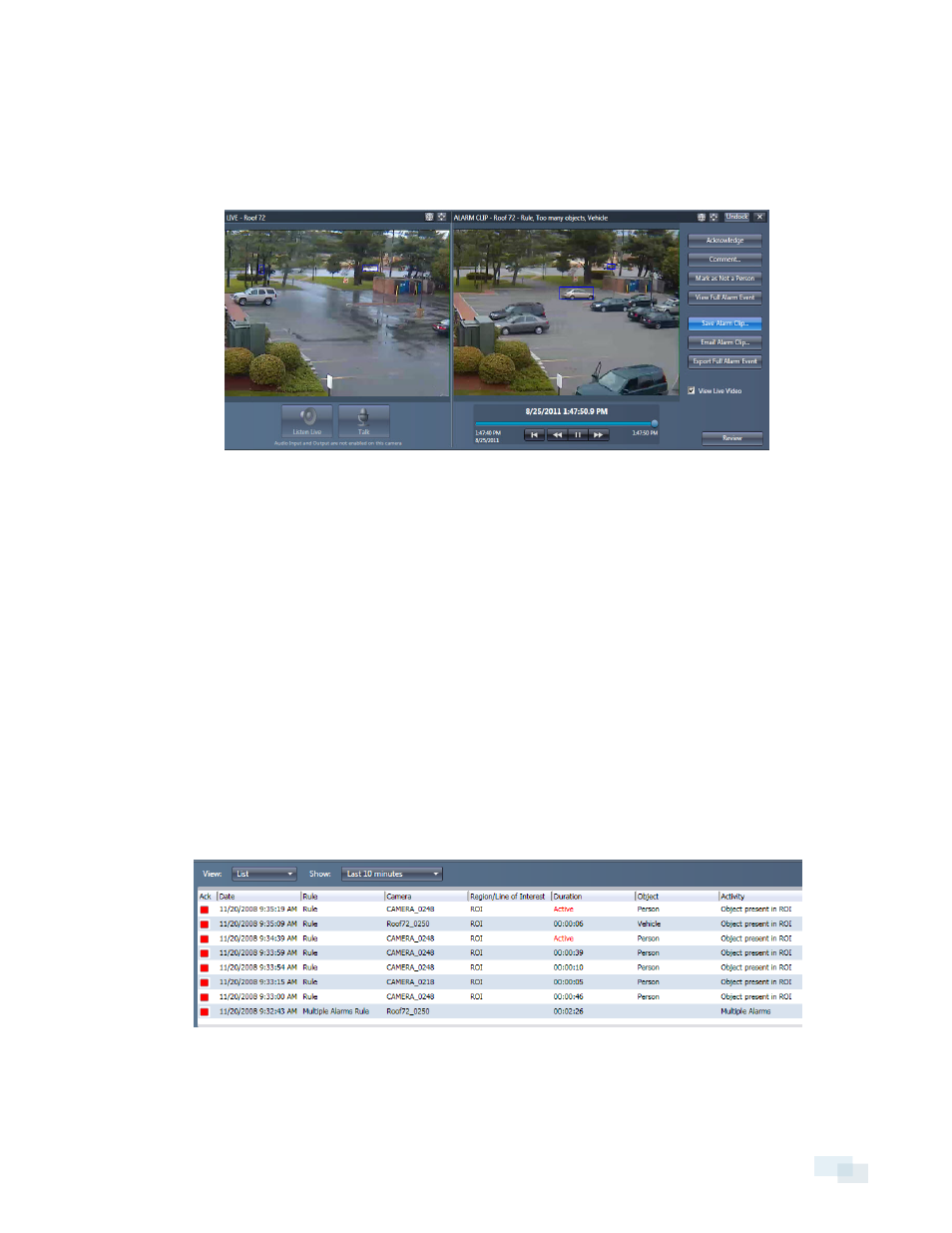
Saving Alarm Clips to a Hard Drive
You can save alarm clips to a location outside of the analytic appliance.
1. Select and open an event from the alarm list.
2. Click Save Alarm Clip.
3. Navigate to the directory where you want to save your clips.
4. Click Save.
NOTE: You can also set the View software to download all alarm events that occur. To do so, complete the
steps in Automatically Download Alarm Video Clips on page 34.
Viewing Alarm Events While Using Live Video
You can also see alarm events while in the Live Video area. Alarm events are displayed in timeline, a list, or in
the alarming cameras view. From here, you can review each alarm event and manage it through the playback
window.
List View
In List view, alarms are displayed as a list in chronological order.
1. At the bottom of the Live Video window, use the View drop-down menu and select List.
2. Use the Show drop-down menu to specify the time period of events to display.
3. Select an alarm event in the list and double click to show the video clip.
Saving Alarm Clips to a Hard Drive
31
