Live video, Setting video quality – Avigilon View User Manual
Page 16
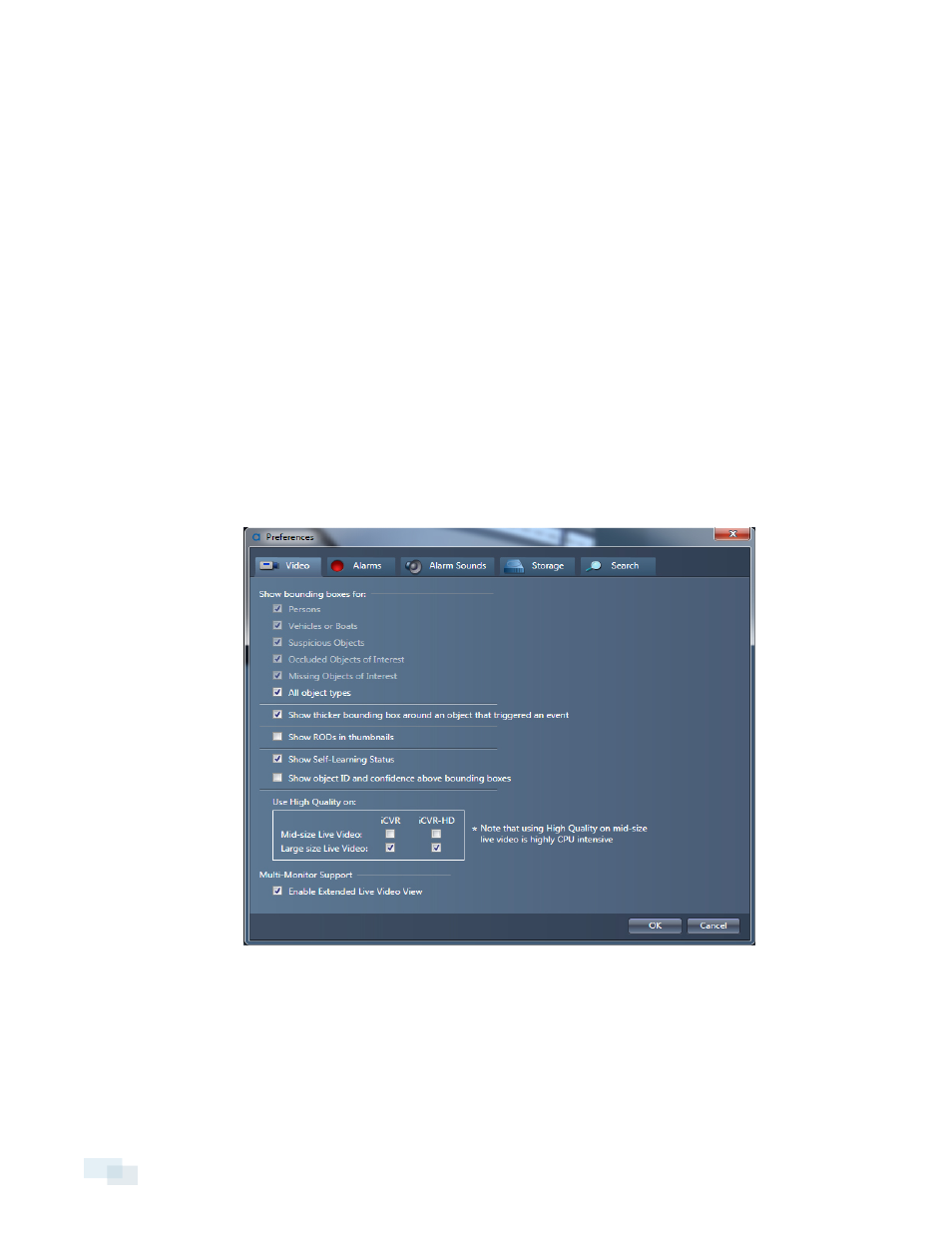
Live Video
The Live Video area is where you can view live video from your cameras. You can add and display a single
camera window at full resolution, up to 4 medium-sized camera windows, or up to 16 small-sized camera
windows in the Live Video area. Each live video can be zoomed in or out.
Setting Video Quality
By default, the View software will stream video image at a lower resolution and bandwidth in the medium and
small windows, and at a higher resolution and bandwidth for the large window. If you want to use the highest
quality video stream in all windows or the lower resolution stream in the large window, you can set the View
software to do so.
NOTE: You can only enable high quality video stream for medium-sized and large-sized camera windows, not
small-sized camera windows.
1. Open the View menu and select Preferences.
2. Click the Video tab.
3. Perform one of the following options:
l
To enable high quality for all windows, check the Mid-size Live Video and Large size Live Video
boxes.
l
To enable low bandwidth for large windows, uncheck the Large size Live Video box.
4. Click OK.
16
Live Video
