Exporting the camera tree – Avigilon View User Manual
Page 52
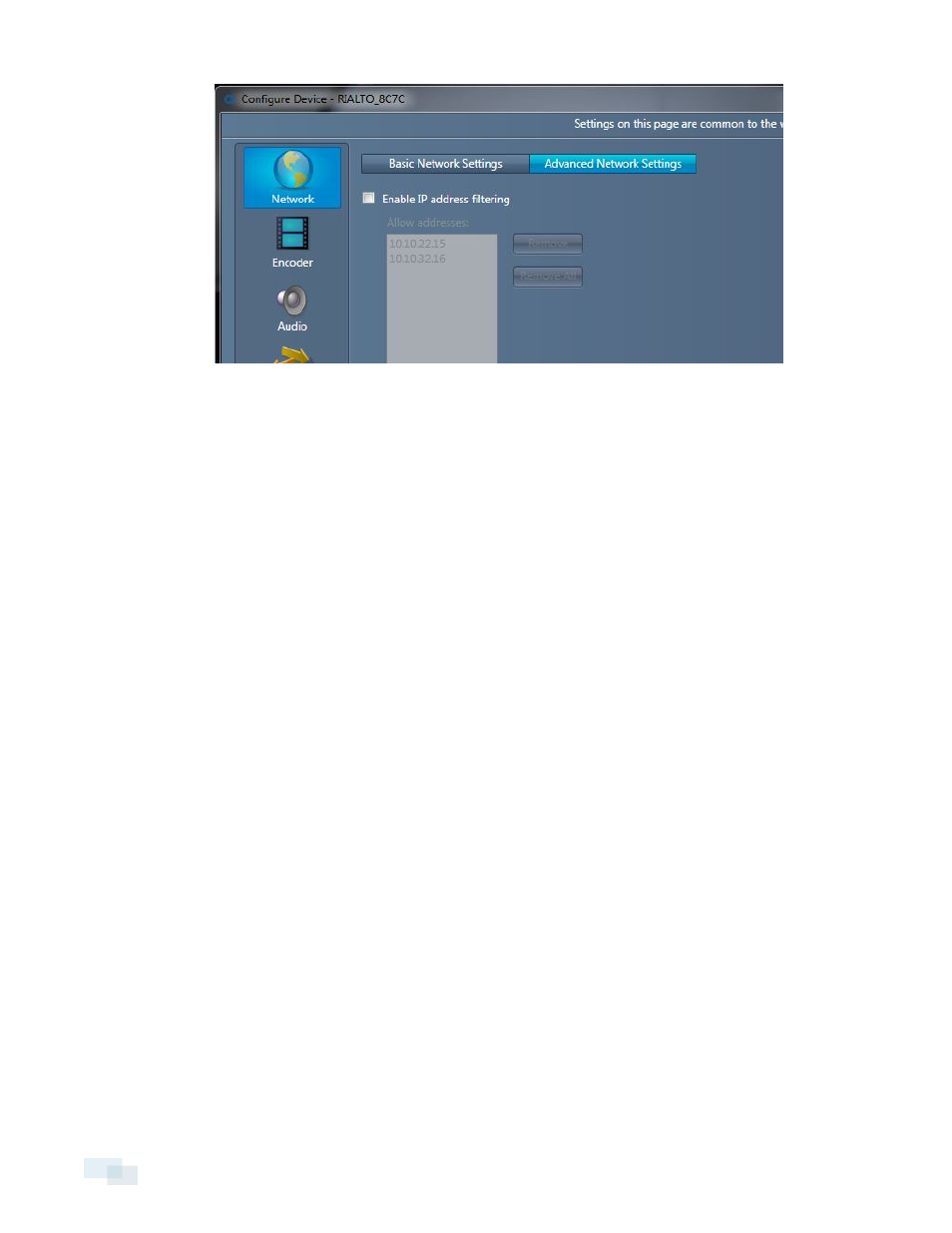
3. Click Advanced Network Settings.
4. Check the Enable IP address filtering box.
5. In the Allow addresses field, enter the IP address you would like to allow communication with the analytic
appliance.
6. Click Apply.
The analytic appliance will now communicate only with the IP addresses entered.
Deleting an Analytic Appliance from the Camera Tree
You can delete an analytic appliance from the camera tree. Deleting an analytic appliance will delete all
attached sub-cameras.
NOTE: Deleting an analytic appliance only removes it from the camera tree. It does not detach it. Once you’ve
deleted an analytic appliance, it won’t be available again until you add it or it’s automatically discovered.
1. Right-click on the analytic appliance you want to delete and select Delete
2. Click OK to confirm the deletion.
Exporting the Camera Tree
When you have more than one computer running the View software, you can export the camera tree from one
computer to another. Exporting a tree saves the analytic appliance, camera groups, and all connection
information into a file.
1. At the top of the camera tree, right-click on Avigilon.
2. Select Export Camera Tree...
52
Deleting an Analytic Appliance from the Camera Tree
