Avigilon View User Manual
Page 113
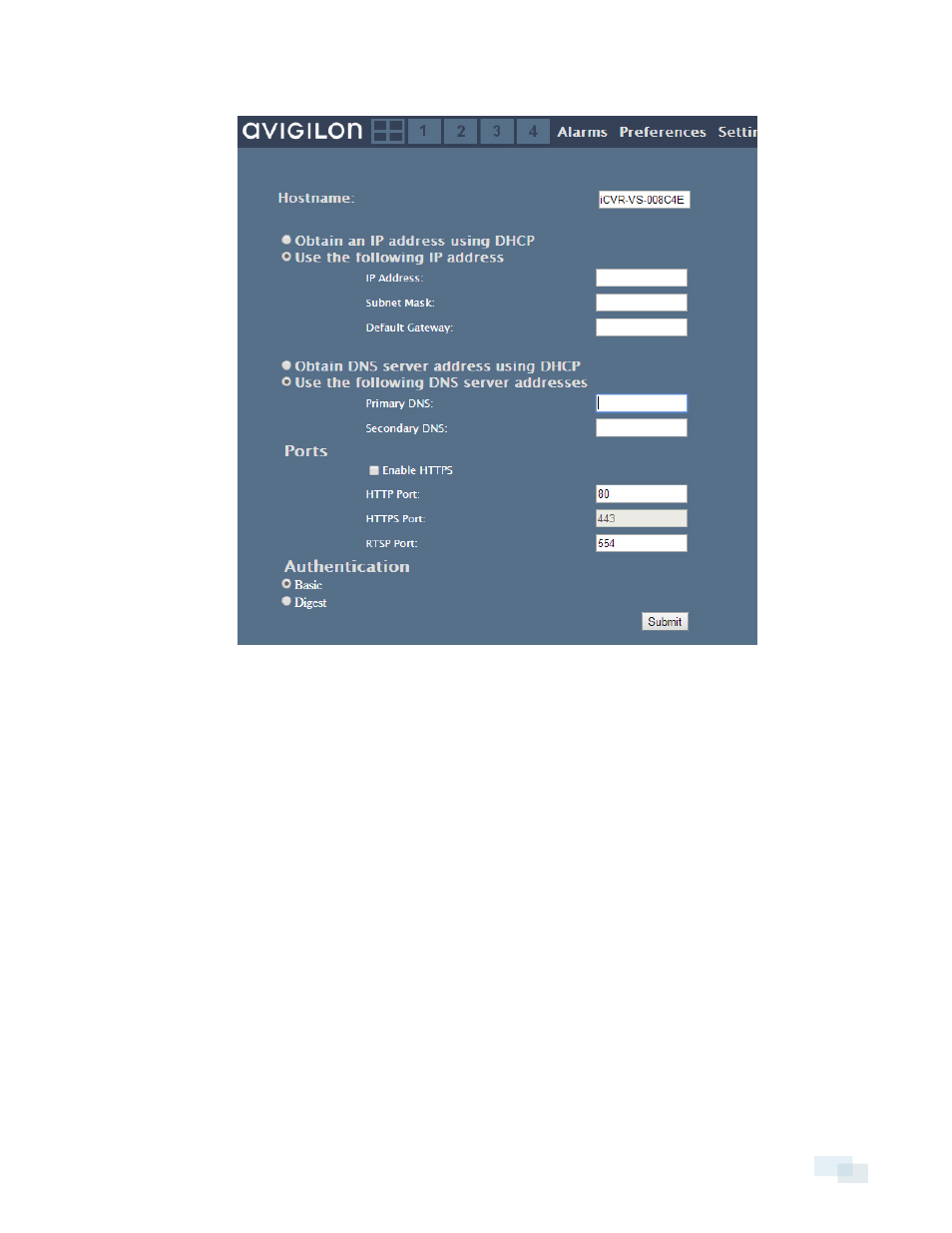
1. Click Settings.
2. Specify how the analytic appliance should get its IP address.
l
If you want the analytic appliance to get its IP address from a DHCP server, choose Obtain an IP
address automatically (DHCP).
l
If you want to specify the IP address for the analytic appliance manually, choose Enter a Static IP
address and specify the IP address, subnet mask, and default gateway.
3. Specify how the analytic appliance should get its domain name system (DNS) information.
l
If you want the analytic appliance to get the addresses for its DNS servers automatically, choose
Obtain DNS addresses automatically (DHCP).
l
If you want to specify addresses of your DNS servers manually, choose Enter the DNS addresses
and specify the IP addresses of your primary and secondary DNS servers.
4. To enable HTTPS, check the Enable HTTPS box.
5. If you don’t want to use the default network ports for communication between the analytic appliance and
the local server, enter the new port information under Ports.
6. Specify the type of HTTP(S) Authentication to be used.
l
Basic: Usernames and passwords are sent unprotected through an unencrypted connection.
l
Digest: Usernames and password are protected before being sent through the unencrypted
connection.
7. Click OK.
Setting the Network
113
