Browser access, Logging in to the rialto™ analytic appliance – Avigilon View User Manual
Page 109
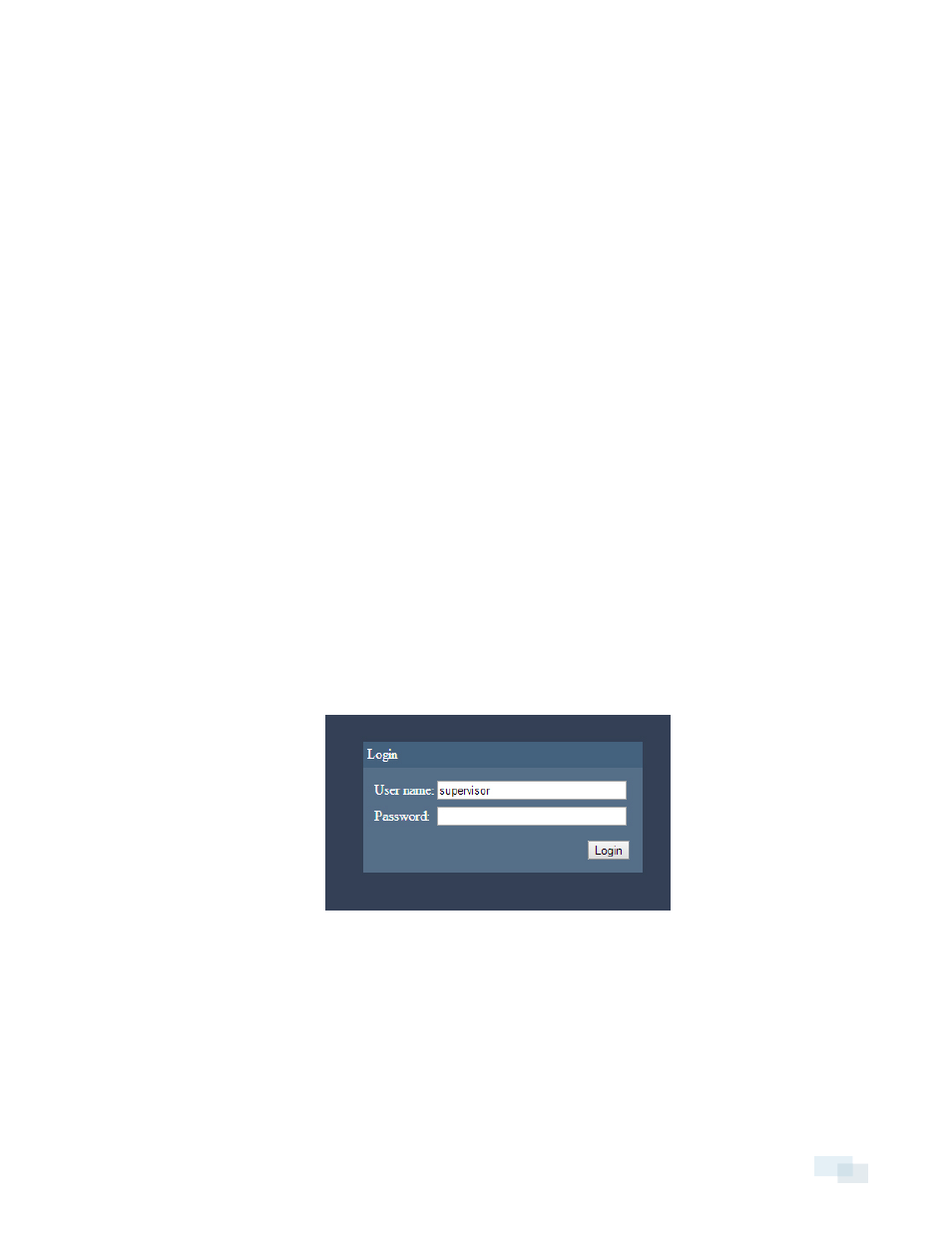
Browser Access
You can view live video and alarm clips, configure preferences, upgrade firmware or reboot a Rialto™ analytic
appliance through a web browser. It is recommended you use Internet Explorer 7 or higher, or the equivalent.
Accessing an analytic appliance through a web browser does not count towards the total number of user
connections for a camera.
NOTE: In order to view live video and play video clips through a web browser, you must have the Media
Components plug-in installed. The plug-in will download automatically upon accessing the web browser. If your
browser warns you about installing the ActiveX control, allow the installation.
Logging in to the Rialto™ Analytic Appliance
Before you can access the analytic appliance through a web browser, you must know its IP address. You can find
the IP address by viewing the analytic appliance's information. To do so, complete the steps in Displaying
Camera Information on page 40.
NOTE: Account permissions are maintained when accessing an analytic appliances through a web browser.
1. Open a web browser.
2. Enter the analytic appliance's IP address in the browser's URL field and press the Enter key.
l
If your analytic appliance is configured for HTTPS, enter https:// camera>: . l If your analytic appliance is not configured for HTTPS, enter http:// camera>: . 3. Enter your user name and password into the login dialog box, and click Login. NOTE: If your browser window is idle for 30 minutes, you will be automatically logged out of the analytic Browser Access 109
appliance.
