Excluding an alarm event from training data, Learned results – Avigilon View User Manual
Page 79
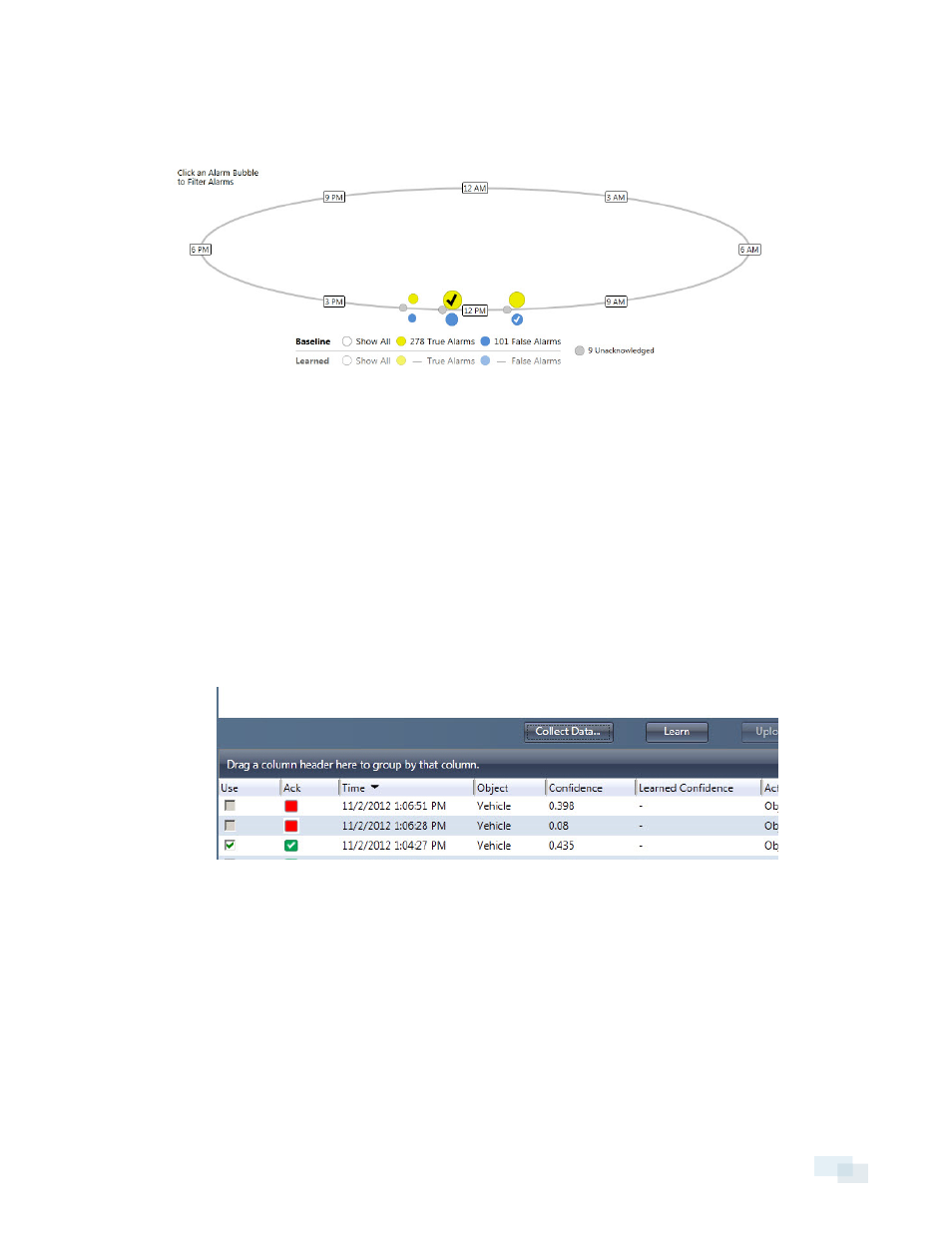
The diagram in the upper pane is a graphical representation of the alarms that were collected. The colored
circles represent how many true alarms, false alarms and unacknowledged alarms were collected, and what
period of time the alarms correspond to.
l
Baseline: Shows the number of alarms collected, and how those alarms are distributed. To show the
alarms associated with a period time, click on a circle in the graphic display.
l
Learned: Once a set of learning results have been collected, Learned will show the number of alarms the
camera would generate if the learning results were uploaded to that camera.
Excluding an Alarm Event from Training Data
Alarm events can't be deleted from the collected data. However, you can choose to exclude one or more alarm
events.
1. Click the Teach tool.
2. Under Use, uncheck the box beside the alarm event you want to exclude.
Learned Results
Once you have collected training data, you can have the analytic appliance learn from this data. The results of
the data can be uploaded to the camera. The more data you collect and use to teach, the more accurate the
analytics become. It is also important to have a balance of both true alarms and false alarms.
You must mark a minimum of 30 true alarm events and 30 false alarm events for a camera before you can create
a learning file.
Excluding an Alarm Event from Training Data
79
