Alarm i/o toolbar, Enabling the alarm i/o toolbar, Responding to an alarm – Avigilon View User Manual
Page 111
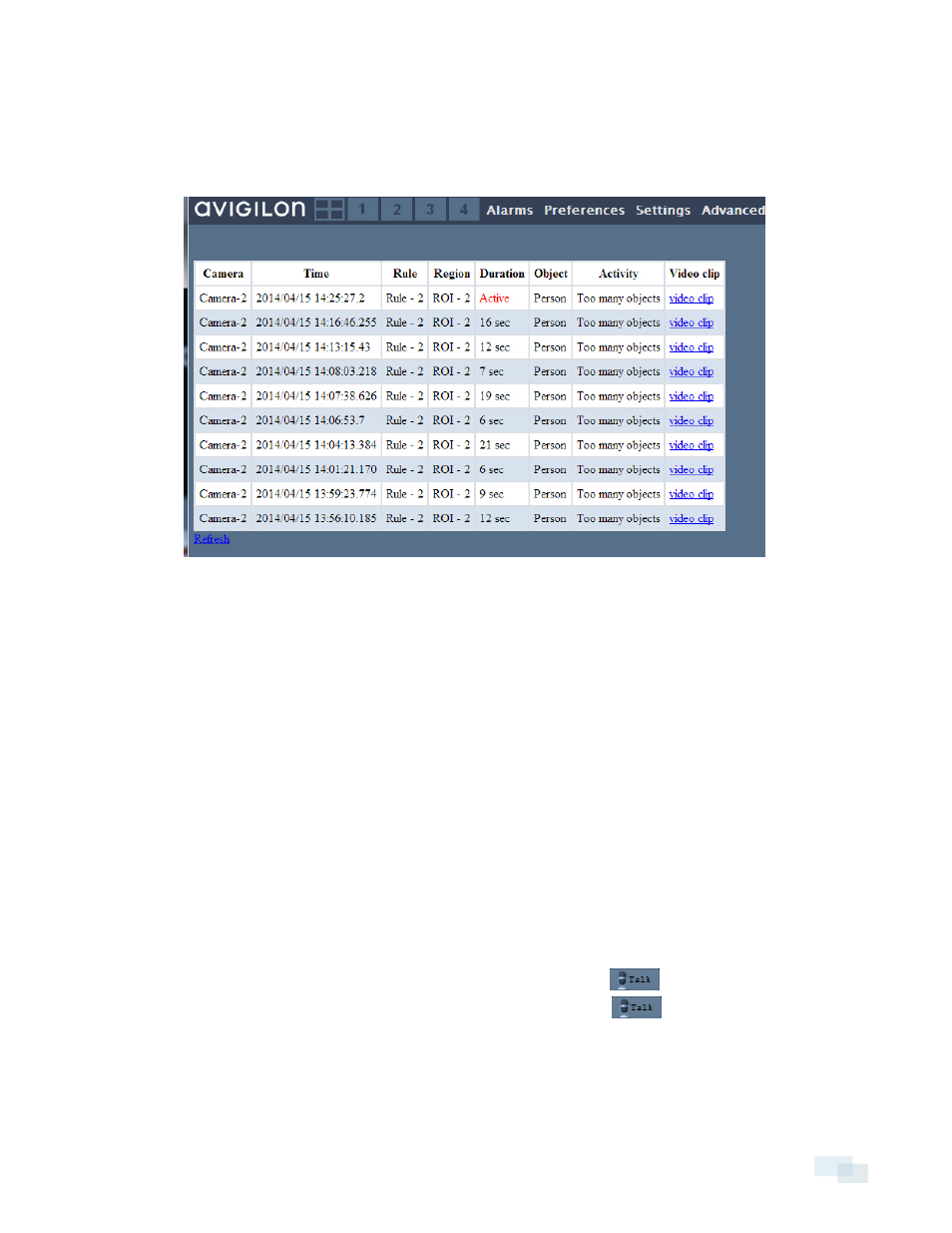
1. Click Alarms to view the 10 most recent alarms.
2. From here, you can perform the following actions:
l
To view the alarm clip, click the video clip link.
l
To refresh the recent alarms list, click the Refresh link.
Alarm I/O Toolbar
The Alarm I/O toolbar displays on each page of the browser access window. If an alarm input is triggered, the
green circle above the input turns red and a sound is played.
Enabling the Alarm I/O Toolbar
1. Click Preferences.
2. Under Visual, check the Show Alarm I/O toolbar box.
3. Click Submit.
Responding to an Alarm
To use alarm inputs and outputs, you must configure settings in the Avigilon™ View software. To do so, complete
the steps inAlarm Input and Output page for an analytic appliance with attached sub-cameras. on page 71 .
Once you have configured your settings, you can respond to an alarm using the Alarm I/O toolbar in the
following ways:
l
If you have a speaker and microphone set up, click and hold the Talk
button on the camera
window to respond immediately to the alarm event. Release the Talk
button to end audio output.
l
If you have attached an alarm output device such as a door release or a siren, click and hold the relevant
Output button to activate the device.
Alarm I/O Toolbar
111
