Restoring factory default settings, Formatting a hard drive – Avigilon View User Manual
Page 120
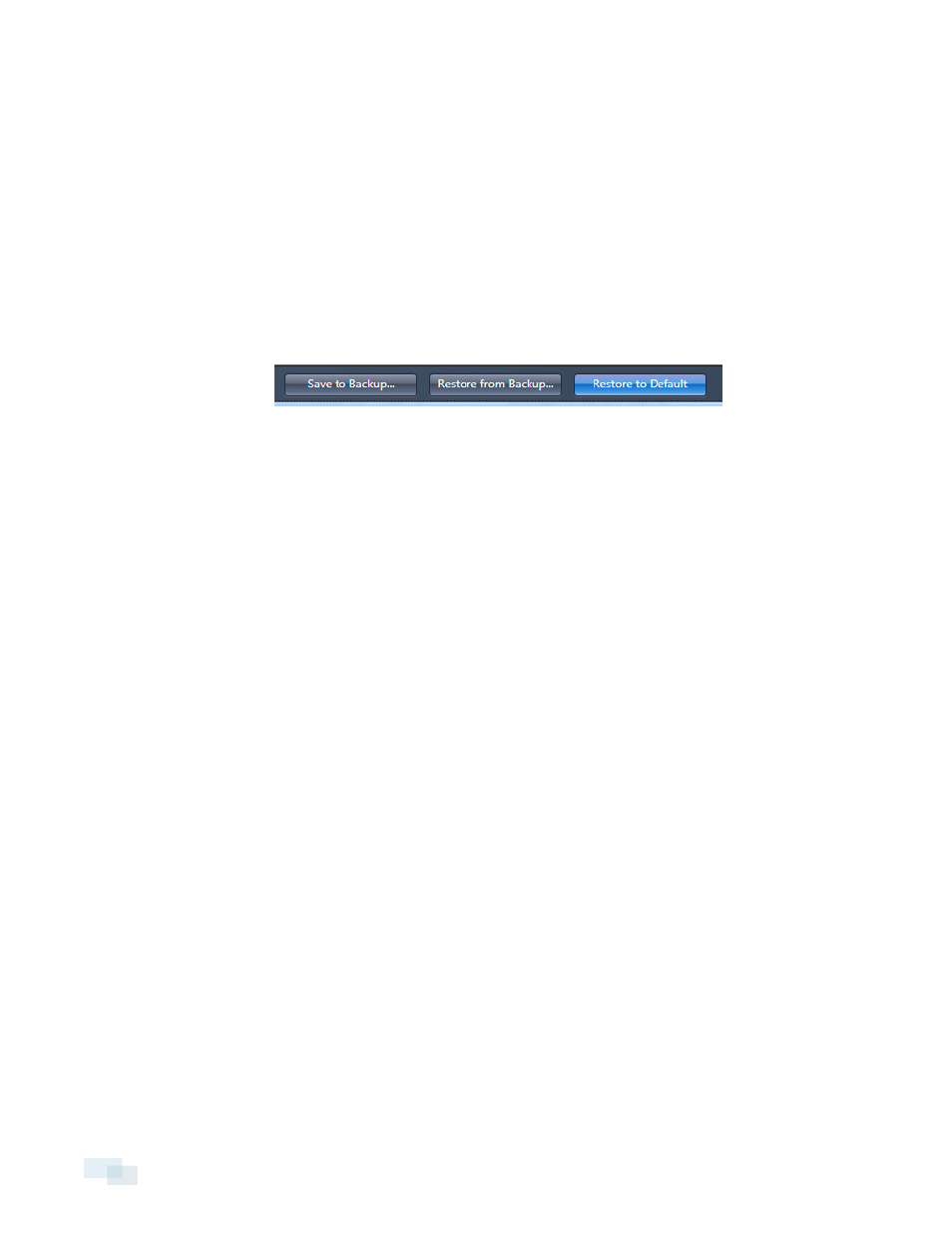
3. Locate where you stored the backup file and select the file you want to use.
4. Open the file.
NOTE: Restoring device settings will cause the camera to automatically disconnect and reboot.
Restoring Factory Default Settings
You can restore the settings on your analytic appliance back to factory default. This will erase all settings you
have configured.
1. Right-click on the camera from the camera tree and select Device Settings....
2. Click Restore to Default at the bottom of the Configure Device window.
3. Click Yes to confirm the operation.
Formatting a Hard Drive
If you've installed a new hard drive into the Rialto™ R-Series analytic appliance, you may need to format your hard
drives. Formatting the hard drives through the View software will affect both hard drives.
Important: If you have replaced a hard drive on an analytic appliance using Redundant Storage, you do not need
to format your hard drive. Data from the remaining drive will be automatically mirrored onto the new hard drive.
Only format your hard drives if:
l
You were using an Extended Storage (RAID 0).
l
Both your hard drives have failed and no data has been preserved.
You can check what your hard drives are currently formatted as by accessing Common R-Series Settings.
To format your hard drive:
1. In the camera tree, right-click any camera connected to the R-Series analytic appliance and select Device
Settings...
2. Click Open Common R-Series Settings.
3. Click Storage Allocation.
4. Click Format Hard Disk...
120
Restoring Factory Default Settings
