Setting disk clean-up options, Setting clip file storage space – Avigilon View User Manual
Page 116
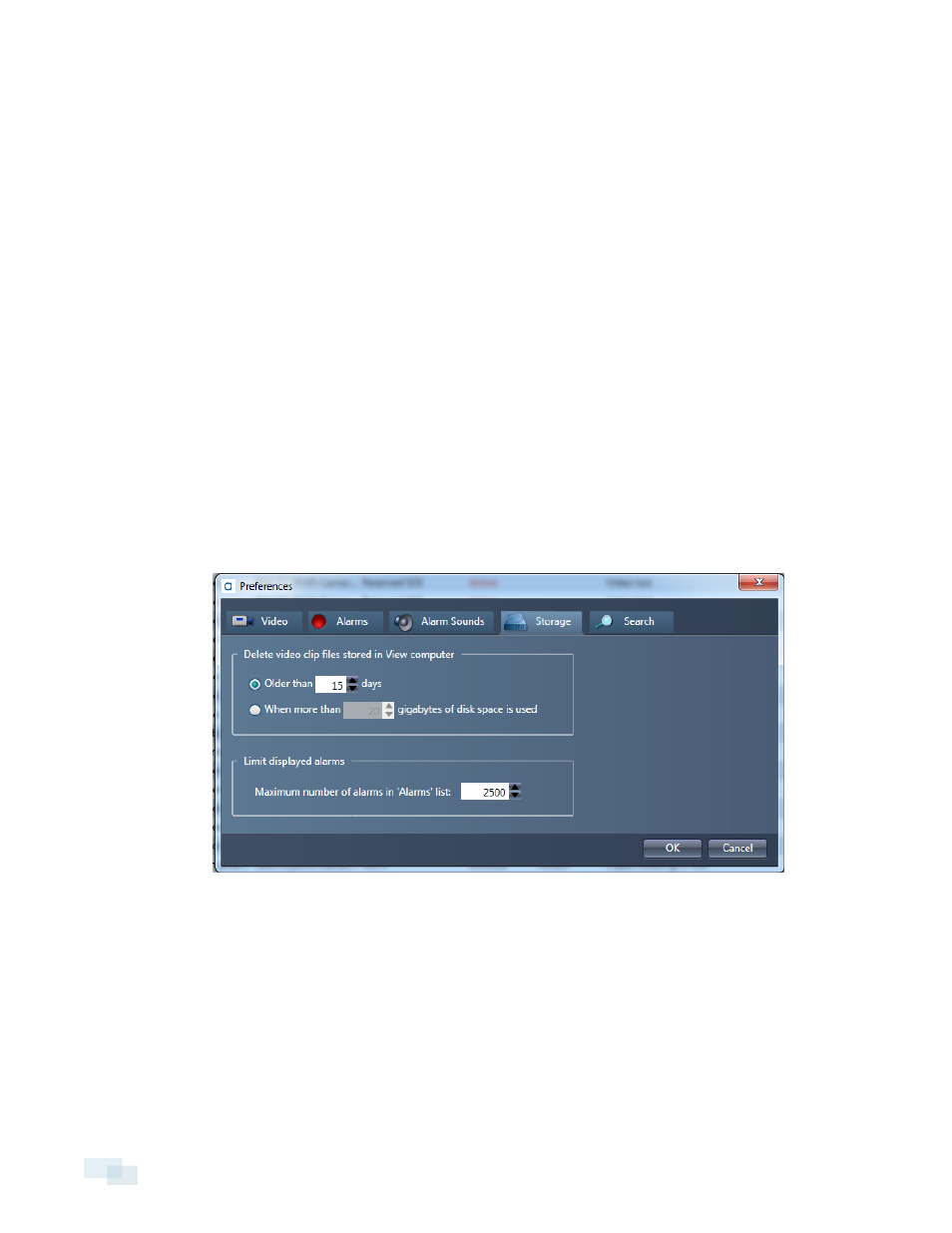
Setting Disk Clean-up Options
The Disk Clean-up option allows you to decide which files are deleted when the camera's storage space is filled.
NOTE: This will affect video clips stored on the camera.
1. Right-click a camera in the camera tree and select Device Settings...
2. In the Configure Device window, click Storage & Compression.
l
To keep alarm files over continuous recording files, choose Delete non-alarm files first.
l
To delete the oldest files first, choose Delete any files based on age.
l
To delete video files after a certain amount of days, check the Retain no longer than box and set
the number of days.
3. Click OK.
Setting Clip File Storage Space
You can automatically delete video clips stored on your local drive after a certain amount of time has passed or a
certain amount of disk space has been used.
NOTE: This will not affect video storage on the analytic appliance. This will delete video clips from your local
drive only.
1. Open the View menu and select Preferences.
2. Click the Storage tab.
3. To delete clip files after a certain amount of time:
l
Choose Older than
l
Enter the amount of days files can be stored before deletion.
4. To delete clip files after a certain amount of disk space is used:
l
Choose When more than
l
Enter the amount of disk space you would like to keep for storing clip files.
5. Click OK.
116
Setting Disk Clean-up Options
