Video settings for browser access, Enabling bounding boxes, Setting the network – Avigilon View User Manual
Page 112
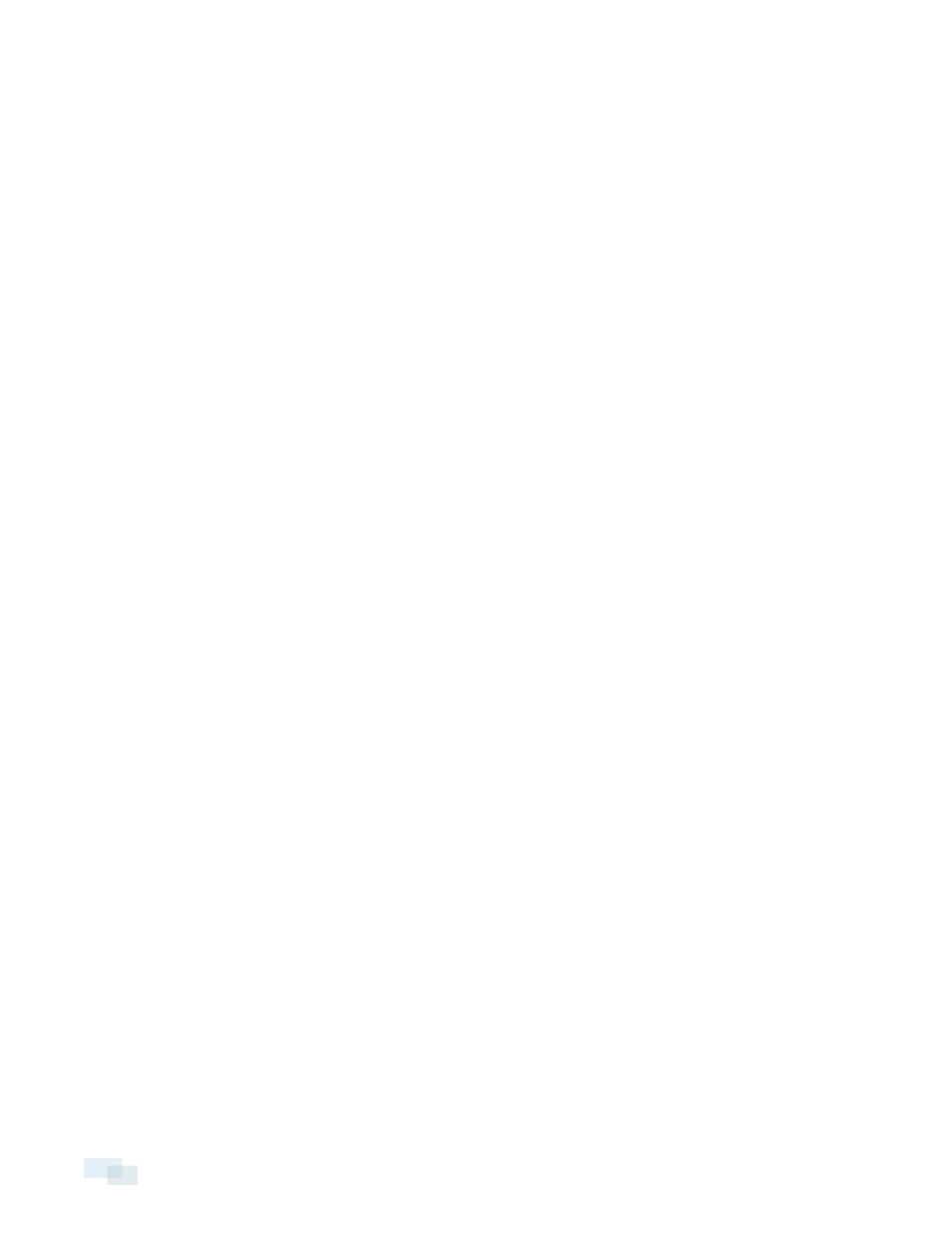
Video Settings for Browser Access
You can configure video settings for browser access.
1. Click Preferences.
2. Set your video and audio connections:
l
If you are using a non-default port for video streaming, enter the RTSP port number.
l
If you are using a non-default port for audio, enter the Audio port number.
l
Select your stream type. If you are not sure which type to select, consult Choosing Your Stream
Type on page 97.
3. Set the quality of your video stream:
l
For high quality videos with higher bandwidth use, choose High Quality Video Stream.
l
For lower bandwidth use, choose Low Bandwidth Video Stream.
4. Click Submit.
Enabling Bounding Boxes
Similar to the View software, bounding boxes in browser access are colored box outlines that help you see the
objects detected in your videos. Different color outlines indicate different types of objects.
l
Red outlines show humans.
l
Blue outlines show vehicles or boats.
l
Yellow outlines show suspicious objects.
You can turn on bounding boxes when viewing live video stream through a web browser.
1. Click Preferences.
2. Under streaming, check the Show bounding boxes box.
3. Click Submit.
Setting the Network
Network settings for the analytic appliance should already be correctly configured. However, you can still
configure network settings through the web browser.
112
Video Settings for Browser Access
