Enabling multi-monitor support, Viewing live video – Avigilon View User Manual
Page 17
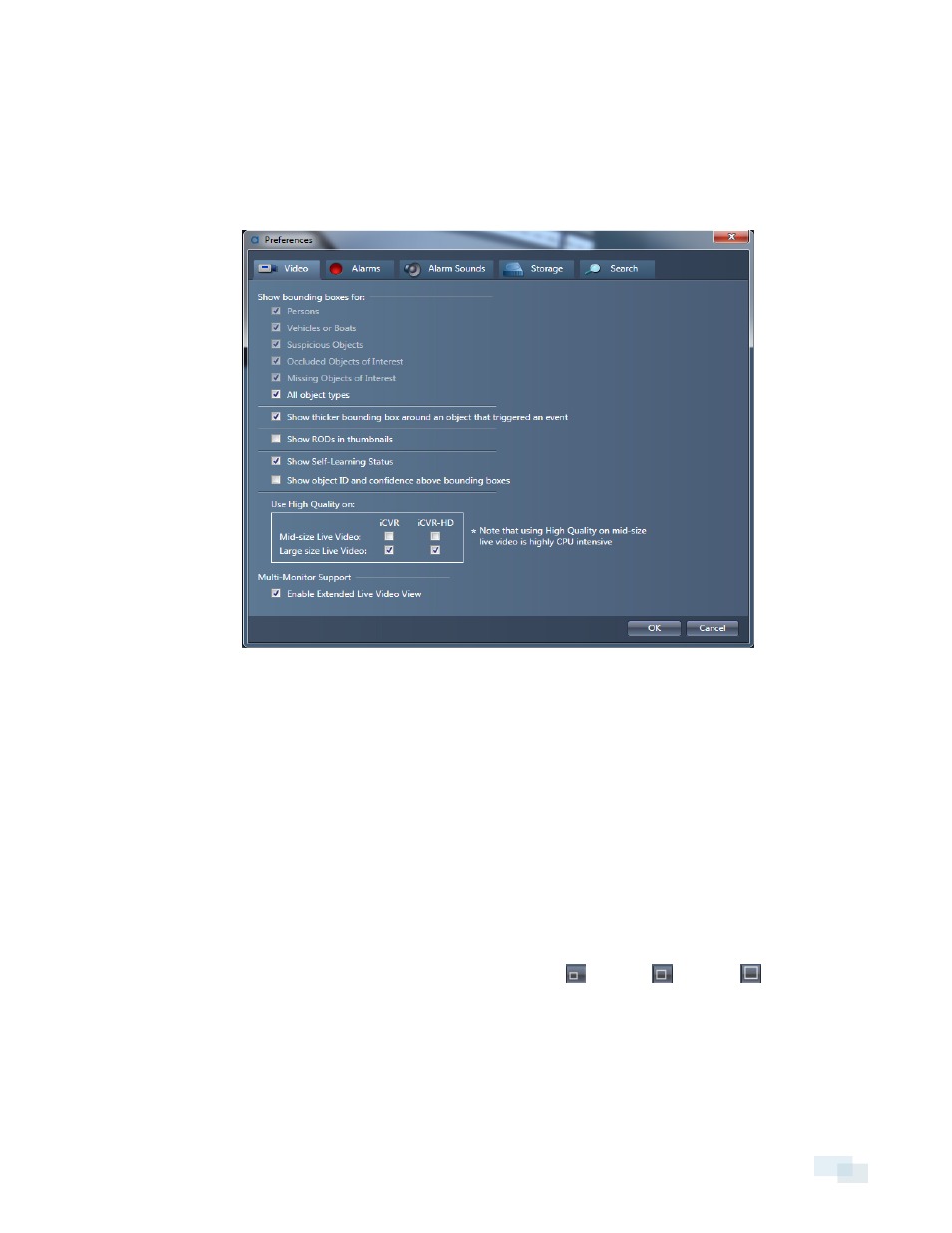
Enabling Multi-Monitor Support
You can set the View software to support 2 monitors in order to view live video from up to 32 cameras.
1. Open the View menu and select Preferences.
2. Click the Video tab.
3. Under Multi-Monitor Support, check the Enable Extended Live Video View box.
4. Click OK.
5. Click the Extended Live Video tool to begin viewing Live Video on 2 monitors.
Viewing Live Video
1. Click the Live Video tool.
2. To add a camera window to the Live Video area, perform one of the following actions:
l
Double-click a camera in the camera tree.
l
Drag a camera from the camera tree into the Live Video area.
3. You can adjust the camera windows in the following ways:
l
To change the size of a camera window, click the Small
, Medium
, or Large
icons in the
upper right corner of the window.
l
To rearrange camera windows, drag each window into different positions in the Live Video area.
NOTE: While viewing video, colored bounding boxes indicating different object types will display on the screen.
You can choose to show or hide these bounding boxes. To do so, complete the steps in Show or Hide Bounding
Boxes on the next page.
Enabling Multi-Monitor Support
17
