Viewing live video across two monitors, Show or hide bounding boxes – Avigilon View User Manual
Page 18
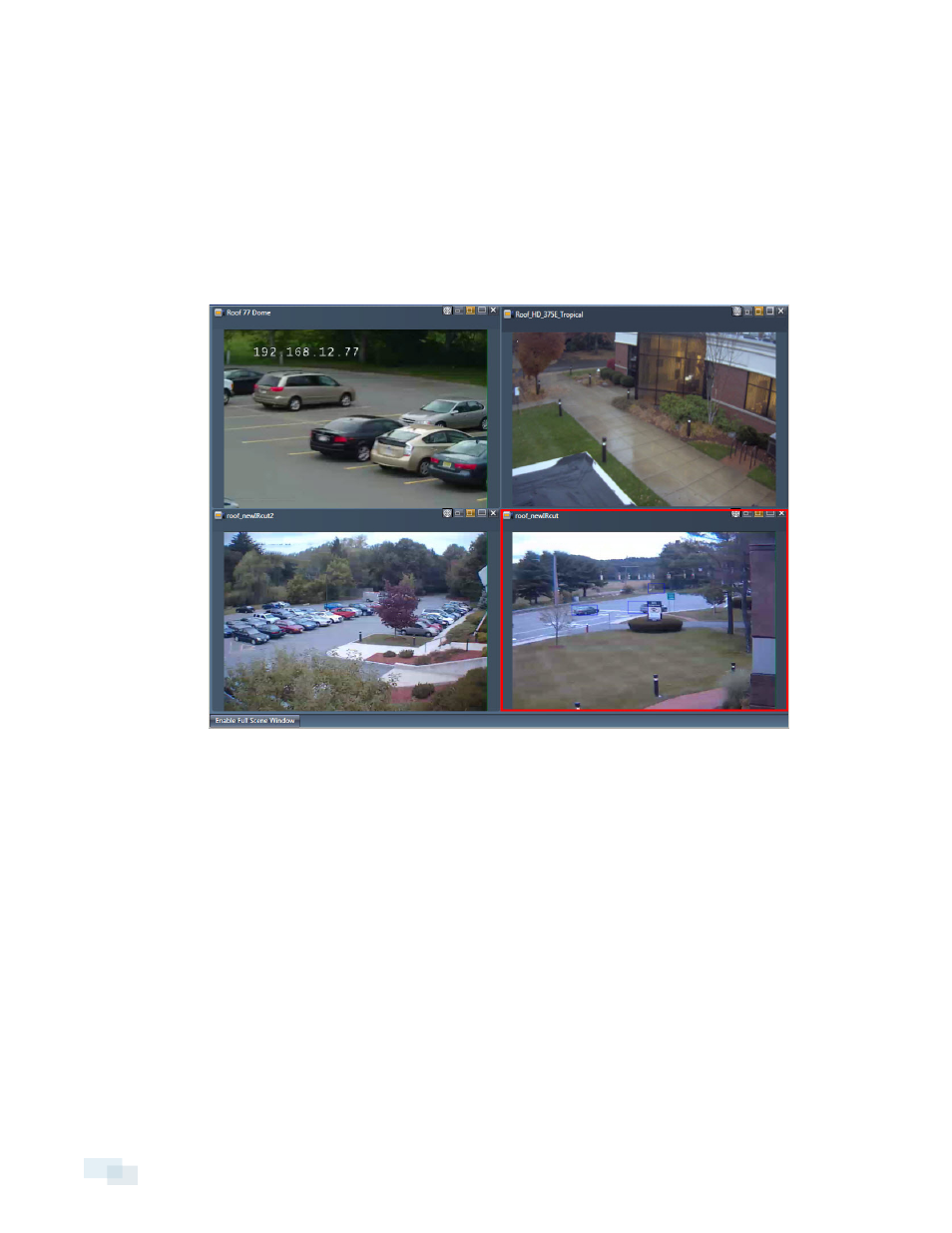
Viewing Live Video Across Two Monitors
You can view live video across 2 monitors using the Extended Live Video tool.
NOTE: If you cannot see the Extended Live Video tool on the toolbar, make sure that you have the View
software set to support multiple monitors. See Enabling Multi-Monitor Support on the previous page.
1. Click the Extended Live View tool.
2. Select the analytic appliances or camera groups you want to add and drag them to the Extended Live
Video window.
NOTE: A video window cannot display on both the main View software window and on the Extended Live Video
window.
Show or Hide Bounding Boxes
Bounding boxes are colored box outlines that help you see the objects detected in your videos. Different color
outlines indicate different types of objects.
l
Red outlines designate humans.
l
Blue outlines designate vehicles or boats.
l
Yellow outlines designate suspicious objects (unclassified objects that look similar to a person or vehicle).
To change the settings for bounding boxes:
1. Open the View menu and select Preferences.
2. Click the Video tab.
18
Viewing Live Video Across Two Monitors
