Configuring a ptz camera, Initial ptz settings, Setting the home position – Avigilon View User Manual
Page 101
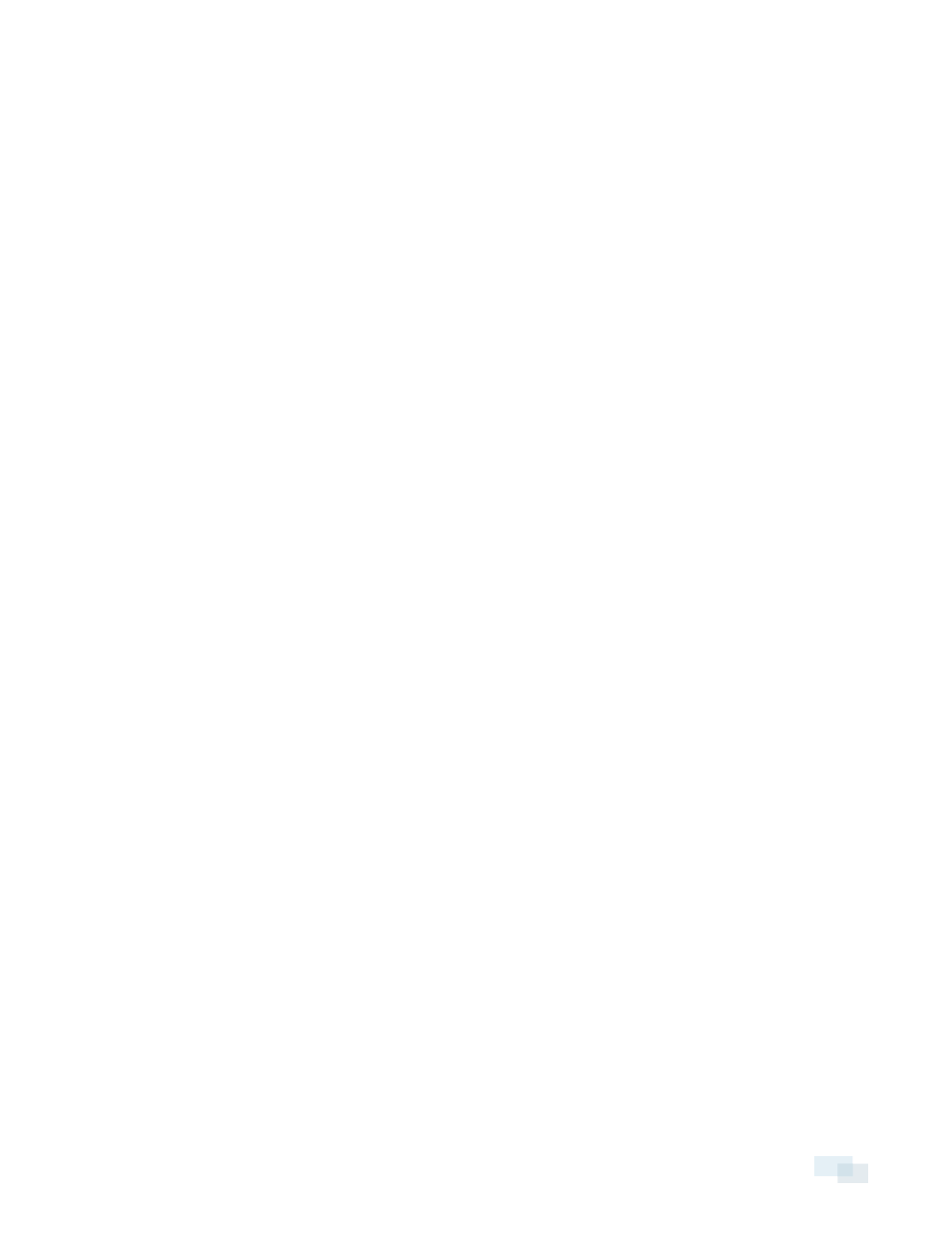
Configuring a PTZ Camera
If you've connected an analog or IP PTZ camera, you will need to configure further settings. You can also use the
View software to set the camera's home position and assign preset positions.
Before you can configure PTZ settings, you must connect and set up the camera:
l
If you have an analog PTZ, complete the steps in Setting Up an Analog Camera on page 99.
l
If you have an IP PTZ, complete the steps in Connecting an IP Camera on page 98.
NOTE: Feature sets of PTZ cameras vary by manufacturer. Some of these features may not be available to you
without performing additional steps outlined in your camera manual.
Initial PTZ Settings
1. In the Configure Device window, check the PTZ box.
2. Choose your camera type:
l
For a thermal or infrared camera, choose B/W.
l
For a Day/Night camera, choose Day/Night.
l
For a color camera, choose Color.
3. Click PTZ Settings.
4. Choose the PTZ camera's protocol:
l
For analog PTZ, choose Pelco D or Pelco P.
l
For IP PTZ, choose VAPIX or ONVIF.
Setting the Home Position
A PTZ camera must have a default Home position. Analytics will be operational only when the camera is in the
Home position.
1. Position the camera in the home position you want.
2. Click Set Home Position.
NOTE: On some cameras, clicking Set Home Position may bring up the on-screen camera menu. If you
see this behavior, consult your camera manual to determine what additional steps are needed to set the
Home position.
3. In the Return home after no PTZ movement drop-down menu, perform one of the following procedures:
l
Select the number of minutes before the camera automatically returns to its Home position after
manual PTZ control has stopped.
l
Select Never if you don't want the camera to return to its Home position automatically.
Configuring a PTZ Camera
101
