Using full scene window – Avigilon View User Manual
Page 20
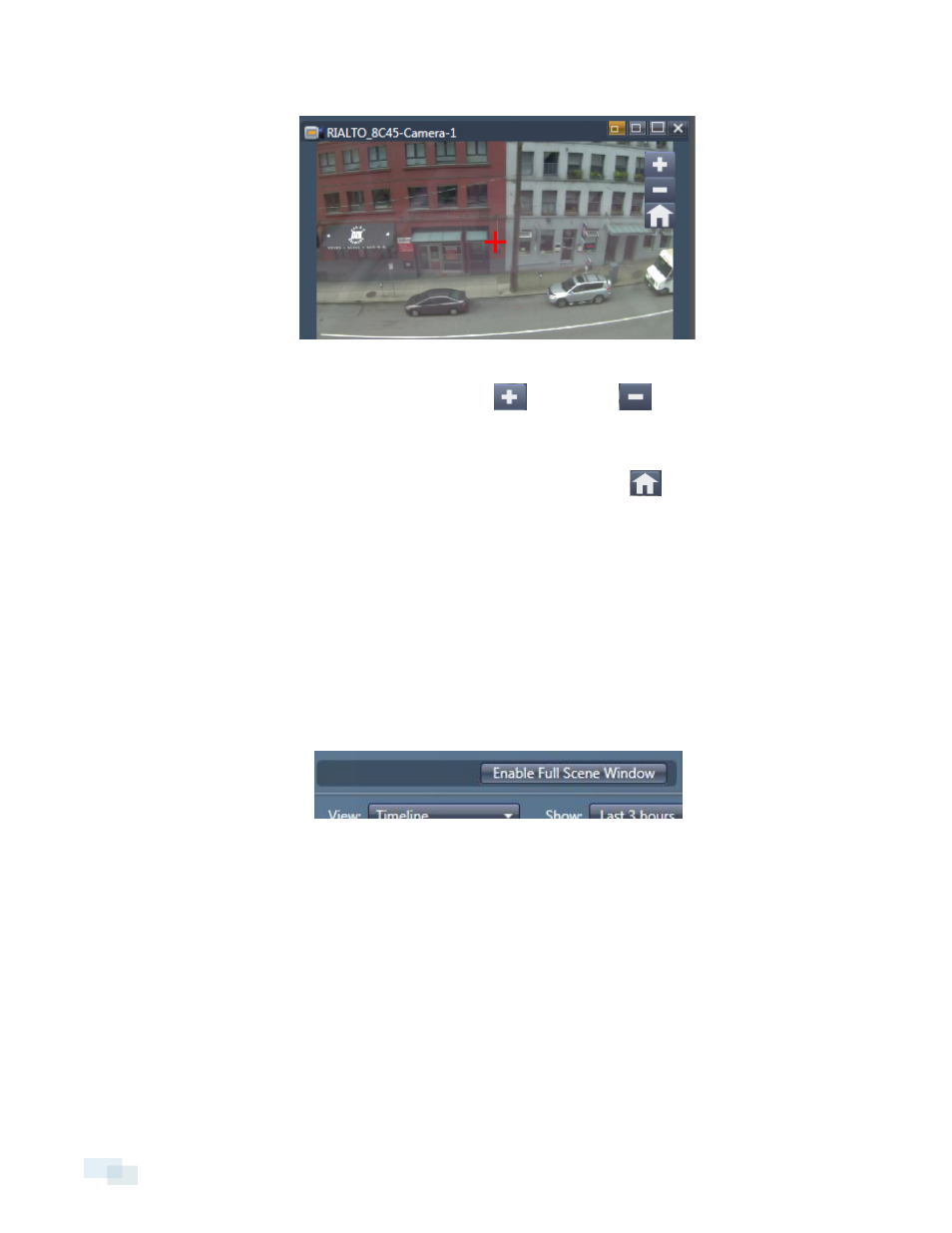
1. Hover your cursor over the Live Video camera window to activate the zoom controls.
2. Perform one the following actions:
l
To zoom in or out, click and hold the Zoom In
or Zoom Out
buttons, or use the scroll
wheel on your mouse.
l
To zoom in on a specific point in the window, double-click the area you want to zoom in on.
l
To return the window to its original magnification, click the Home
button.
l
To pan to another area while zoomed in, click and drag inside the Live Video camera window.
l
To focus the zoom function on a specific point, click once on the area in the window you want to
focus on.
Using Full Scene Window
As you zoom in or out on a Live Video camera window, you can view the original full display as a smaller window
using Full Scene Window.
1. At the bottom of the camera tree, click Enable Full Scene Window.
2. Zoom in on the camera window to activate Full Scene Window display.
3. Use the crop rectangle in Full Scene Window to pan to another area in the Live Video camera window.
20
Using Full Scene Window
- ACC Core Version 5.2.2 (113 pages)
- ACC Enterprise Version 5.2.2 (189 pages)
- ACC Player Version 5.2.2 (42 pages)
- ACC Server Version 5.2 (42 pages)
- ACC Standard Version 5.2.2 (151 pages)
- ACC Virtual Matrix Version 5.2 (14 pages)
- ACC Gateway Version 5.2 (24 pages)
- ACC Core Web Version 5.2 (57 pages)
- ACC Enterprise Web Version 5.2 (90 pages)
- ACC Standard Web Version 5.2 (74 pages)
- ACC Gateway Web Version 5.2 (31 pages)
- ACC Mobile Version 1.4.0.2 for iOS (19 pages)
- ACC Mobile Version 1.4.0.2 for Android (21 pages)
- Access Control Manager - Professional (2 pages)
- Access Control Manager - Virtual (2 pages)
- Access Control Manager - Enterprise (2 pages)
- Access Control Manager - Alarm Monitoring (41 pages)
- Access Control Manager - Avigilon Workflow Guide (119 pages)
- Access Control Manager - Collaboration (36 pages)
- Access Control Manager - Identity Enrollment and Credentialing (60 pages)
- Access Control Manager - Legacy RedCloud Upgrade Path Instructions (3 pages)
- Access Control Manager Integration (17 pages)
- AMAG Symmetry 7 Integration (18 pages)
- CommScope iPatch Integration (12 pages)
- DDS Amadeus Integration (10 pages)
- DSX Access Systems Integration (9 pages)
- DSX Access Systems Integration (10 pages)
- Gallagher Command Center 7 Integration (22 pages)
- Hirsch Velocity Integration (21 pages)
- Hirsch Velocity Integration (16 pages)
- Jacques IP Intercom Integration (11 pages)
- Lenel (Previously GE) Facility Commander Wnx Integration (16 pages)
- Lenel OnGuard to ACC Alarm Gateway Integration (12 pages)
- Lenel OnGuard Video & Event Viewer Integration (15 pages)
- Paxton Net2 Integration (15 pages)
- RS2 AccessIt Integration (7 pages)
- Software House CCURE 9000 Integration (16 pages)
- Stentofon AlphaCom Integration (14 pages)
- S2 NetBox Integration (9 pages)
- ACC Core Client Version 4.12 (134 pages)
- ACC Standard Client Version 4.12 (159 pages)
- ACC Enterprise Client Version 4.12 (214 pages)
- ACC Player Version 4.12 (49 pages)
- ACC Server Version 4.12 (50 pages)
