Spectra Precision Survey Pro v5.4 User Manual
Page 89
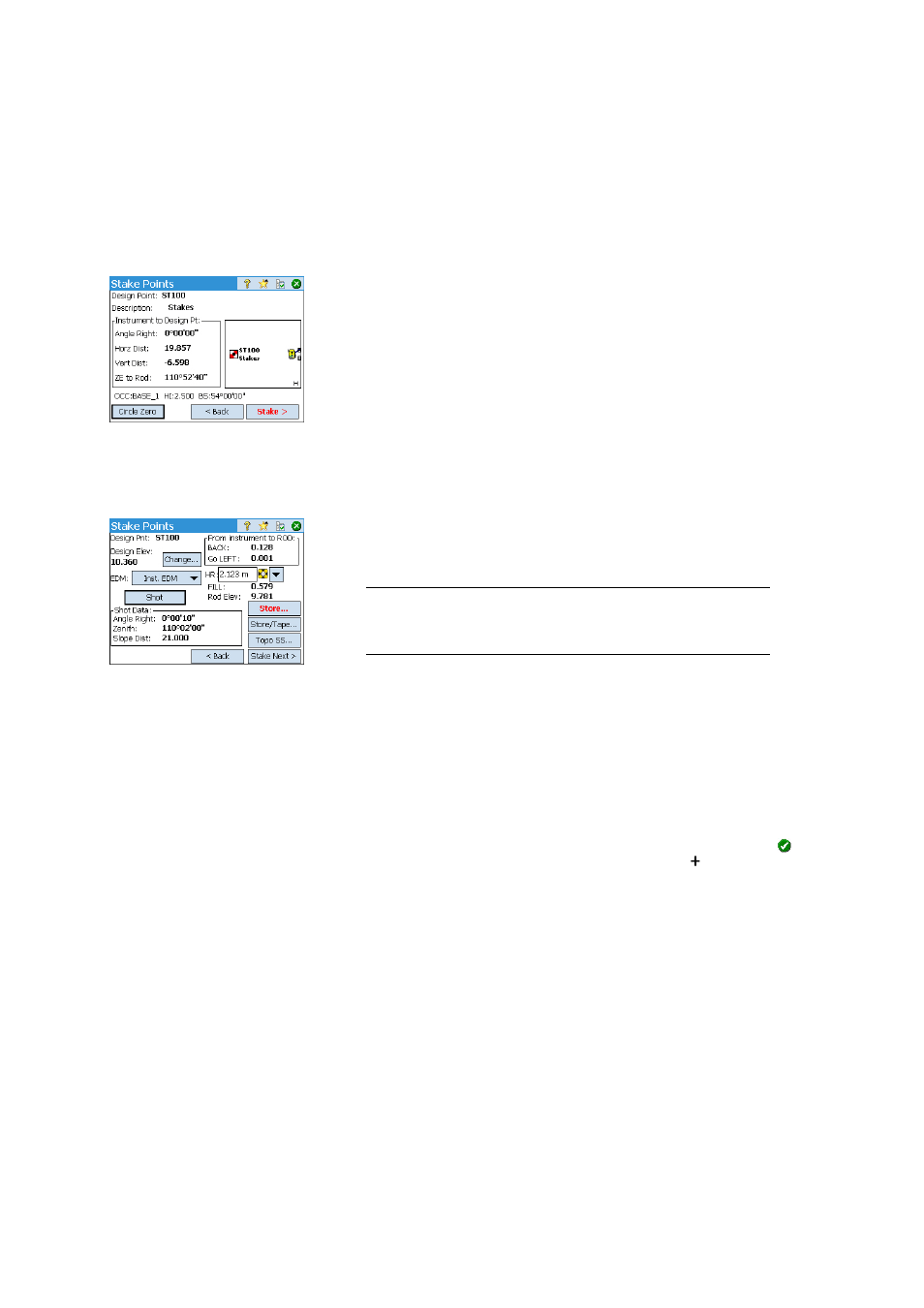
79
The following appears when zeroing the circle:
–
A new backsight circle value is computed, sent to the instrument and
stored in the raw data.
–
The
Angle Right value is changed to zero to reflect the change (see
example). The instrument now needs to be turned horizontally to zero to
face the design point.
– To prevent errors, the backsight setup is invalidated when exiting the
Stakeout function. You will need to reset your backsight circle to the
proper reference after exiting stakeout before collecting any new data.
• Whatever your choice about the circle setting, orient the instrument as
requested so the instrument is facing the target.
• Tap
Stake then Shot to take a measurement. The screen returns the results
of the measurement, providing information to adjust the position of the
target (see screen example):
–
FORWARD / BACK: Indicates if the rod must move forward (toward the
instrument) or backward (away from the instrument).
–
Go RIGHT / Go LEFT: Indicates if the rod must move to the right or left
from the instrument’s point of view.
NOTE: You can also get the reverse indication (i.e. displaying directions from the
rod’s viewpoint) by clearing the
View From Instrument to Rod (non-remote) option in
Job > Settings > Stakeout tab.
–
CUT / FILL: Displays the required amount of cut or fill to bring the stake
point to the design point’s elevation.
–
Rod Elev: Displays the elevation at the rod’s location computed from the
last shot.
• When you are satisfied with the location of the target, stake the point and
then do one of the following:
1. Before moving on to the next point, you may want to store the location
of the as-staked point: While still standing on the target, tap
Store, name
and describe the point (the default description prompted by Survey Pro
is in the form “ST<name_of_point_you have_just staked>), then tap
to collect the point. This point will be marked with a icon.
2. Or If you wish to stake the next point without storing the results of this
staked point, tap
Stake Next.
