Creating a new point – Spectra Precision Survey Pro v5.4 User Manual
Page 27
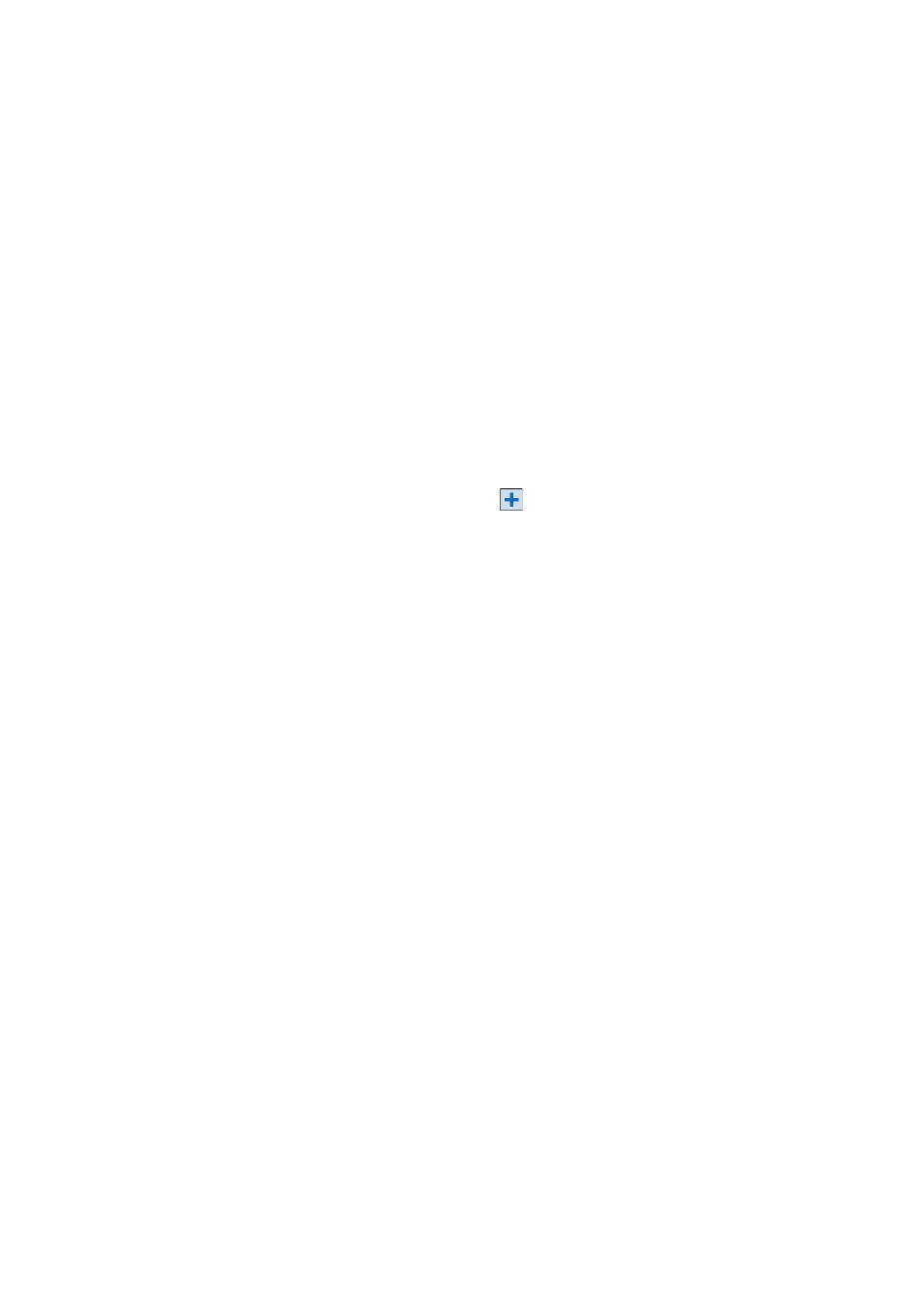
17
•
View Map: Takes you to the map screen where the selected point is shown at the
center of the screen.
Double-clicking a point in the list is equivalent to selecting
View Point Details in the
context-sensitive menu.
When you tap and hold a point in the
Show Deleted list, a context-sensitive menu is
displayed giving access to the following functions:
•
Undelete Point: Will take this deleted point back to the list of existing points. The
undeleted point will recover its original icon.
•
View Point Details: Same as above.
•
View Raw: Same as above.
Creating a New Point
Select any point in the list and tap
to insert a new point:
• The
General tab allows you to name the new point, add a description if necessary,
assign a layer to the point and possibly attach a picture to it (using the built-in
camera or by selecting an image file from the disk).
•
The
Location tab allows you to enter coordinates for the point. You can enter Grid,
global geodetic (
WGS84 LLH) or local geodetic (Local LLH) coordinates.
–
Grid: This point’s local grid coordinates are the Northing, Easting, Elevation
values that were keyed in or imported. This point’s global geodetic coordinates
will be calculated by transforming grid coordinates into latitude, longitude,
height coordinates using the current projection.
– Global geodetic: This point’s WGS84 coordinates are the latitude, longitude
and height values that were keyed in or imported. This point’s local grid
coordinates will be calculated by transforming geodetic coordinates into
Northing, Easting, Elevation coordinates using the current projection.
–
Local geodetic: This point’s local geodetic coordinates are the latitude,
longitude and height values that were keyed in or imported. This point’s grid
and global geodetic coordinates will be calculated by transforming the local
geodetic coordinates with the current projection.
When there is no projection set or solved, there is no way to transform the keyed
in values into grid or geodetic coordinates. You will see these coordinates are
missing when you look at the point details.
• The
Feature tab allows you to associate one or more feature codes to the point. For
more information on Descriptions, Layers, Feature Codes and Notes Descriptions,
Layers and Features, see Advanced Information on Point Properties on page 92.
