Unexpected change of base, Managing reference stations – Spectra Precision Survey Pro v5.4 User Manual
Page 74
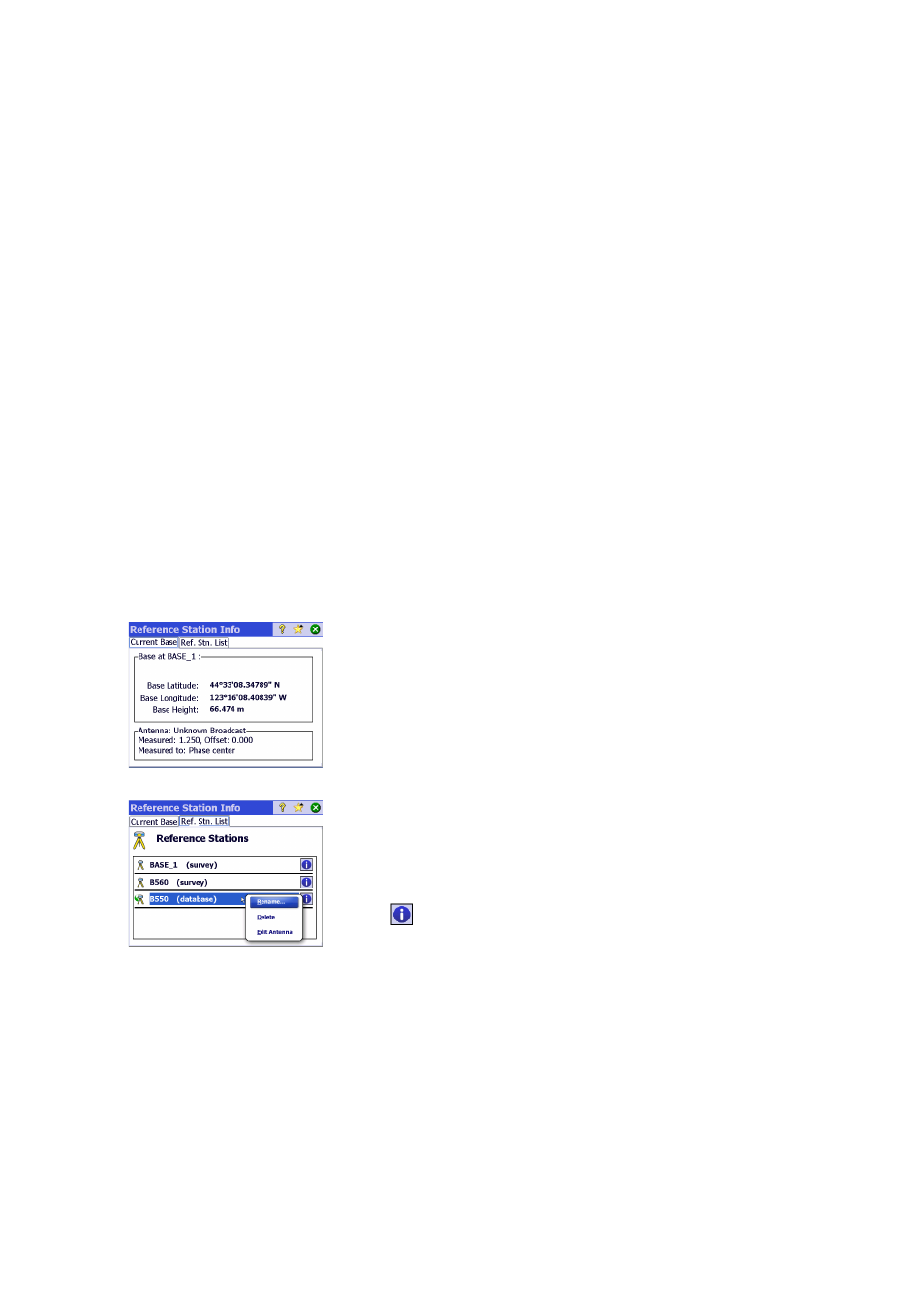
64
With a known coordinate system used:
• If you set up the base on a known point, the selection of a known coordinate
system will allow Survey Pro to compute and attach the equivalent geodetic
(LLH) coordinates to that point.
• If you set up the base on an unknown point: Same as with no coordinate
system used.
Unexpected
Change of Base
Typically when working in a VRS network, your rover may detect a change of
base location in the corrections it receives. In that case Survey Pro will warn
you of that change. Tap
OK to acknowledge the warning message. This will take
you to the
Start GNSS Survey screen where you should re-define the base
location and antenna before you are allowed to continue your survey.
Managing Reference
Stations
Survey Pro keeps up to date a list of reference stations that the software uses
to enhance the search for base points when starting a survey. To view this list:
• Go to the Main Menu.
• Tap
Survey, then Base Info.
The
Current Base tab shows the properties of the base point currently used in
the survey.
The
Ref Stn List tab lists all the base points Survey Pro has been using so far.
The list includes:
• Base point names followed by the term “(database)”: These are read from
the reference station database. By default, any NTRIP station set up in a
survey –whether a single base, or a PRS in a VRS survey– is automatically
saved to that database (in addition to being part of the survey). This is done
because it is assumed that these stations are likely to be re-used in other
survey jobs to provide the required base points.
• Base point names followed by the term “(survey)”: These are read from the
current survey and so belong to the survey file. These are considered to be
temporary base points (reference stations using radios) not likely to be re-
used. That’s why they are not by default saved to the reference station
database. You may however do so if you wish (see below).
From the
Ref Stn List tab, you can:
• Tap
to view all the properties of any reference station: base point name,
geodetic location, antenna used, and if applicable, additional information
about the NTRIP mount point used.
• For a “re-usable” reference station (
can use the context menu (tap and hold the base point name) to either
rename or delete the reference station, or edit the properties of its antenna.
