Spectra Precision Survey Pro v5.4 User Manual
Page 48
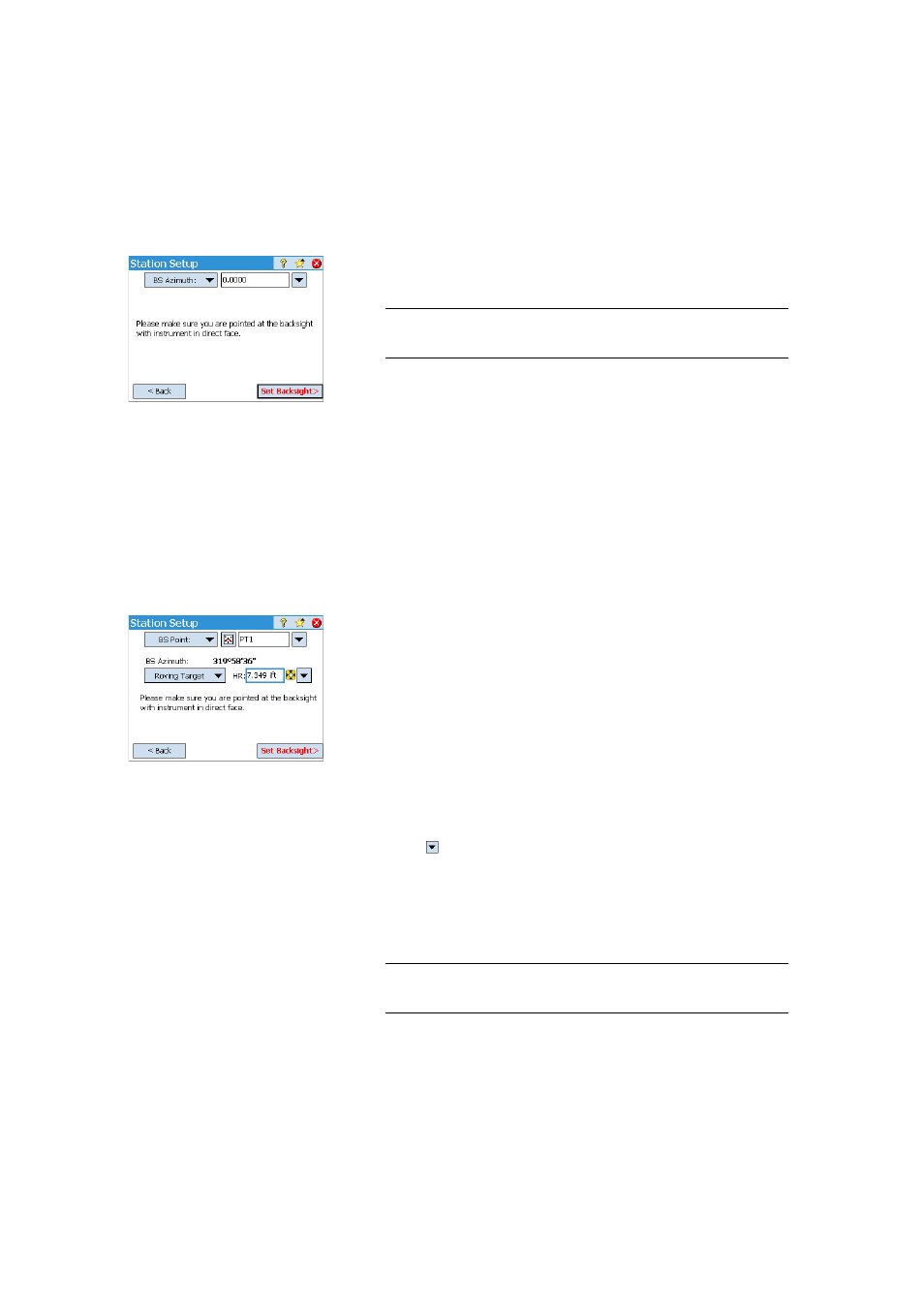
38
•
Enter the known or assumed value of azimuth in the
BS Azimuth field.
•
Tap
Set Backsight. The screen provides a summary of what you have just
done and prompts you to check the setup.
NOTE: If the equipment used is unable to set the backsight circle, the button is
labeled “
Read Backsight” instead of “Set Backsight”.
Check the Setup:
a. If you choose the
By Angle option, just make sure the instrument is
still aimed in the direction of known azimuth, then tap
Check. You
should read the previously set backsight circle.
b. If you choose the
By Point option, enter the name of the point used
for checking, specify the target used on that point, correct the target
height if necessary and tap
Check. A measurement is then made. Check
the delta values reported on the screen, which should be as close as
possible to zero.
c. You cannot use the
By Distance option in this case.
• If you are satisfied with the read values, tap
Finish. You can now start
measuring new points.
2. If you choose
BS Point:
• Enter the name of the backsight point. It can also be picked from the
map or the list of points. The resulting backsight azimuth is then
calculated and displayed just underneath the
BS Point field.
• Specify the type of target used at the backsight point (
Fixed Target or
Roving Target).
A “roving target” is when you measure to the backsight with the same
rod and prism you will be using for your subsequent data collection.
A “fixed target” is when you have a tripod and prism that will remain at
the backsight and that will be different from the rod and prism you will
be using for subsequent data collection. See also Managing Smart
Targets on page 99 for more information on the Survey Pro target
database and the fixed backsight target.
• Using
, select the name of this target. As a result, the
HR (height of
rod) field is updated to provide the height of this target.
• Aim the instrument at the known backsight point.
• Tap
Set Backsight. The screen provides a summary of what you have just
done and prompts you to check the setup. Note that the backsight circle
has been set to 0°00’00”.
NOTE: If the equipment used is unable to set the backsight circle, the button is
labeled “
Read Backsight” instead of “Set Backsight”.
