Spectra Precision Survey Pro v5.4 User Manual
Page 62
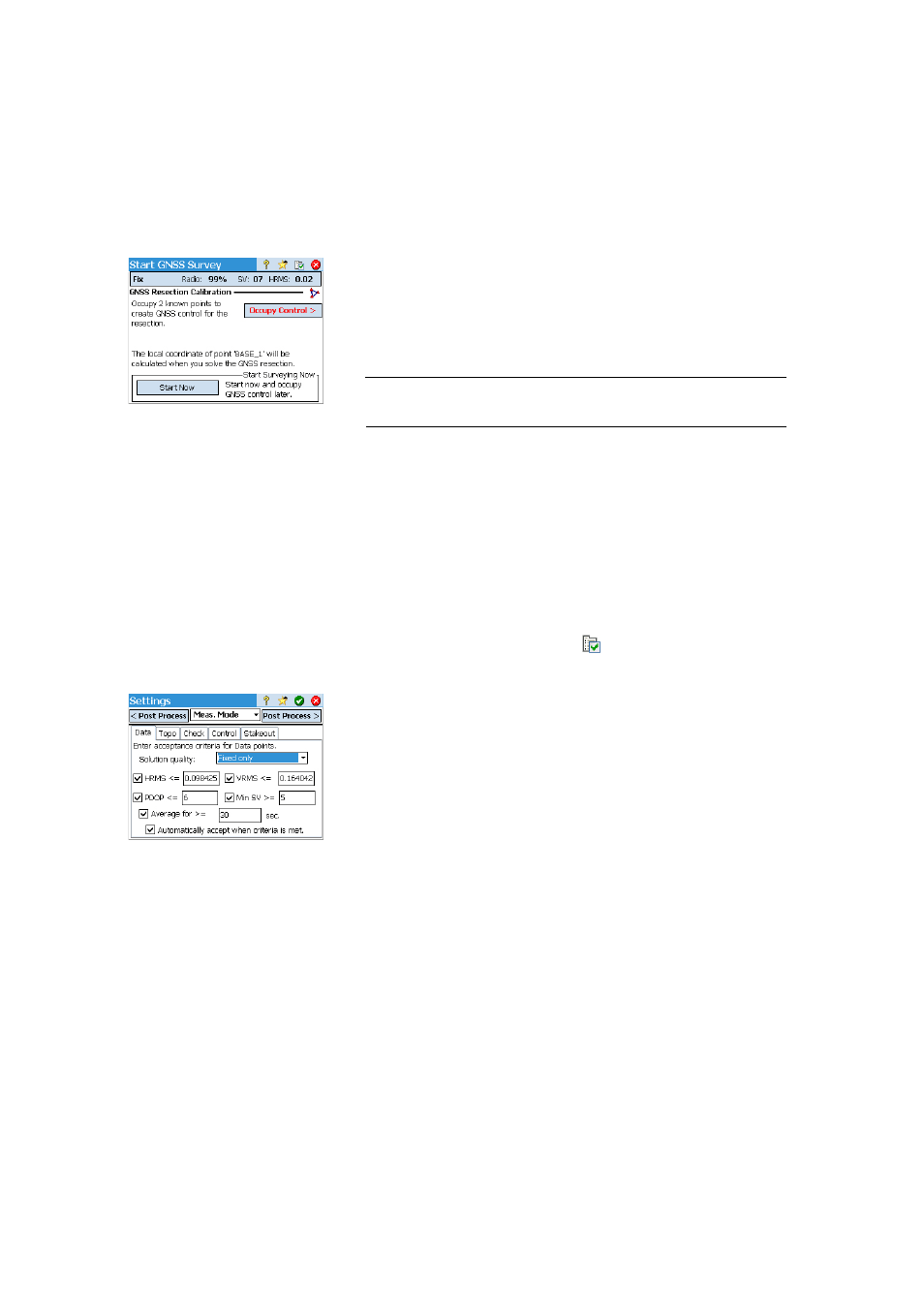
52
If the
Next button is displayed instead, this means you are working in
Default Ground mode, where a calibration is always required, or you are
working in mapping plane mode but you started your base on a new point
with a new autonomous position. Tap this button. You will see a new screen
asking for occupation of control points (see screen example).
For the sake of clarity, calibration is discussed in a separate section (see
Solving Calibration on page 59).
NOTE: Solving the calibration is optional when your coordinate system is a known
map projection and datum, and your base was setup on a known point.
At this stage, you may tap
Start Now to begin surveying with a temporary
calibration solution, which will solve your translation, but the scale and
orientation parameters will remain unknown. You can collect data points;
their local coordinates will be calculated with this temporary calibration.
At any time during the survey, you can collect the required number of GNSS
control points and solve the proper calibration for your site. After you solve
the calibration, any data collected points will automatically be recalculated
using the latest solution of coordinate system.
Some routines, such as point stakeout or offset points, cannot be run until
the calibration is properly solved.
• Before starting data collection, tap
in the command bar. This directly
opens the
Meas. Mode tab (part of the Job Settings screen) where you can set
the acceptance criteria for different types of point collection:
–
On the
Data tab, define the criteria for all the points you will collect
using
Point from the Data Collection screen or from the active survey map.
–
On the
Topo tab, define the criteria for all the points you will collect
using
Topo SS from any measurement screen or from the active survey
map. Topo criteria are also used for feature collection.
– On the
Check tab, define the criteria for all the points you will collect
after tapping successively
Control (on the Data Collection screen), then
Check.
– On the
Control tab, define the criteria for all the points you will collect
after tapping successively
Control (on the Data Collection screen), then
Control.
– On the
Stakeout tab, define the criteria for all the points you will collect
through any stakeout routine.
