Managing your receiver profiles – Spectra Precision Survey Pro v5.4 User Manual
Page 38
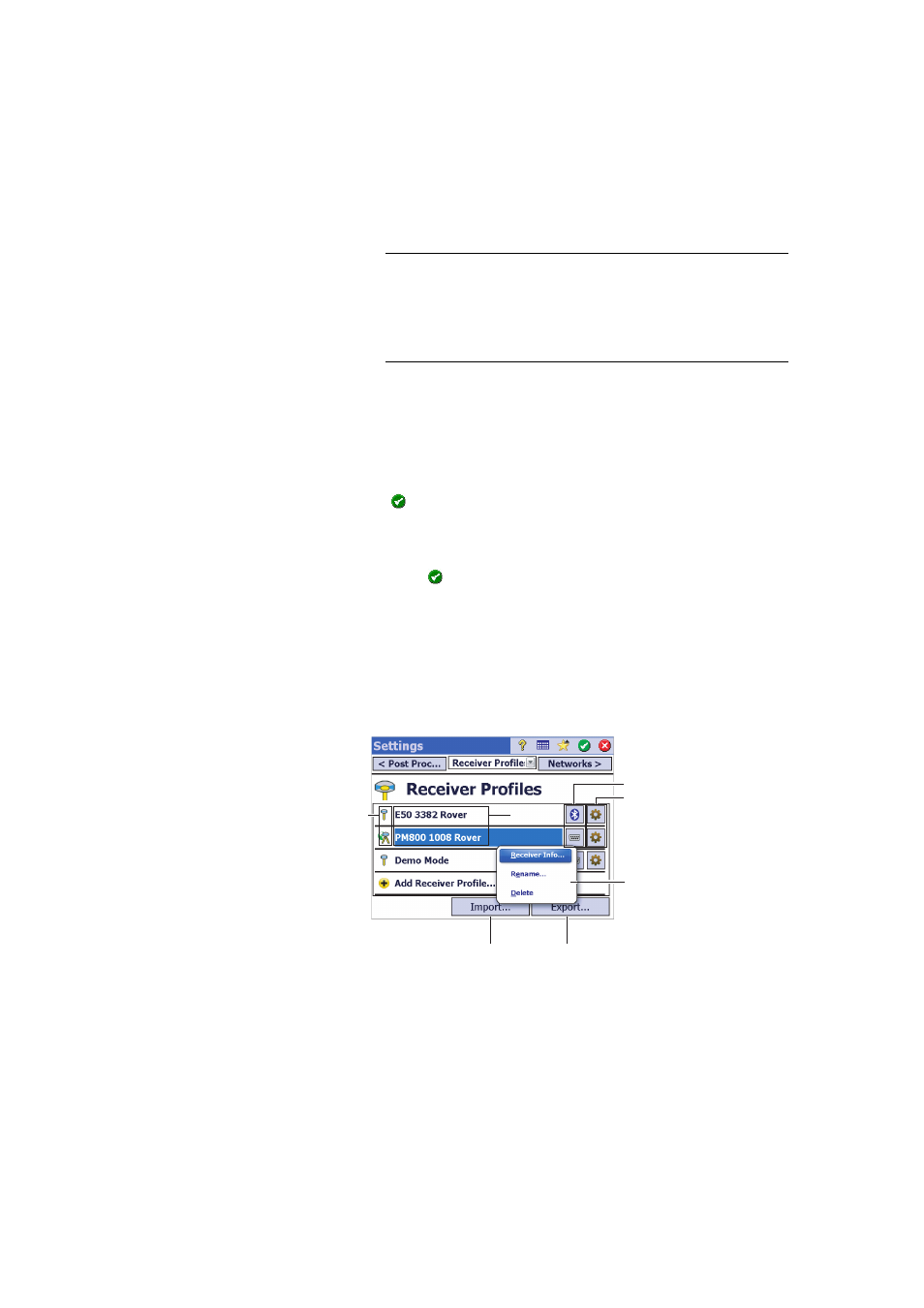
28
NOTE: The
Bluetooth Device field lists the names of the previously detected
Bluetooth devices. Use this field when the receiver you want to connect to was
detected beforehand, is still running nearby, or you know its Bluetooth name and
this name is still listed in the drop-down menu. Only in that case can you
directly select the Bluetooth name from that list and quickly establish a
connection with the receiver.
2) If it’s a serial connection, check
Serial and select the port used on the
data collector side for this connection.
• Tap
Connect. You can now define a receiver profile for use in the connected
receiver. Complete the four tabs (
Survey, Modem, General, Reset). See
Modifying a Receiver Profile on page 30 for more information on receiver
profiles.
• Tap
to save the new receiver profile. This profile is now available from
the list of receiver profiles. Receiver profiles may be imported or exported
at this point (see Managing Your Receiver Profiles on page 28 for more
information).
• Tap again
to return to the Home screen.
Managing Your Receiver Profiles
Do the following to access the list of existing receiver profiles in Survey Pro:
• Tap the Instrument icon and select
Switch to GNSS.
• Tap the Instrument icon and select
Manage Instruments. Survey Pro lists the
receiver profiles as detailed below.
• [1]: Receiver profile name. By default, the name includes the receiver
model first, followed by its serial number (last four characters), then its
survey function.
[2]
[1]
[3]
[4]
[7]
[5]
[6]
