Introduction to receiver profiles – Spectra Precision Survey Pro v5.4 User Manual
Page 36
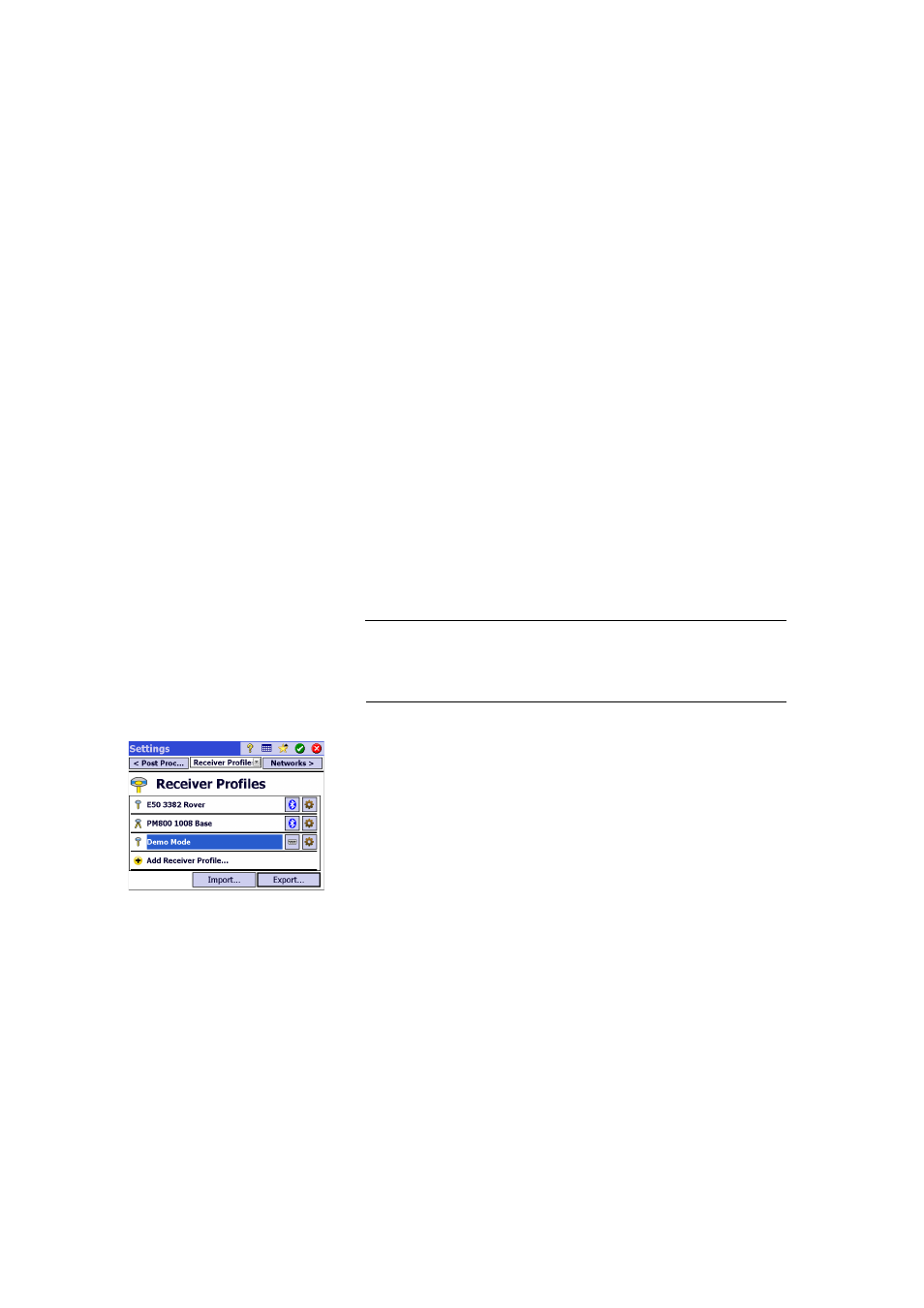
26
GNSS Mode -
Connecting Survey
Pro to a GNSS
Receiver
Introduction to Receiver Profiles
Survey Pro connects to a GNSS receiver through a receiver profile, which is a
convenient way of connecting to and configuring a GNSS receiver in one click,
using information previously saved as a receiver profile.
Receiver profiles allow you to use GNSS receivers for either RTK data
collection, post-processing data collection, or both simultaneously.
There are two ways of adding a receiver profile into Survey Pro:
• Using
Spectra Auto-Configure. This procedure can only be used with Spectra
Precision receivers. Survey Pro uses Bluetooth to detect all the nearby
Spectra Precision receivers. For each detected receiver, Survey Pro will
offer to create a base, rover, and network rover profile using the default
settings for that receiver type. You can then choose the receiver profiles you
would like to create for the newly detected receivers.
• Using
Manual Configuration. This procedure allows you to connect to a single
receiver either through a serial connection or over Bluetooth. This
procedure is suitable for any of the supported manufacturers and models
of GNSS receivers. Once the connection with the receiver is established,
you have to define your receiver profile by yourself (see Modifying a
Receiver Profile on page 30 for more information). In the last step, you will
name the receiver profile and save it.
NOTE: Adding a profile through one of these two procedures does not mean you
simultaneously set the receiver to operate according to this profile. Survey Pro just
identifies the type of the receiver so that it can prompt a default profile for this
receiver.
Example of Receiver Profiles List
Later, when you start a survey, just select the desired receiver profile –and a
network profile if you are working in a a network; see also Managing Network
Profiles on page 31– before you ask Survey Pro to connect to the receiver you
are using. Survey pro will configure the receiver hardware according to the
settings defined in the selected receiver profile.
When you are using Bluetooth to communicate with receivers, you will typically
have a different profile for each receiver, since the Bluetooth address is part
of the profile. However, you can change the receiver a profile connects to by
changing the Bluetooth address.
You may have two or more different profiles for the same receiver. For example,
if you use receiver “x” as a rover with a radio base on some days, and as a
network rover with an NTRIP server on other days, then you would have two
different profiles for this same receiver.
Receiver profiles can be imported or exported as SPR files allowing you to
deploy consistent receiver profiles across your surveying crews.
Receiver profiles can be modified, renamed or deleted.
