Zoom toolbar, Snap-to toolbar, User zoom extent” button – Spectra Precision Survey Pro v5.4 User Manual
Page 20
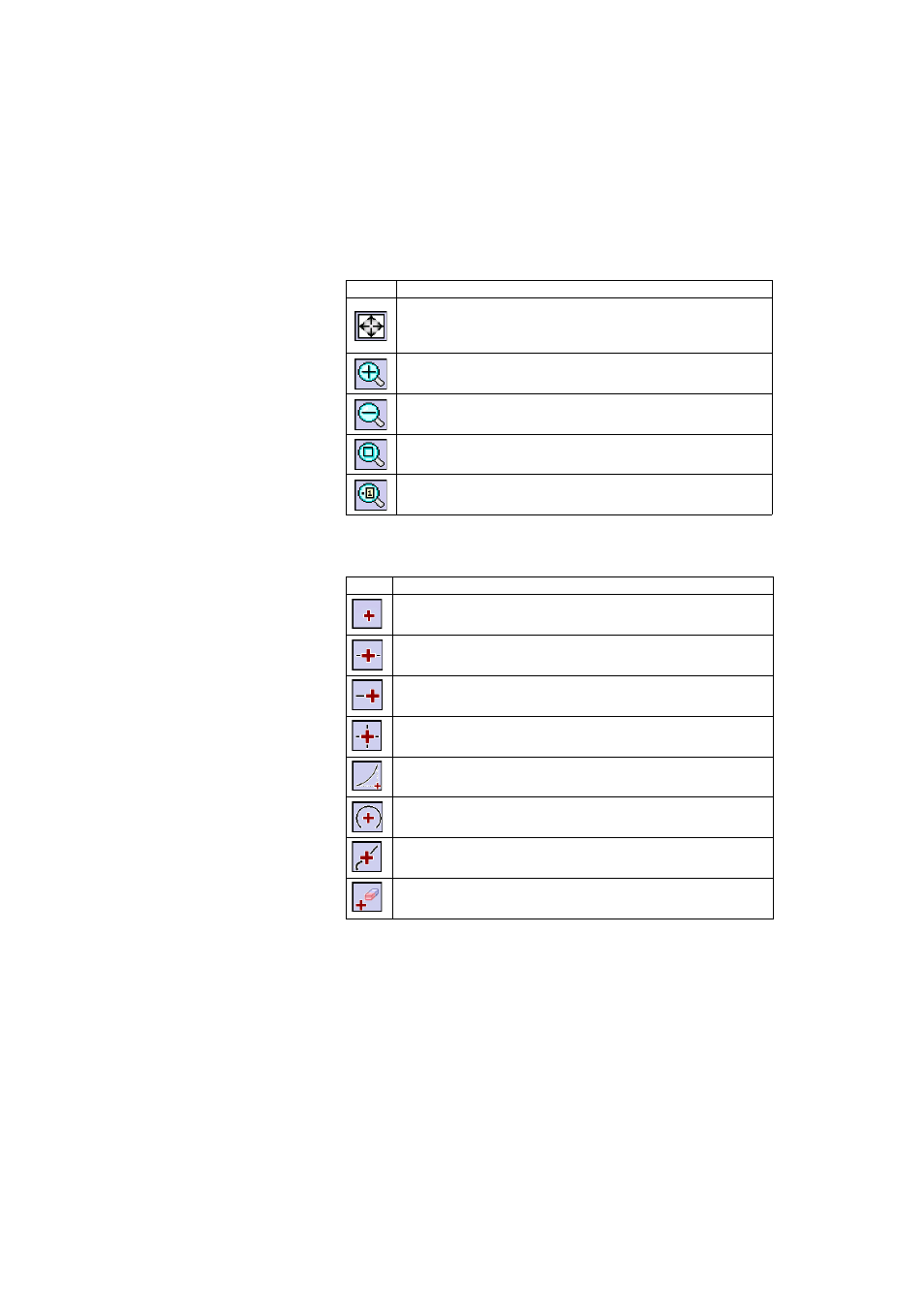
10
Zoom Toolbar
Snap-To Toolbar
“User Zoom Extent” Button
The
Zoom Extent button may be changed into a User Zoom Extent button, and
vice versa. The button keeps the same aspect but has a slightly different
function. Rather than showing all the visible points in the job (
Zoom Extent
Button
Function
Zoom Extent button: By default, will set the map view so that all the points in the
current job can be seen. If configured as a “User Zoom Extent” button, will restore
a different view of the map (see “User Zoom Extent” Button on page 10).
Will zoom the current screen in by approximately 25%.
Will zoom the current screen out by approximately 25%.
Allows you to drag a box across the screen. When your finger or stylus leaves the
screen, the map will zoom to the box that was drawn.
Prompts you for a point name and then the map view will be centered to the speci-
fied point with the point label displayed in red.
Button
Function
Snap to nearby point.
Snap to the midpoint of the selected line segment.
Snap to the nearest of the begin point or the end point of the selected line segment.
Snap to the intersection of two straight line segments. You cannot snap to the inter-
section of line segments that are curves or spirals.
Snap to the point of intersection (PI) of the selected curve segment.
Snap to the radius point (RP) of the selected curve segment.
Snap to the nearest point on the selected straight line or curve segment.
Remove all of the Snap To temporary points created on this map.
