Spectra Precision Survey Pro v5.4 User Manual
Page 82
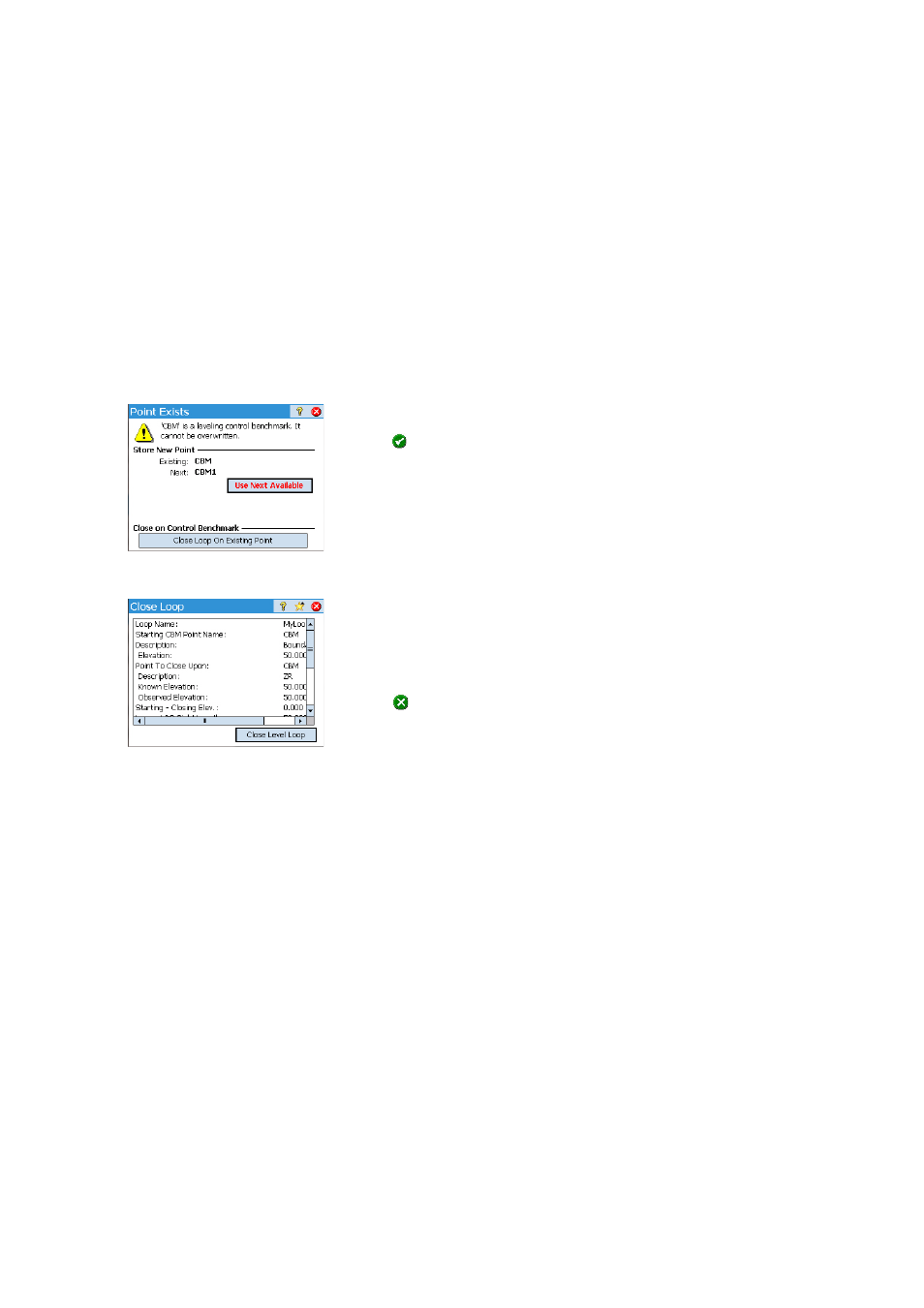
72
6. Move the instrument for the next level turn and then start a new shooting
sequence.
If the foresight point is a turning point, tap
Turn to Turning Point again. If the
foresight point is a point of interest (i.e. a benchmark), tap
Turn to
Benchmark. In both cases, proceed as explained above.
Again, Survey Pro will provide results at the end of the second level turn
that you will need to accept by tapping
Store Observation. Additionally for a
benchmark, you will need to enter a name and description for that point.
This may be an existing point in the job (select it from the list or the map),
in which case Survey Pro will prompt you to update its elevation, or a new
point, in which case Survey Pro will create this point with just its elevation.
Tap
to continue.
7. For the last level turn, tap
Turn to Benchmark when you are ready for the
shooting sequence. Proceed in the same way as for any benchmark.
The difference is when you name the point once the observation is
accepted, you will have to select the closing CBM from the list of existing
points. In our example, this point is also the opening CBM, a point named
“CBM”. Survey Pro will then alert you that this point cannot be modified
but will give you the option to close the level loop (see screen example).
8. Tap
Close Loop on Existing Point. Survey Pro will then provide a report on the
level loop you are about to close.
9. Tap
Close Level Loop. A message informs you that the loop has been closed
successfully.
10.Tap
OK. Survey Pro goes back to the loop summary screen from which you
will notice that no more action can be taken for the loop.
11.Tap
to return to the home screen.
