Starting an rtk rover – Spectra Precision Survey Pro v5.4 User Manual
Page 60
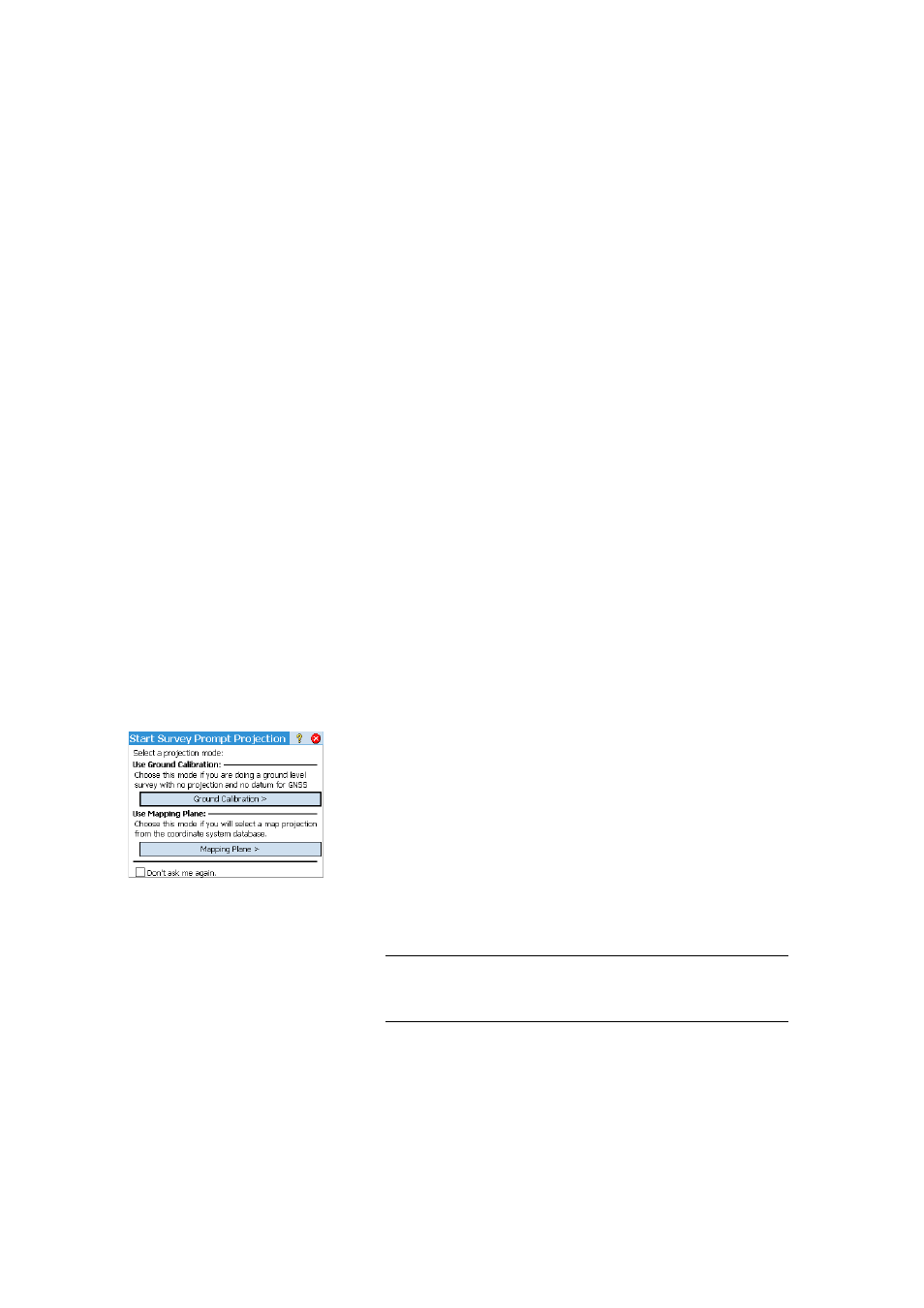
50
Starting an RTK Rover
This section describes how to configure and start an RTK rover.
What you have done already:
• You have set up the GNSS receiver on a pole and measured the antenna
height.
• You have selected
GNSS from the instrument icon located on the Home
screen or Main Menu.
• You have created a receiver profile that matches the use of your receiver as
a rover (or network rover) and the receiver has been reported as being
“rover” capable. See GNSS Mode - Connecting Survey Pro to a GNSS
Receiver on page 26.
• You have made sure the GNSS status is correct where you start your survey.
See Checking the GNSS Status on page 32.
What you should do now:
• Go to the
Survey menu and tap Start Survey. You may also find the Start
Survey function on your Home screen.
• Unless already done, highlight the name of the receiver profile you intend
to use for operating your rover.
For a “network rover”, select the network from which the rover will receive
corrections by selecting the relevant network profile name. For a “rover”,
there may be additional settings required using the
Configure Modem button
(the radio settings provided by the selected receiver profile may not match
your case of use).
• Tap
Connect.
When creating a job, if you decided not to choose a coordinate system, you
will be asked to reconsider this choice when starting the survey (unless you
started your own base and you were already prompted to make a choice at
that time). The
Start Survey Prompt Projection screen will appear at this time
with two possible options:
1.
Ground Calibration: Choose this option if there is no known projection or
datum to relate your local grid coordinates to geodetic coordinates
(through this choice, you confirm your decision not to use any known
coordinate system). The selection of a geoid is possible after making
that choice.
2.
Mapping Plane: Tap on this button if you wish to use a coordinate system
(i.e. known origin and type of projection + known datum or broadcast
RTCM datum) that can either be keyed in or picked from Survey Pro’s
coordinate system database. For more information on the projection
mode, refer to Introduction to Calibration on page 59.
NOTE: If you always start your GNSS surveys with the same type of projection
mode, then you can tap
Don't ask me again at this prompt, and Survey Pro will
start the GNSS survey with the settings you used to create the job.
