Spectra Precision Survey Pro v5.4 User Manual
Page 43
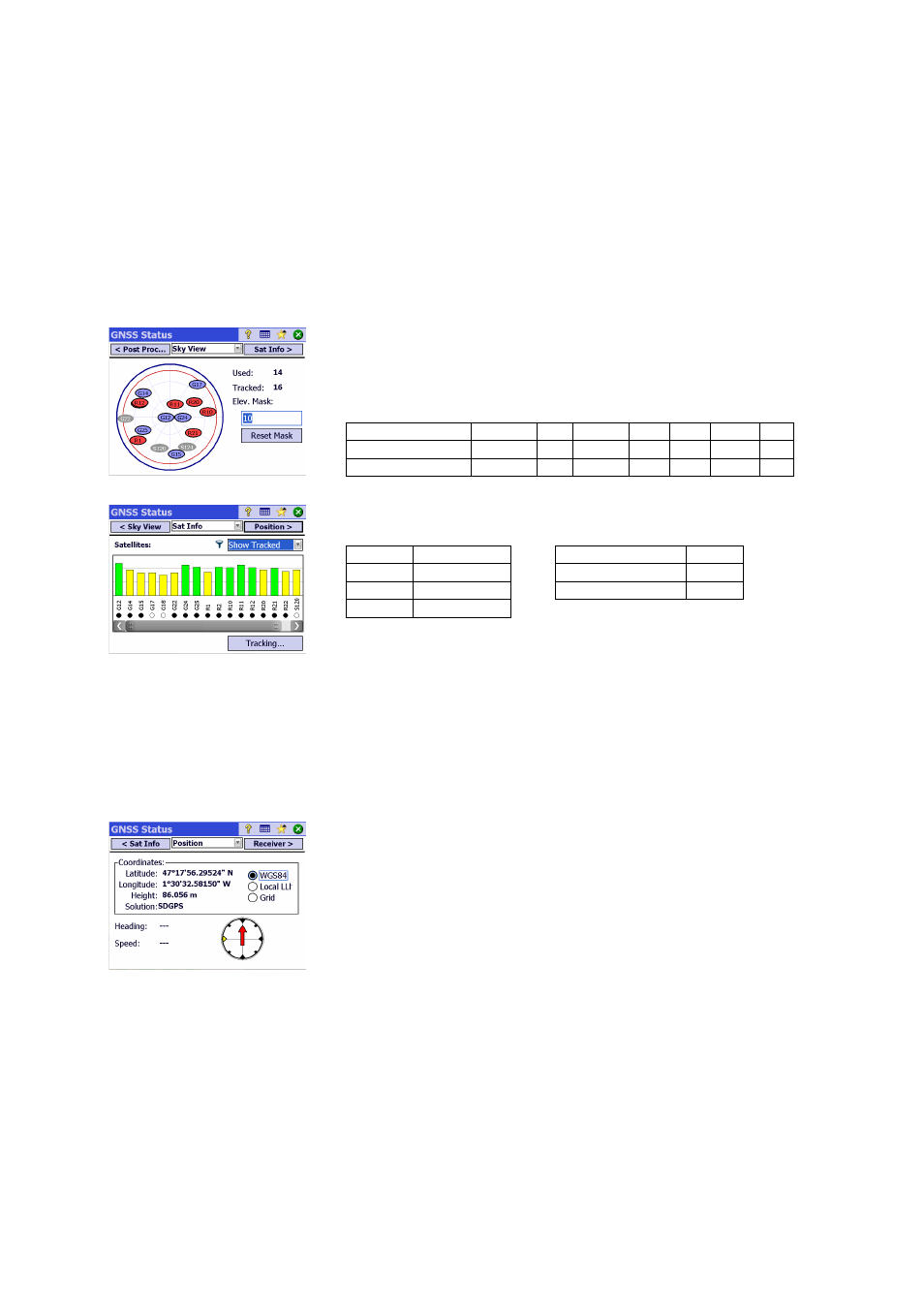
33
recording was started. Additionally, this tab shows the receiver’s battery
and memory statuses (plus remaining, estimated recording time for some
receivers). When there is no data recording in progress, most of these fields
are left empty.
•
Sky View: Provides a polar view of the sky showing the location and type of
each satellite being tracked and the total number being used in position
solutions (see example). You may change the value of the elevation mask
on this screen. This will update the value read on the
General tab as well
(see Managing Your Receiver Profiles on page 28).
Color code and letter code used for the different constellations:
•
Sat Info: For each visible satellite, provides the satellite identifier (e.g. G8),
the current status (Used/not Used) and the L1 signal strength (SNR) as a
color-coded vertical bar. See table below.
The
Tracking button allows you to enable or disable each of the
constellations the receiver can track.
Depending on the receiver used, you may be given the ability to reject some
satellites through a context-sensitive menu attached to each vertical bar
(you may want to not use a satellite because the signal received from it is
too weak, or because it is officially declared unhealthy). In this case, a filter
is also available on this screen allowing you to show all the visible satellites
or only those that are currently tracked.
(NOTE: The same satellite labels as on the
Sky View above are shown on this
screen.)
•
Position: Provides the three coordinates of the position solution currently
computed by the GNSS receiver, the solution status, as well as heading and
speed if the receiver is currently moving. The position may be expressed in
WGS84 (always possible), in a local coordinate system (if selected and
solved) or as grid coordinates (if the grid is selected and solved).
Before going any further in your work, you should check that at least 6
satellites are received and used, each satellite providing a good signal level,
and the receiver delivers a 3D position solution.
During your survey, should your GNSS receiver raise some alerts (loss of RTK
position status, low memory or low battery), Survey Pro will automatically
forward them to you in the form of message boxes. This is to make sure you
get this information in a timely manner as some GNSS receivers may not be
able to warn you directly.
Color
Gray
Blue
Red
Green Yellow Magenta Cyan
Satellites used in position
Not used
GPS GLONASS BeiDou Galileo
QZSS
SBAS
Sat label (“xx”= Sat PRN)
-
Gxx
Rxx
Cxx
Exx
Jxx
Sxx
Vertical Bar L1 Signal Strength
Used/Not Used Indicator
Status
Green
Very Good
Solid dot
Used
Yellow
Good
Hollow Dot
Not Used
Red
Poor
