Editing polylines, Editing alignments, Exporting data – Spectra Precision Survey Pro v5.4 User Manual
Page 29: Generating survey reports
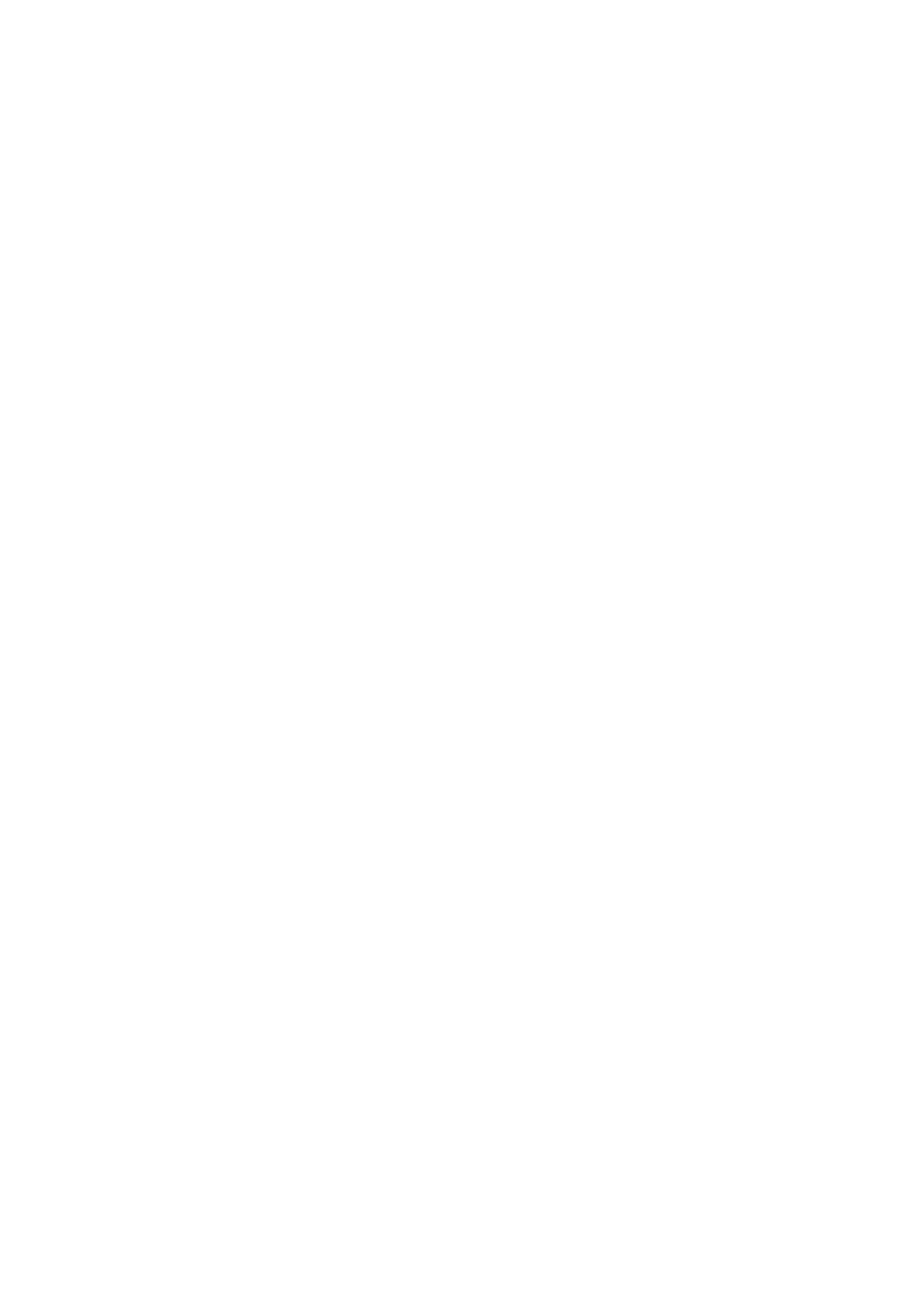
19
Editing
Polylines
A polyline in Survey Pro is a line connecting points together. Each vertex of the line
is defined by an existing point, whether an observed or keyed in point. Points in
polylines can be connected with either straight segments or horizontal curves.
You can use the polyline editor to modify polylines (go to
Job > Edit Polylines). The
polyline editor is described in the Online Help.
Editing
Alignments
An alignment in Survey Pro is a line defined by vectors starting at a Point of Beginning
(POB). The POB can be an existing point in the job, or just location coordinates.
Alignments can have horizontal segments and optionally a vertical profile. Horizontal
segments can be straight segments, circular curves or spiral curves. A vertical profile
can be defined using a vertical curve and straight grade segments.
You can use the alignment editor to modify alignments (go to
Job > Edit Alignments).
The alignment editor is described in the Online Help.
You can import alignments for staking, using
Roads > Edit Roads menu. Alignments
imported using this function can be viewed in the alignment editor but cannot be
modified.
Exporting
Data
Use the
File > Export function to export data from the open job to one of the supported
file formats. For most formats (Survey, JOB, TXT, CSV, CR5 and DXF), you may select
the portion of the current job you wish to export. For export to XML, Survey Pro 4.x
(Job/RAW) or JobXML format, the entire job database will always be exported.
Generating
Survey Reports
Survey Pro can generate a report of your survey based on the content of the currently
open job and formatted according to the template you chose at the beginning of the
process.
About 20 templates are available (see list below) and most of them are customizable.
• Complete Survey Report, in html format
• Report in fbk format
• Report in kof format
• GNSS Points report in csv format
• LevelLoopReport_doubleSpaced
• Google Earth report in kml format
• LisCAD report in fld format
• Report in Nikon RAW format
• Optical observation report in htm format
• Two different points reports in csv format
• Nine different stakeout reports in csv or htm format
To generate, view, and save a survey report for the open job, follow the instructions
below:
• Go to the Main Menu and tap
Job, then View Report.
