Swapping engines in an ha cluster, Failback option, Invoking failback – Brocade Fabric OS Encryption Administrator’s Guide Supporting RSA Data Protection Manager (DPM) Environments (Supporting Fabric OS v7.2.0) User Manual
Page 74
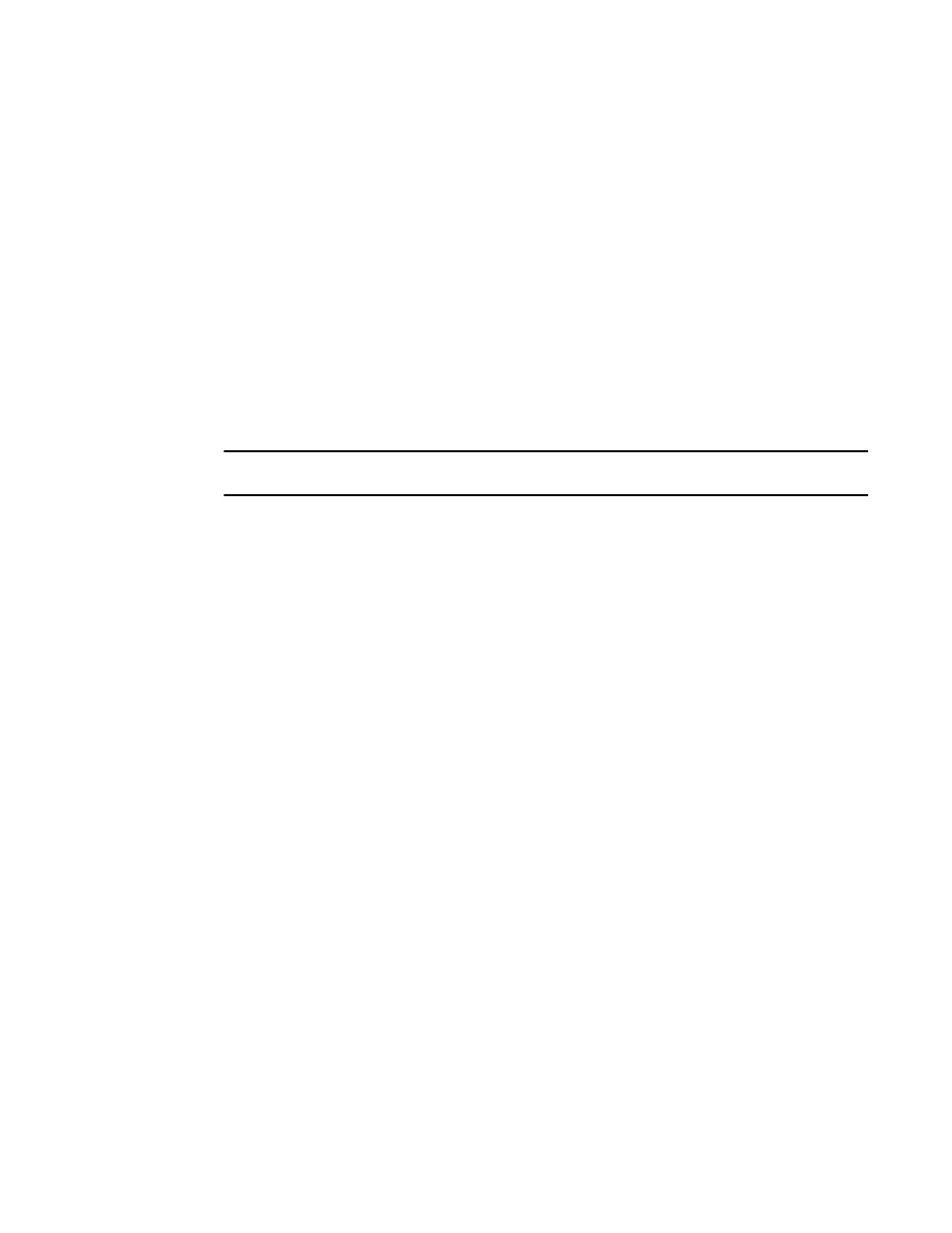
54
Fabric OS Encryption Administrator’s Guide (DPM)
53-1002922-01
High availability clusters
2
Swapping engines in an HA cluster
Swapping engines is useful when replacing hardware. Swapping engines is different from removing
an engine and adding another because when you swap engines, the configured targets on the
former HA cluster member are moved to the new HA cluster member.
1. Select Configure > Encryption from the menu task bar to display the Encryption Center
dialog box.
2. Select an encryption group from the Encryption Center Devices table, then select Group >
HA Cluster from the menu task bar
The Encryption Group Properties dialog box displays, with the HA Clusters tab selected. (Refer
to
.)
3. To swap engines, select one engine from the High Availability Clusters table and one
unclustered engine from encryption engine from the Non HA Encryption Engines table, then
click the dual arrow.
NOTE
The two engines being swapped must be in the same fabric.
Failback option
The Failback option determines the behavior when a failed encryption engine is restarted. When
the first encryption engine comes back online, the encryption group’s failback setting (auto or
manual) determines how the encryption engine resumes encrypting and decrypting traffic to its
encryption targets.
•
In auto mode, when the first encryption engine restarts, it automatically resumes encrypting
and decrypting traffic to its encryption targets.
•
In manual mode, the second encryption engine continues handling the traffic until you
manually invoke failback using the CLI or Management application, or until the second
encryption engine fails. When the encryption engine recovers, it can automatically fail back its
Crypto Target containers if the second encryption engine is not hosting them.
Invoking failback
To invoke failback to the restarted encryption engine from Brocade Network Advisor, complete the
following steps:
1. Select Configure > Encryption from the menu task bar to display the Encryption Center
dialog box. (Refer to
2. Select an encryption group from the Encryption Center Devices table to which the encryption
engine belongs, then click Group > HA Clusters.
The Encryption Group Properties dialog box displays, with the HA Clusters tab selected. (Refer
to
.)
3. Select the online encryption engine, then click Failback.
4. Click OK, then close the Encryption Center dialog box.
