Decommissioning primary r1 and mirror r2 lun pairs – Brocade Fabric OS Encryption Administrator’s Guide Supporting RSA Data Protection Manager (DPM) Environments (Supporting Fabric OS v7.2.0) User Manual
Page 198
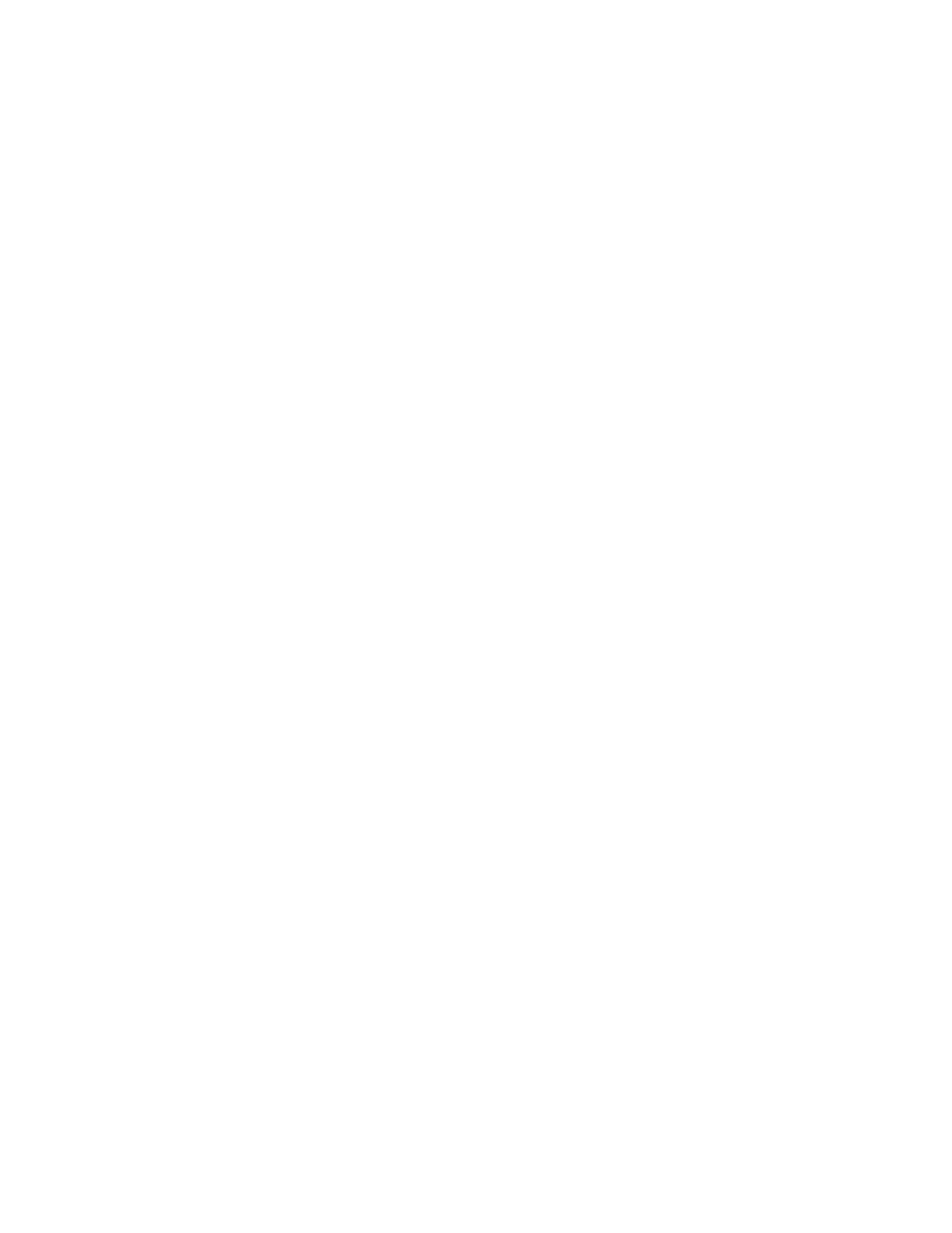
178
Fabric OS Encryption Administrator’s Guide (DPM)
53-1002922-01
Force-enabling a decommissioned disk LUN for encryption
3
Decommissioning primary R1 and mirror R2 LUN pairs
To decommission both the primary and secondary LUNs, complete the following steps:
1. Log in as Admin or FabricAdmin.
2. Split the R1/R2 sync.
3. Independently decommission the R1 and R2 LUNs.
a. Decommission the R1 LUN.
FabricAdmin:switch> cryptocfg --decommission -container
-initiator
b. Display the decommissioned key IDs.
FabricAdmin:switch>cryptocfg --show –decommissionedkeyids
c. Delete the respective key from the key vault. On the Brocade Encryption Switch, enter the
following command.
FabricAdmin:switch> cryptocfg --delete –decommissionedkeyids
d. Decommission the R2 LUN.
FabricAdmin:switch> cryptocfg --decommission -container
-initiator
Force-enabling a decommissioned disk LUN for encryption
When trying to re-use primary or secondary replicated LUNs, you must first decommission the
LUNs. When trying to re-use a decommissioned LUN, you must:
1. Delete the keys from the key vault.
2. Log in as Admin or FabricAdmin.
3. Delete the decommissioned LUN IDs from the Brocade Encryption Switch.
e. Display the decommissioned key IDs.
FabricAdmin:switch> cryptocfg --show –decommissionedkeyids
f.
Delete the respective key from the Brocade Encryption Switch. Enter the following
command.
FabricAdmin:switch> cryptocfg --delete –decommissionedkeyids
4. Add the LUN back into the container as cleartext.
FabricAdmin:switch> cryptocfg --add –LUN
Num | LUN Num Range>
5. Enable the LUN.
FabricAdmin:switch> cryptocfg --enable -LUN
