Attaching a pc or terminal, Powering on the system, Attaching a pc or terminal powering on the system – Brocade ICX 6650 Hardware Installation Guide User Manual
Page 34
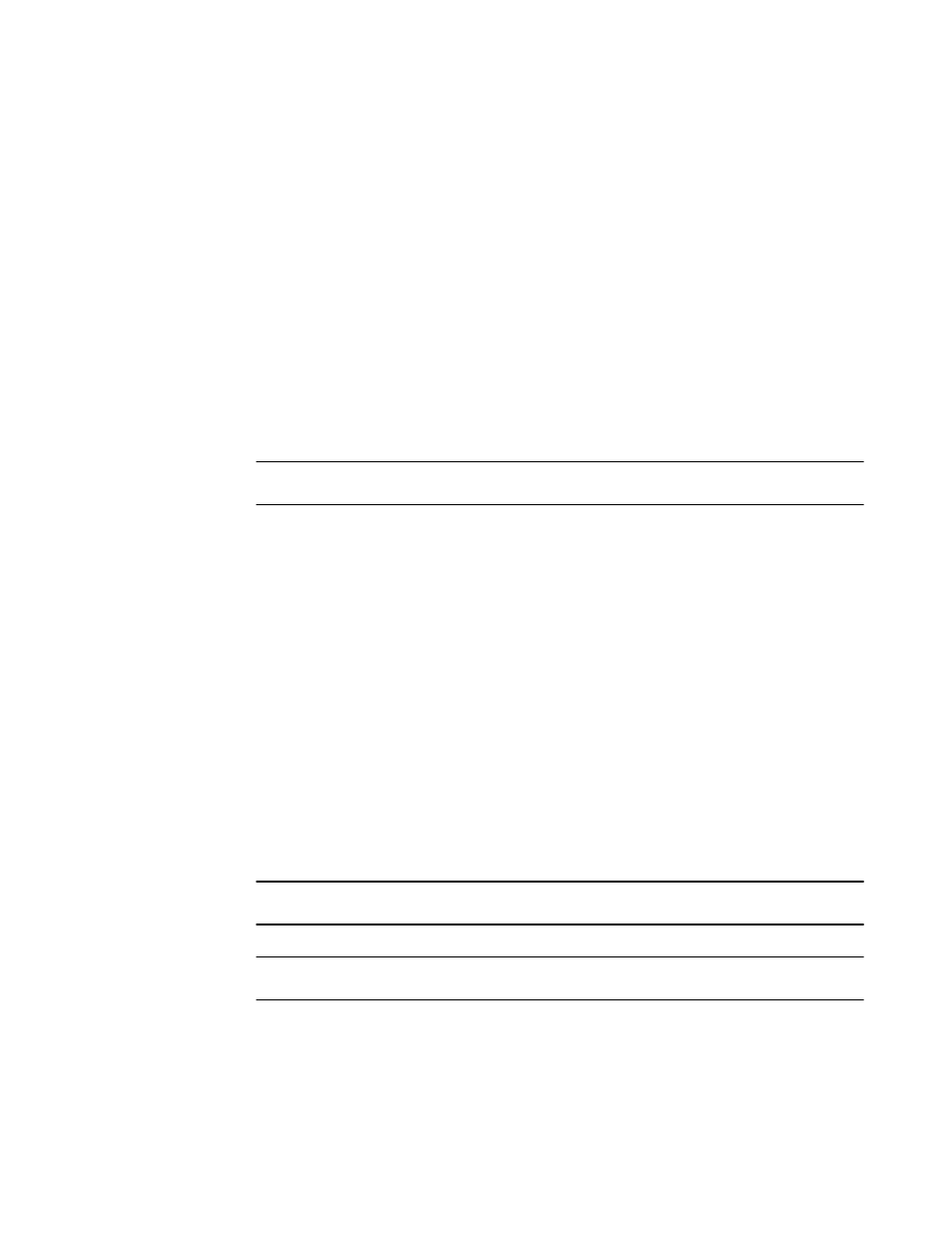
Attaching a PC or terminal
To assign an IP address, you must have access to the command line interface (CLI). The CLI is a text-
based interface that can be accessed through a direct serial connection to the device and through
Telnet connections. The CLI is described in detail in the FastIron Ethernet Switch Administration
Guide.
Access the CLI by connecting to the console port. After you assign an IP address, you can access the
system through Telnet, the Web management interface, or Brocade Network Advisor.
Use the following steps to attach a management station to the console port.
1.
Connect a PC or terminal to the console management port on the rear of the Brocade ICX 6650
using the mini-USB serial console port cable (Part number 50-1000059-01.
For port pinout information for the mini-USB serial console port, refer to
on
page 74.
NOTE
You must run a terminal emulation program on the PC.
2.
Launch the terminal emulation program and set the following session parameters:
•
Baud: 9600 bps
•
Data bits: 8
•
Parity: None
•
Stop bits: 1
•
Flow control: None
The console serial communication port serves as a connection point for management by a PC.
Powering on the system
After you complete the physical installation, you can power on the system.
1.
Remove the power cable from the shipping package container.
2.
Attach the AC power cable to the AC connector on the rear panel.
3.
Insert the power cable plug into a 100V-240V outlet.
NOTE
To turn the system off, simply unplug the power cable or cables.
NOTE
The socket should be installed near the equipment and should be easily accessible.
Attaching a PC or terminal
32
Brocade ICX 6650 Hardware Installation Guide
53-1003083-01
