1 software configuration, 2 setting up your ps-a unit, 1 setting up an hdd with no pre-installed os – Proface APL3000B - Node Box PC User Manual
Page 91: 1 software configuration -2, 2 setting up your ps-a unit -2, 1 setting up an hdd with no pre-installed os -2, Software configuration, Setting up your ps-a unit, 2 5.1 software configuration
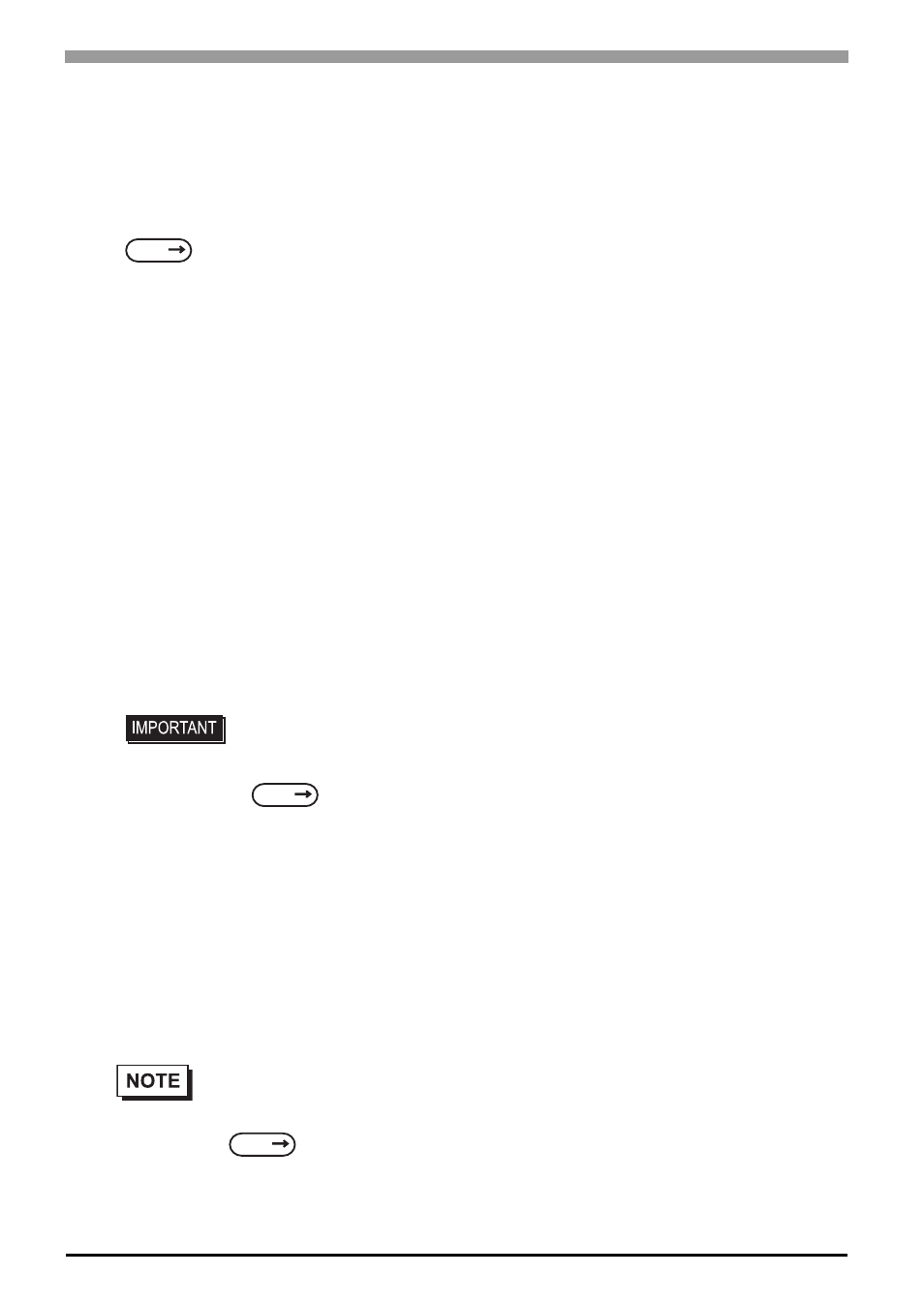
PS-3650A / PS-3651A User Manual
5-2
5.1
Software Configuration
If you purchased the PS-A unit with pre-installed OS, all the software has been installed already.
If you purchased the PS-A unit with no pre-installed OS, you can download the software from the Pro-face
support site “Otasuke Pro!”.
5.2
Setting Up Your PS-A Unit
There are two types of PS-A units. One has a hard disk with no pre-installed OS and the other has a hard disk
with a pre-installed OS. Therefore, the setup procedures used will differ.
5.2.1
Setting Up an HDD with no Pre-installed OS
First, when you use a hard disk with no pre-installed OS, you will need to install either Windows
®
2000 or
Windows
®
XP. You also need to install any required utility software.
Setting Up the OS
Install your operating system. For the setup procedures about the OS, refer to that product’s installation man-
ual.
Special PS-A Software Setup
Download the necessary drivers and utility software from the Pro-face support site “Otasuke Pro!”.
URL http://www.pro-face.com/otasuke/
SEE
5.3 PS-A Dedicated Software (page5-6)
• Specify [Disabled] for the USB-Device29 and the Function7 of the BIOS when you
install commercial Windows
®
2000, using a USB CD-ROM drive.
• The PS-A unit supports Windows
®
2000 Service Pack 4 and Windows
®
XP Service
Pack 2. The PS-A unit performance cannot be guaranteed when any other
operating system is used.
•
The setup requires a USB keyboard.
•
For details about the drivers and utility software, refer to the following section.
SEE
Integrated Device Control Sub-Menu (page4-23)
SEE
