Special keys, Custom labels, Alarm ack – Maple Systems OIT Family (ASCII) User Manual
Page 51: Arrow
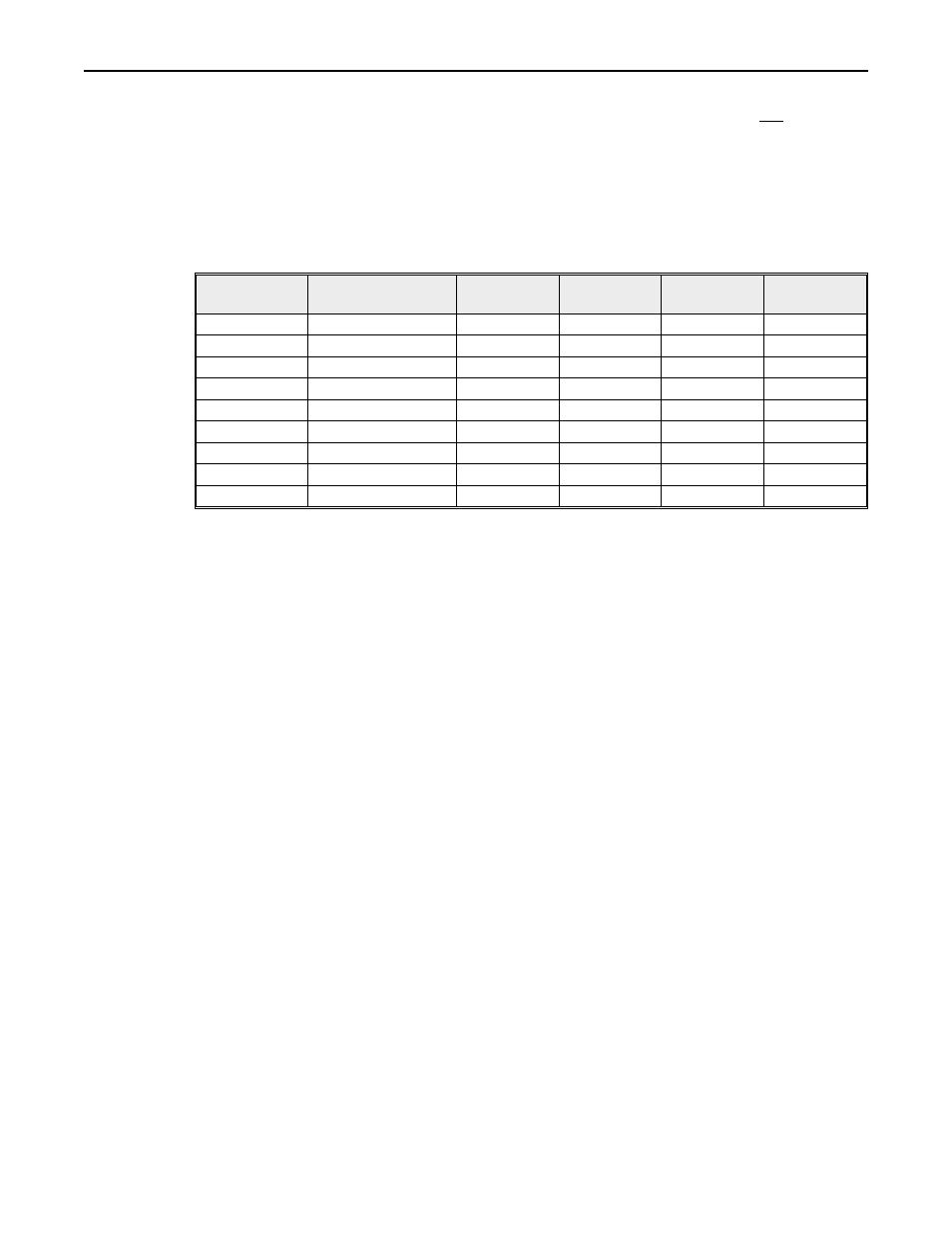
Screen Display: When the function key is pressed (simulating an “on” state), a prepro-
grammed screen is displayed on the OIT but a predefined ASCII string is not sent to the
ASCII host.
Disabled: In this mode, the function key does nothing.
The OITware 200 configuration software is used to create the ASCII strings that are stored in
the OIT and used whenever the function keys are pressed.
Below are some examples of how function keys could be programmed:
Function Key Mode
OIT Screen
ON State
OIT Screen
OFF State
Sent to Host
ON State
Sent to Host
OFF State
F1
Push On/Push Off
100
100
String A
String A
F2
Momentary
2
3
String B
String C
F3
Push On/Push Off
none
none
String D
String E
F4
Momentary
34
35
none
none
F5
Push On/Push Off
none
40
String F
none
F6
Momentary
50
none
String G
none
F7
Push On/Push Off
16
16
none
String H
F8
Latched
2
N/A
String I
N/A
etc.
When operating in Interactive mode, the OIT immediately sends out the predefined ASCII
string whenever the function key is pressed. The OIT does not append the string with the line
terminator. If this is required, program the terminator into the ASCII string.
When operating in Network mode, the function key sends the predefined ASCII string to the
OIT’s polling buffer where it resides until the Poll Buffer control command is sent by the
ASCII host.
Custom Labels
Each global function key on the OIT3200, OIT3250, OIT4400, OIT4450, and OIT5400 can
be labeled according to function by creating customized labels which can be inserted into the
function key slots. The function keys can be used by pressing the appropriate keypad to the
right of each label. For more information on customized labels, refer to the “Slide-In Leg-
ends” section. Each screen dependent function key on the OIT5400 can be labeled by pro-
gramming applicable text into each message.
Special Keys
Alarm Ack
The Alarm Ack key is used to acknowledge an alarm that is currently in progress and remove
it from the alarm stack.
Arrow
The Arrow keys move the cursor from one read/write register monitor to another. Each time
one of the arrow keys is pressed, the cursor moves to the next closest read/write register mon-
itor in the direction of the pressed arrow key. When the cursor is located at one of the edges of
the display, additional key presses in the direction of the display edge will cause the cursor to
wrap around, from top to bottom, etc.
50
OIT Family Operation Manual (ASCII)
1010-0088, REV02
