Screen display function key – Maple Systems OIT Family (ASCII) User Manual
Page 49
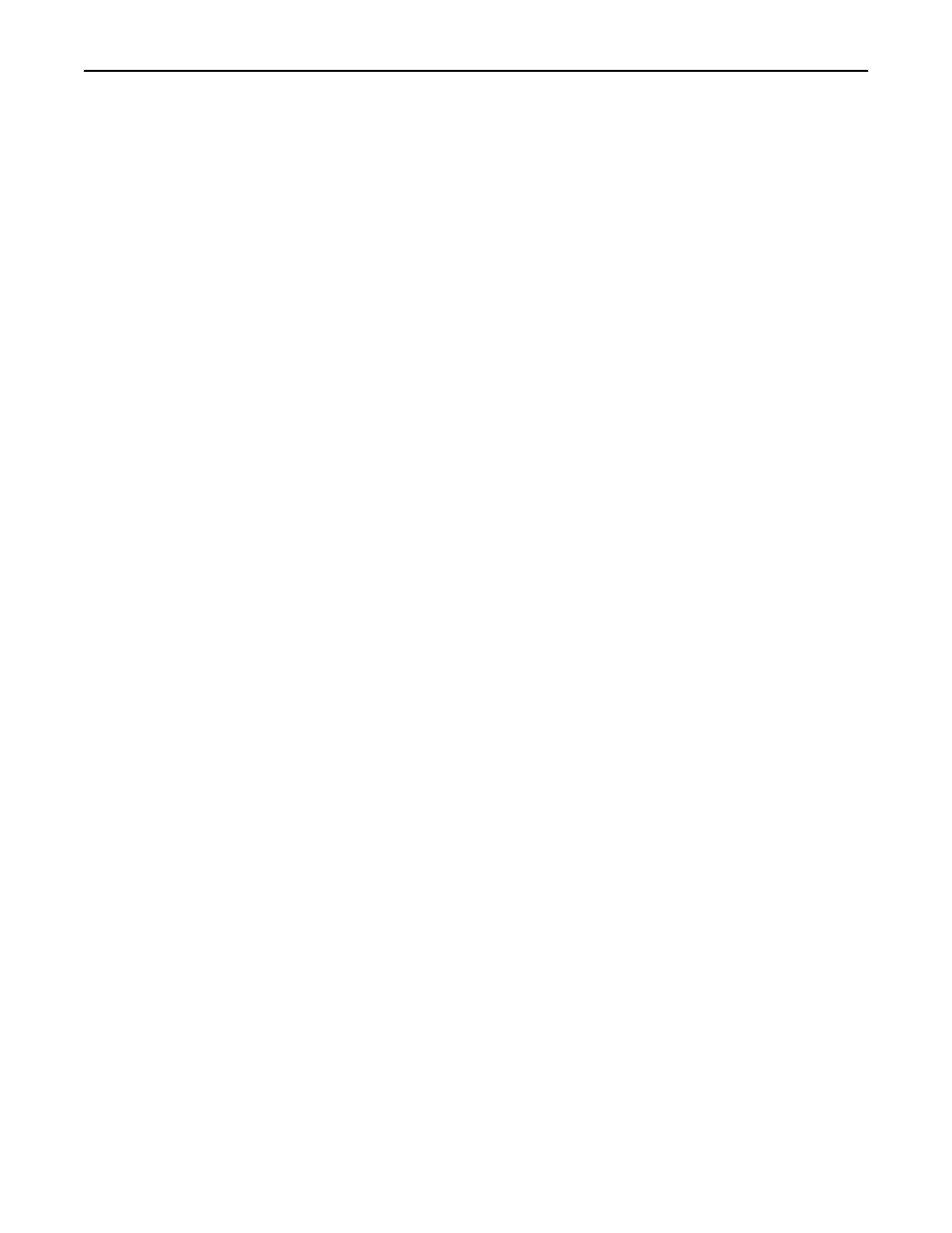
Screen Display Function Key
A screen can be tagged to a function key so that whenever the function key is pressed, that
screen is displayed on the OIT. In this mode, the function key does not require any interac-
tion from the ASCII host to display the screen and the function key does not set or clear any
Function Key coils. The OIT’s buzzer clicks when the key is pressed and the LED lights mo-
mentarily. When the function key is pressed, the tagged screen is immediately displayed un-
less the function key has password protection or an alarm screen is currently displayed.
Password Protection
Global and screen dependent function keys can have security passwords assigned to them
when they display screens. This provides the ability to restrict access to certain messages.
The OIT has four security passwords. Each password must be four digits long and contain
only numbers (the default for each password is 0000). Each password is predefined with a
priority level. Level 1 is the highest level of access. Any password can be used to access a
password-protected function key of an equal or lower level. Each function key that is pro-
grammed to display a message can have one of the four security passwords assigned to it. For
example, function keys F1 through F5 are configured as shown:
F1: Display Screen #1 - Password - None
F2: Display Screen #2 - Password - Level 1
F3: Display Screen #3 - Password - Level 2
F4: Display Screen #4 - Password - Level 3
F5: Display Screen #5 - Password - Level 4
The password levels are configured as: Level 1 password = 1212, Level 2 password = 3434,
etc. Using the example listed above, let’s step through how the password-protected function
keys would work. If the OIT operator presses the F1 key, Screen #1 is immediately displayed
since it has been configured with no password. If the OIT operator then presses the F2 key,
the function key has password protection, so “Enter Security Password” is displayed. The
OIT operator has five seconds to enter the four-digit Level 1 password. If the five second
time-out occurs before the four digits are entered, then the prior screen is displayed.
The OIT operator must now enter the digits (example: “1212”) onto the OIT. As the digits
are entered, asterisks appear on the OIT screen to indicate entry. If a mistake is made, then
the Clear key can be pressed to cancel the screen request and the prior screen will be dis-
played.
Once the correct password has been entered, the protected screen (in this example Screen #2)
is displayed. If the OIT operator enters a four digit number that does not match the Level 1
password, then the following appears: “Invalid Security Code Entered!, *** Displaying
Prior Screen ***.” After a few seconds the prior screen is displayed.
If F4 is pressed, then Screen #4 would not be displayed until the Level 1 (1212), Level 2
(3434), or Level 3 (5656) password is entered. If the Level 4 (7878) password were entered,
then access would be denied and the prior screen would be displayed.
Any screens that are displayed by a password-protected function key are not stored in the
message history buffer. Therefore, you cannot review the screen using the Last Message key
once the screen is no longer displayed. This includes any chained screens to a pass-
word-protected screen. Once the password-protected screen has been reviewed by the OIT
operator, the screen can be removed from the OIT display by simply pressing the Last Mes-
48
OIT Family Operation Manual (ASCII)
1010-0088, REV02
