5 external peripheral interface connection, 1 audio connection, Xternal – IEI Integration KINO-DH810 User Manual
Page 66: Eripheral, Nterface, Onnection
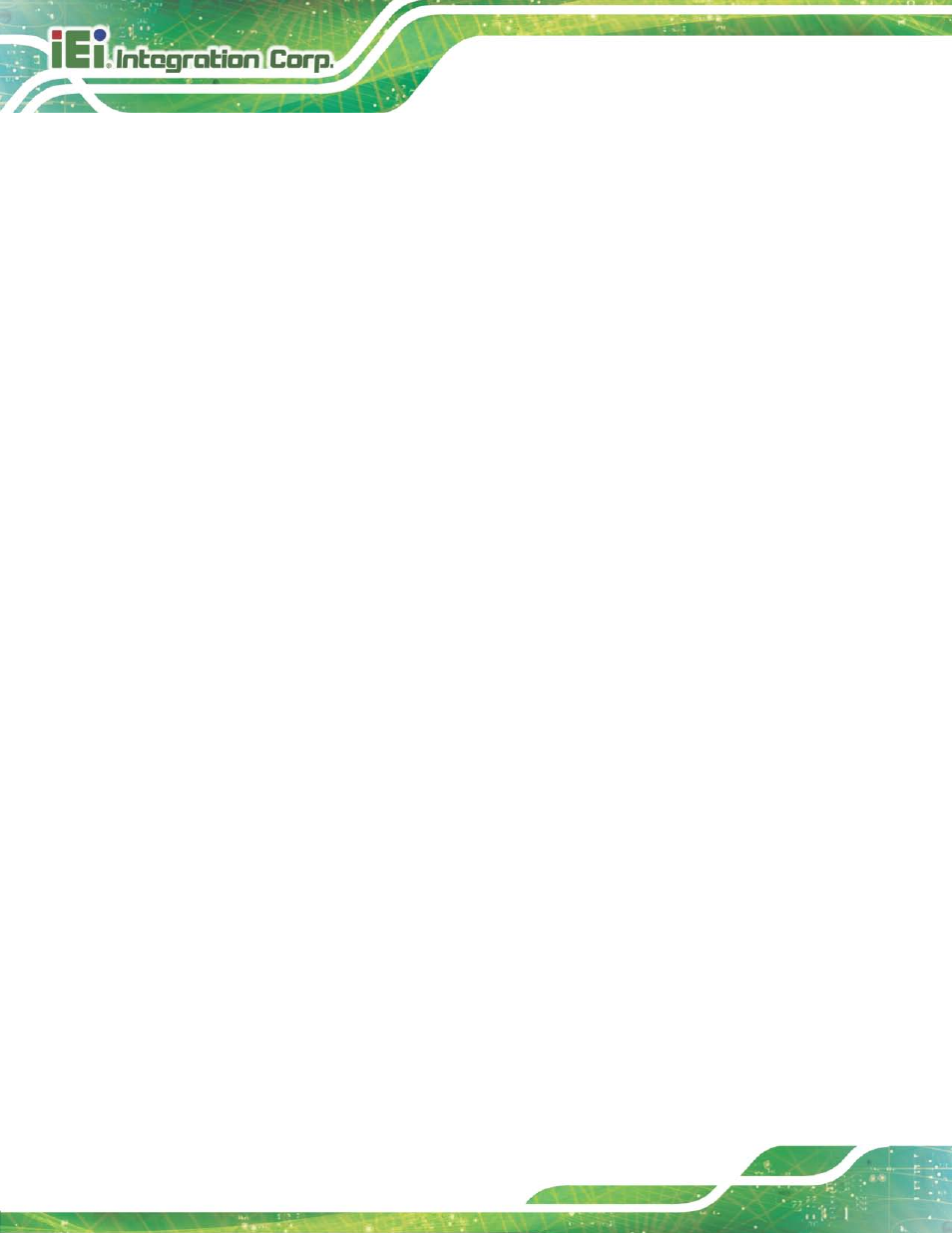
KINO-DH810
P a g e 54
4.5 Exte rn a l P e rip h e ra l In te rfa c e Co n n e c tio n
The following external peripheral devices can be connected to the external peripheral
interface connectors.
Audio devices
DVI devices
RJ-45 Ethernet cable connector
Serial port devices
USB devices
VGA monitor
To install these devices, connect the corresponding cable connector from the actual
device to the corresponding KINO-DH810 external peripheral interface connector making
sure the pins are properly aligned.
4.5.1 Au d io Co n n e c tio n
The audio jacks on the external audio connector enable the KINO-DH810 to be connected
to a stereo sound setup. To install the audio devices, follow the steps below.
S te p 1:
Identify the audio plugs. The plugs on your home theater system or speakers
may not match the colors on the rear panel. If audio plugs are plugged into the
wrong jacks, sound quality will be very bad.
S te p 2:
Plug the audio plugs into the audio jacks. Plug the audio plugs into the audio
jacks. If the plugs on your speakers are different, an adapter will need to be used
to plug them into the audio jacks.
Line Out port (Lime): Connects to a headphone or a speaker.
Microphone (Pink): Connects to a microphone.
