FEC AFC1200 User Manual
Page 82
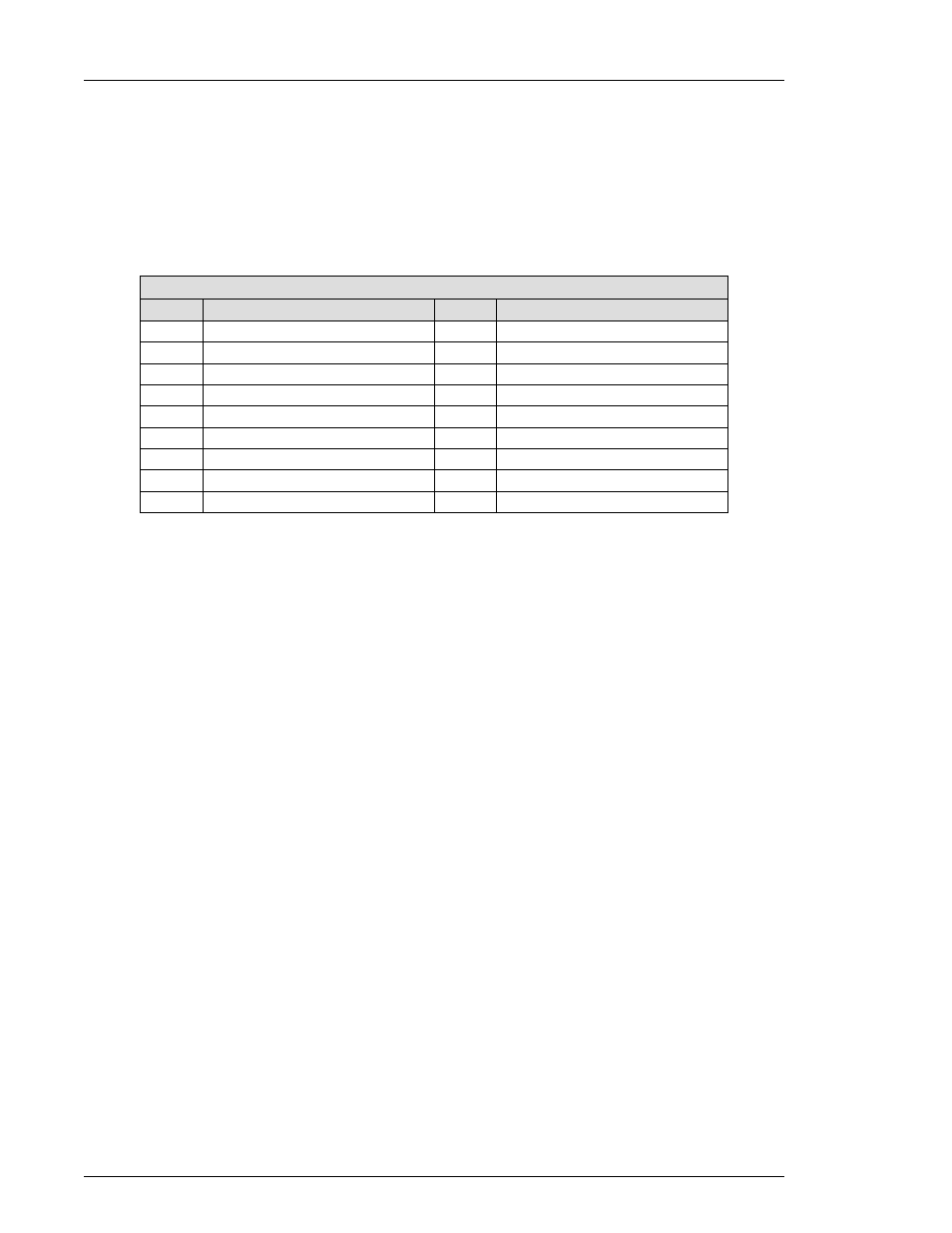
)(& ,QF
data is collected the [DATA COMPLETE] message will appear in the sampling status
window.
3-15a. Data files will be created based upon the following format: "NNNNDD##.PRN"
NNNN = THE 4-cHARACTER [FILE NAME]
DD = The data type chosen through [DATA SELECT] menu (See chart below)
## = The spindle number selected
PRN = The file type extension
2nd Rate Low
SL
RS232 Input # 4
RS04
2nd Rate High
SH
RS232 Input # 3
RS03
1st Rate Low
FL
RS232 Input # 2
RS02
1st Rate High
FH
RS232 Input # 1
RS01
Elongation Length
EL
Final Time
TF
Elongation Angle
EA
1st Time
T1
Final Angle
FA
3rd Rate Low
TL
Final Torque
FT
3rd Rate High
TH
Peak Torque
PT
Data Type
Code
Data Type
Code
Data Type (DD) Identification codes
3-16a. To manually stop data collection, move the cursor on the menu bar to [STOP] and
depress the [
↵
] key. The [DATA COMPLETE] message will appear in the sampling
status window.
3-17a. The data will be collected in *.prn files in the following type of format:
SUBGROUP SIZE = 3
"02/08/95" "14:23:14" "0000001" 37.5 37.6 37.5
"02/08/95" "14:24:32" "0000004" 37.6 37.6 37.5 NUMBER OF
"02/08/95" "14:25:16" "0000007" 37.6 37.5 37.5 GROUPS = 5
"02/08/95" "14:26:40" "0000010" 37.5 37.5 37.5
"02/08/95" "14:23:20" "0000013" 37.6 37.6 37.6
3-18a. TO print out the DATA FILE UTility screen, move the cursor on the menu bar to
[PRINT] and depress the
[↵]
key.
B. FILE FORMAT : FREE FORMAT (Data collection is based on System Configuration (1)
screen setup, Header and Line Format area data items)
3-1b.
Refer to the NOTES at the beginning of this Section for information common to both
data file formats. Verify that the System Configuration (1) screen Header Format and
Line Format areas are set-up. Ensure that the data items chosen are the same items
required for the data file. Refer to Section 7.9.7 for information on this setup.
3-2b.
When data item setup is complete, go to the Data File Utility screen. If the data is
being compiled on a diskette, then first insert a formatted diskette into the Floppy Disk
Drive (FDD). Depress the [SEL] key, and the cursor will highlight the [DRIVE] field.
USE the
[←]
[→]
keys to select the desired drive.
3-3b.
AFTEr selecting the desired drive, use the alphanumeric pulldown menu to enter the
[PATH] and [FILE NAME] information. [PATH] must be either left blank, or set to an
existing directory name. When performing data file operations, the System will
always reference the root directory first, and then the specified path. After entering
Chapter 7: System Operation
Page 7-82
