FEC AFC1200 User Manual
Page 81
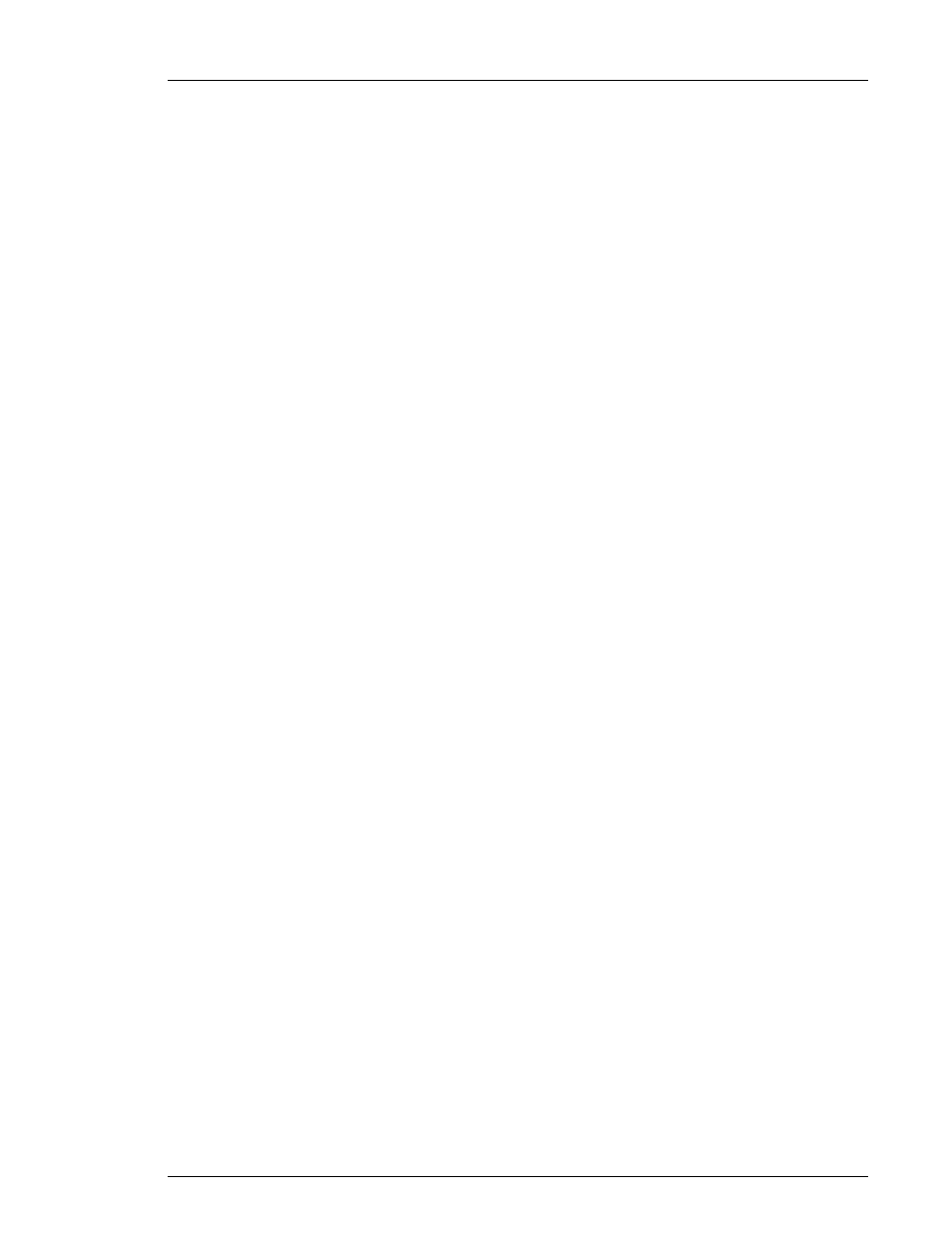
)(& ,QF
3-5a.
AFTEr selecting the desired drive, use the alphanumeric pulldown menu to enter the
[PATH] and [FILE NAME] information. [PATH] must be either left blank, or set to an
existing directory name. When performing data file operations, the System will
always reference the root directory first, and then the specified path. After entering
the information, select "INPUT END" from the menu and depress the
[↵]
key. The
entered information will appear in the applicable field(s), and the alphanumeric
window will close.
3-6a.
TO activate a spindle to collect data, move the highlighted cursor to the desired
spindle window using the
[↑]
[↓]
keys. Depress the
[±]
key to mark [*] in the
window indicating spindle selection, and depress the
[↵]
key to "set" the change.
3-7a.
TO set the type of data to be collected, move the cursor to the Spindle DATa position
using the
[↑]
[↓]
keys. Use the
[←] [→]
keys to select ALL, ACCEPT, REJECT,
or ACCEPT AND REJECT. DEPress the
[↵]
key to set the data type.
3-8a.
TO set SUB GROUP size and NUMBER OF GROups, move the cursor to the desired
position using the
[↑]
[↓]
keys and enter the size (01-99) using the numeric
keys. DEPREss the
[↵]
key to set.
3-9a.
To set the type of separation, move the cursor to the desired position using the
[↑]
[↓]
keys and set the separation using the
[←]
[→]
keys. (TAB, COMMA, SPACE,
SEMICOLON, NONE, or CUSTOM may be selected.) DEPress the
[↵]
key to set.
3-10a. IF CUSTOM separation is selected, a Custom pulldown menu will appear and a
custom character may be selected from the menu by moving the highlighted cursor to
the desired character. Depress the
[↵]
key and the character will appear in the
CUSTOM DATA field.
3-11a. [FILE FORMAT] must be set to "Statistics Format". The Data File Utility screen setup
for "Free Format" selection is detailed under heading "B" following this procedure.
3-12a. Enter one of the FILE START FUNCTION options. When the Data File is generated
in Statistics Format, these two (2) functions operate as described below:
3-12a1. "Manual" File Start operation requires activation of data save through the
Start option on the Data File Utility screen menu bar. Data will save to the file until:
the data collection is complete in accordance with the presets on the screen, "Stop" is
entered from the menu bar, the disk/diskette fills to capacity, or the equipment is
powered down.
3-12a2. "Automatic" File Start operation activates data save with the first fastening
when the cycle counter is at zero. If the equipment operates in Manual File Start for
several cycles and is then switched to Automatic File Start, data save will not
continue. After Automatic File Start is initiated, data will save to the file until: the data
collection is complete in accordance with the presets on the screen, "Stop" is entered
from the menu bar, the disk/diskette fills to capacity, or the cycle count is set back to
zero (as in a power down situation). If Stop is input from the menu bar while
Automatic is chosen, the FILE START FUNCTION will default to Manual operation.
3-13a. After all items have been set, depress the [SEL] key and the question "DATA
CHANGE OK?" will appear. SELect YES to change data or NO to revert to previous
data, and depress the
[↵]
key.
3-14a. To start data collection, move the cursor on the menu bar to [START] and depress
the
[↵]
key. DATA will be collected according to the presets on the screen. After
Chapter 7: System Operation
Page 7-81
