CognitiveTPG CRx User Manual
Page 65
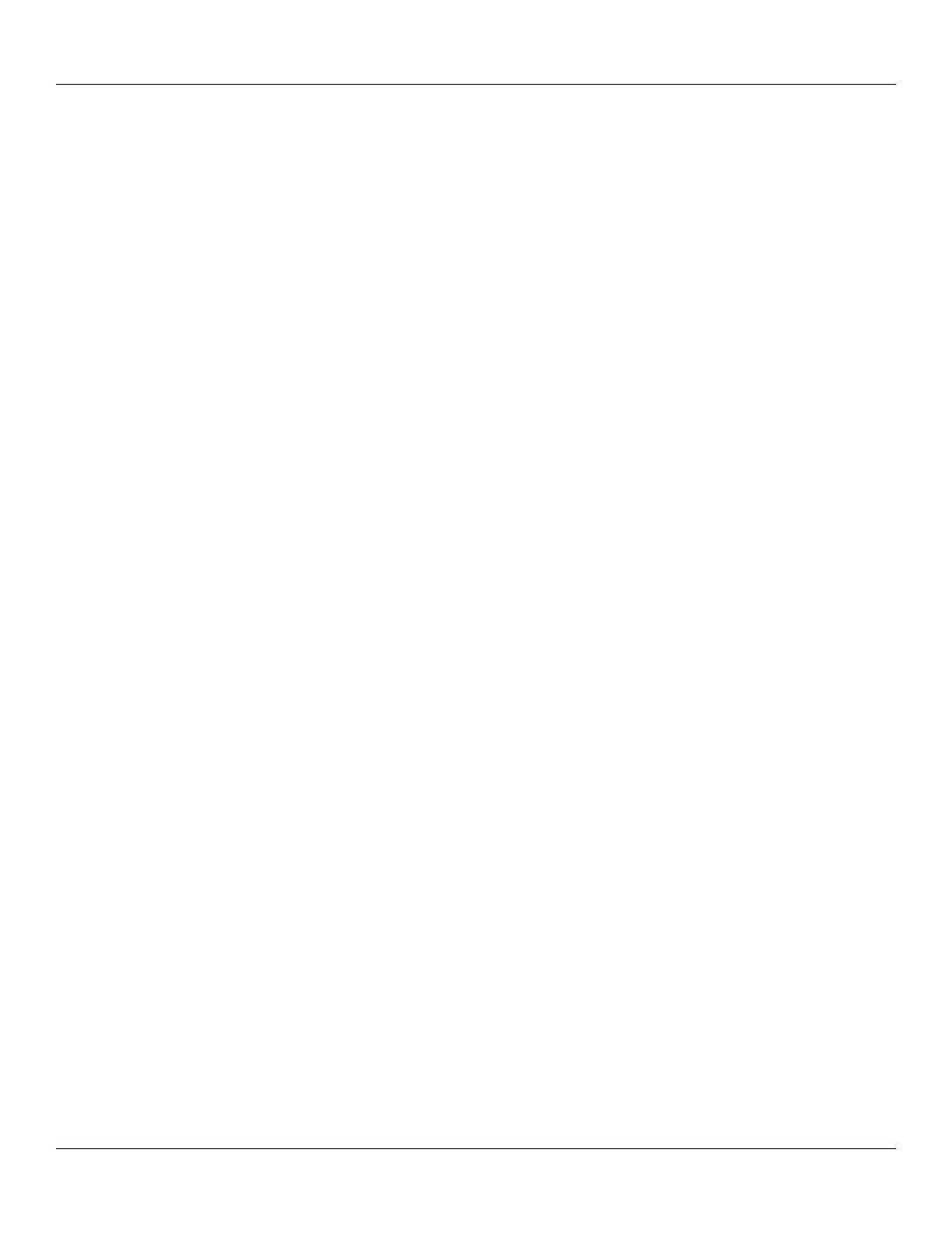
61
Chapter 8: Troubleshooting
Printer Drivers
Printer drivers are available for download from the CognitiveTPG Web site. For more
information on where to download printer drivers, please reference Chapter 3: Installing
the Printer Drivers.
Setting Up an Ethernet Printer
Download the CognitiveTPG Administrator Configuration tool for easy access to setting
these values. These settings can also be configured by connecting the printer to a PC
using the parallel or serial port (Refer to Chapter 2 for details regarding parallel or serial
port set up).
Type in the following commands to a text editor on the computer:
! 0 0 0 0 (Must use zero; space between each character)
VARIABLE ETHERNET IP xxx,xxx,xxx,xxx
VARIABLE NETMASK xxx,xxx,xxx,xxx
VARIABLE GATEWAY xxx,xxx,xxx,xxx
VARIABLE WRITE
VARIABLE ETHERNET RESET
END
Send this file to the printer by selecting File then selecting Print. The printer will not
print anything but the ready light will blink on and off. Once a solid green ready light is
visible, cycle the power to the printer. To verify the settings have taken effect, perform
a self test and verify the settings are now set in the printer. For more instructions on
performing a self test, please refer to Chapter 2 of this User’s Manual.
Serial Communication
If a serial port will be used for printing to the C Series printer, a custom null-modem serial
cable is required. Refer to the accessories section listed in Chapter 10 of this document.
The default serial communications settings are: 9600, N, 8, 1.
Parallel Communication
If a parallel port will be used for printing to the C Series printer, a custom uni-directional
cable is required. Refer to the accessories section listed in Chapter 10 of this document.
When printing in parallel the port must be set up as an LPT port, not an ECP port. If the
port is configured as ECP, printing may be inconsistent.
Printing Too Light
Download and install the C Series Administrator configuration software for simplified
setting of these values from the CognitiveTPG Web site. These values may be changed
using the Printhead Darkness setting located in the Printer Settings tab.
