Label positioning, Calibrating the printer – CognitiveTPG CRx User Manual
Page 43
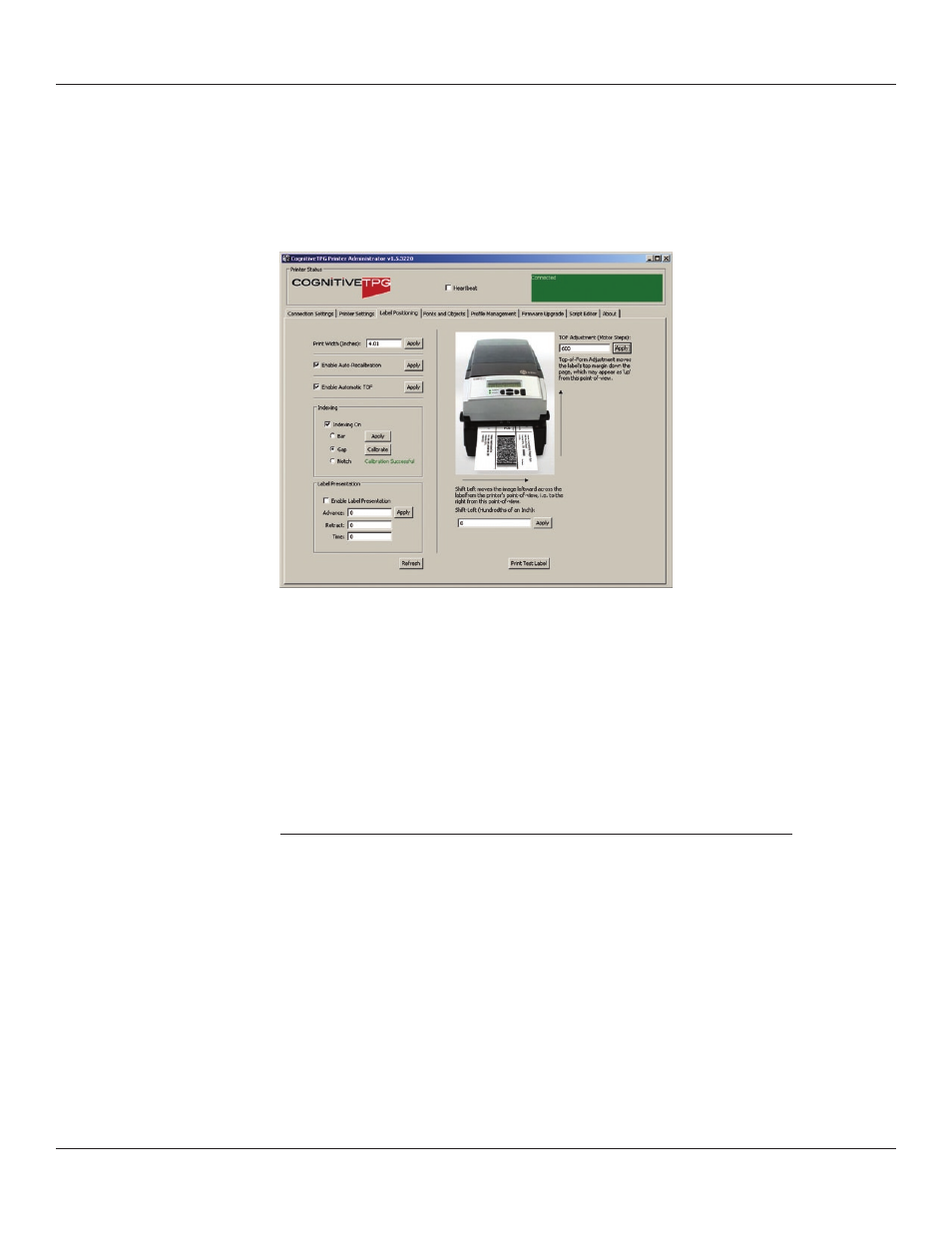
39
Chapter 4: Using the Administrator Tool
Label Positioning
The Label Positioning tab gives you control over settings that affect the position of
the print-media in the printer and the position of the label image on the media. This
includes setting the width of the media, the type of indexing, top-of-form, shift-left,
label presentation, and calibration.
Calibrating the Printer
Calibrate the printer when the following occurs:
• Print media type changes
• Printer skips labels
• Printer feeds blank labels
CognitiveTPG recommends using Method 1 below to calibrate the printer. However,
users may calibrate using any of the three listed methods below.
Method 1: Calibrate using the Administrator configuration software
In the Administrator’s Label Positioning tab, find the Index Settings group of controls.
Check the Indexing On check-box and select the appropriate indexing mechanism for
your media (BAR, GAP, or Notch). Press Apply to save your setting, then press Calibrate
to perform the calibration. The printer will respond with a ‘Successful’ or ‘Unsuccessful’
