Fonts/objects – CognitiveTPG CRx User Manual
Page 44
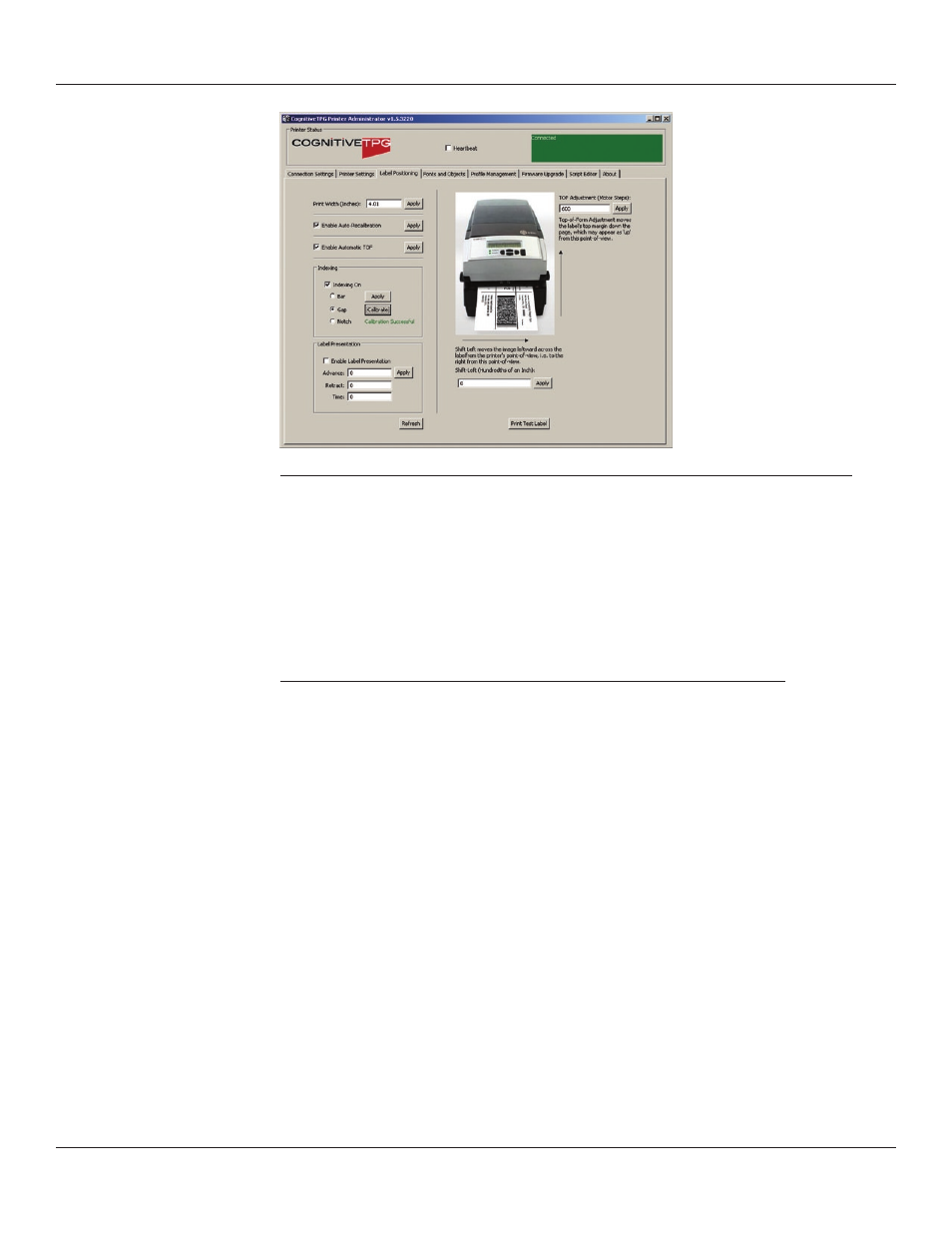
40
Chapter 4: Using the Administrator Tool
status message.
Method 2: Calibrate by Performing a Self Test (See Chapter 2 of this manual)
When the self test has finished printing the printer’s default settings, the text Press Feed
Switch Now to Calibrate Index prints on the media. Press the FEED button at this time to
perform the calibration.
Once completed, the printer must be power cycled at this time to return to its proper
printing state.
If calibration was successful, pressing the FEED button ejects only one label at a time.
Method 3: Calibrate Using Cognitive Programming Language (CPL)
Use the Administrator’s CPL Editor tab (see below) to send the following
commands to the printer.
! 0 0 0 0
VARIABLE INDEX ON
VARIABLE FEED_TYPE GAP
VARIABLE INDEX SETTING CALIBRATE
VARIABLE WRITE
END
Notice the keyword GAP in the third line. This may be replaced by the
keywords BAR or Notch as you need.
Fonts/Objects
View the printer’s fonts, stored objects, and graphics. Deleting and loading objects are
also available with this setting.
The printer will display the list of installed fonts, stored objects, and graphics.
To delete an item, highlight the item and click the Delete Selected Object button.
WARNING! IF AN ITEM IS DELETED, IT IS PERMANENTLY REMOVED FROM THE PRINTER.
