Chapter 3: software installation – CognitiveTPG CRx User Manual
Page 39
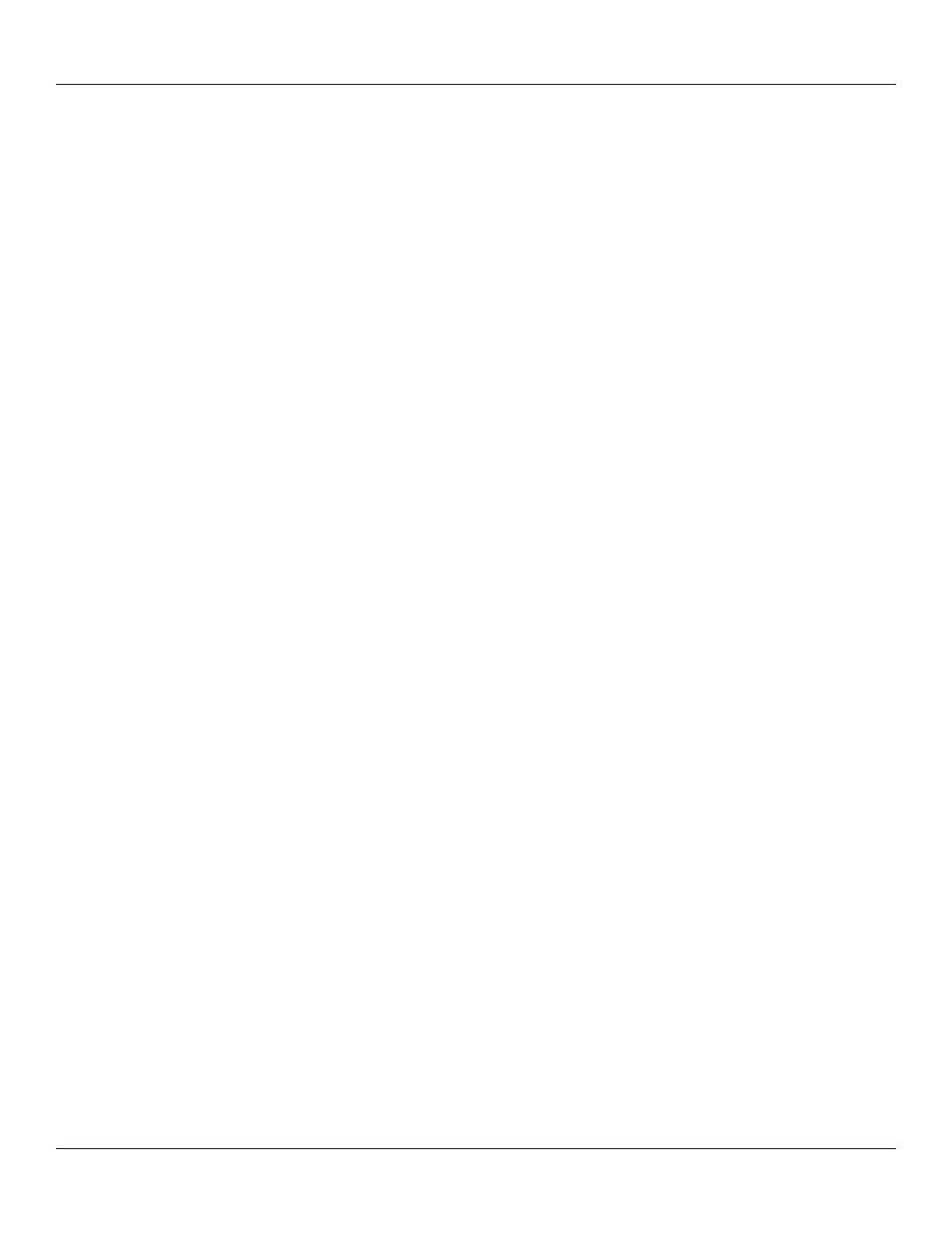
35
Chapter 3: Software Installation
Chapter 3: Software Installation
Follow the CognitiveTPG Printer installation instructions at:
http://www.CognitiveTPG.com/resources_Utility.aspx for the C Series printer.
You can also follow this path: http://www.CognitiveTPG.com > Downloads > Utility. This
process will also install the Windows drivers for the printer on your computer. Note that
USB, Serial, or Ethernet connection is required for configuration via this utility.
When software installation is complete, follow the steps below to prepare your printer
for normal usage.
1. Plug the printer in.
2. The Found New Hardware Wizard will appear.
3. The question “Can Windows connect to Windows Update to search for software?”
will display. Select “No, not this time,” and click “Next”.
4. On the next screen select “Install from a list or specific location,” and click “Next.”
5. On the next screen select “Search for the best driver in these locations”;
a. Un-check “Search removable media”
b. Check “Include this location in the search” and browse to C:\Program Files/
Cognitive Solutions Printing Support\Driver Files
c. Click “Next.”
6. At the Windows Logo testing warning, press “Continue Anyway.”
7. Click “Finish.”
Your printer is now ready to use. Proceed to Chapter 4 to learn how to configure and
control it using the Administrator configuration tool.
