Loading settings using a usb flash drive, Loading objects using a usb flash drive, Loading firmware using a usb flash drive – CognitiveTPG CRx User Manual
Page 50
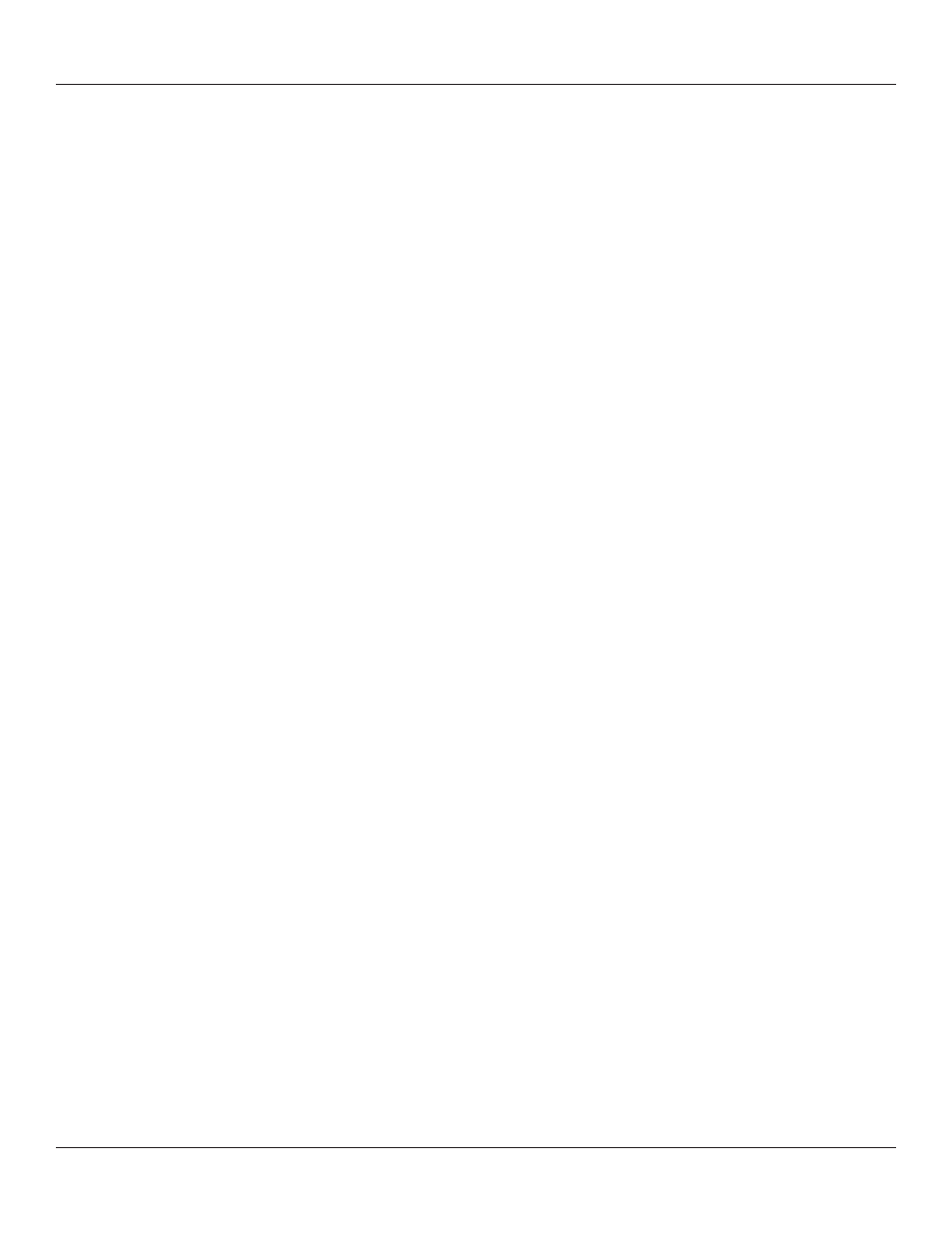
46
Chapter 5: USB A Host
Loading Settings Using a USB Flash Drive
This feature allows easy loading of settings. This feature is available starting with
version 1.40 firmware. A settings file can contain any collection of VARIABLE commands
including VARIABLE WRITE.
To load settings using the USB-A Host, follow these steps:
1. Create a folder on the flash drive at the root level named CognitiveTPG.
2. Inside this folder create a folder named Settings.
3. Copy the settings files in the Settings folder.
4. After the printer has fully booted and is displaying a ready state, insert the USB flash
drive in the printer’s USB-A connector.
5. The printer will load all files present in the CognitiveTPG\Settings folder.
6. Multiple files can be present in the folder.
7. Files are loaded in alphabetical order.
Loading Objects Using a USB Flash Drive
This feature allows easy loading of stored objects such as fonts, graphics, menus,
and stored formats. This feature is available starting with version 1.40 firmware.
To load objects using the USB-A Host, follow these steps:
1. Create a folder on the flash drive at the root level named CognitiveTPG.
2. Inside this folder create a folder named Objects.
3. Copy the object files (fonts, formats, graphics) in the Objects folder.
4. After the printer has fully booted and is displaying a ready state, insert the USB flash
drive in the printer’s USB-A connector.
5. The printer will load all objects present in the CognitiveTPG\Objects folder.
6. Multiple files can be present in the folder.
7. Files are loaded in alphabetical order.
Loading Firmware Using a USB Flash Drive
This feature provides a firmware upgrade method using the USB flash drive. When
the flash key is inserted, the file in the folder CognitiveTPG\Firmware is examined and
used to upgrade printer firmware if it represents an upgrade. This feature is
available starting with version 1.30 firmware.
To load firmware using the USB-A Host, follow these steps:
1. Create a folder on the flash drive at the root level named CognitiveTPG.
2. Inside this folder create a folder named Firmware.
3. Copy the firmware file (obtained, for example, from CognitiveTPG’s Web site) in the
Firmware folder.
4. After the printer has fully booted and is displaying a ready state, insert the USB flash
drive in the printer’s USB A connector.
