Chapter 7: printing standard labels and tags, Using label software, Using cpl programming – CognitiveTPG CRx User Manual
Page 57
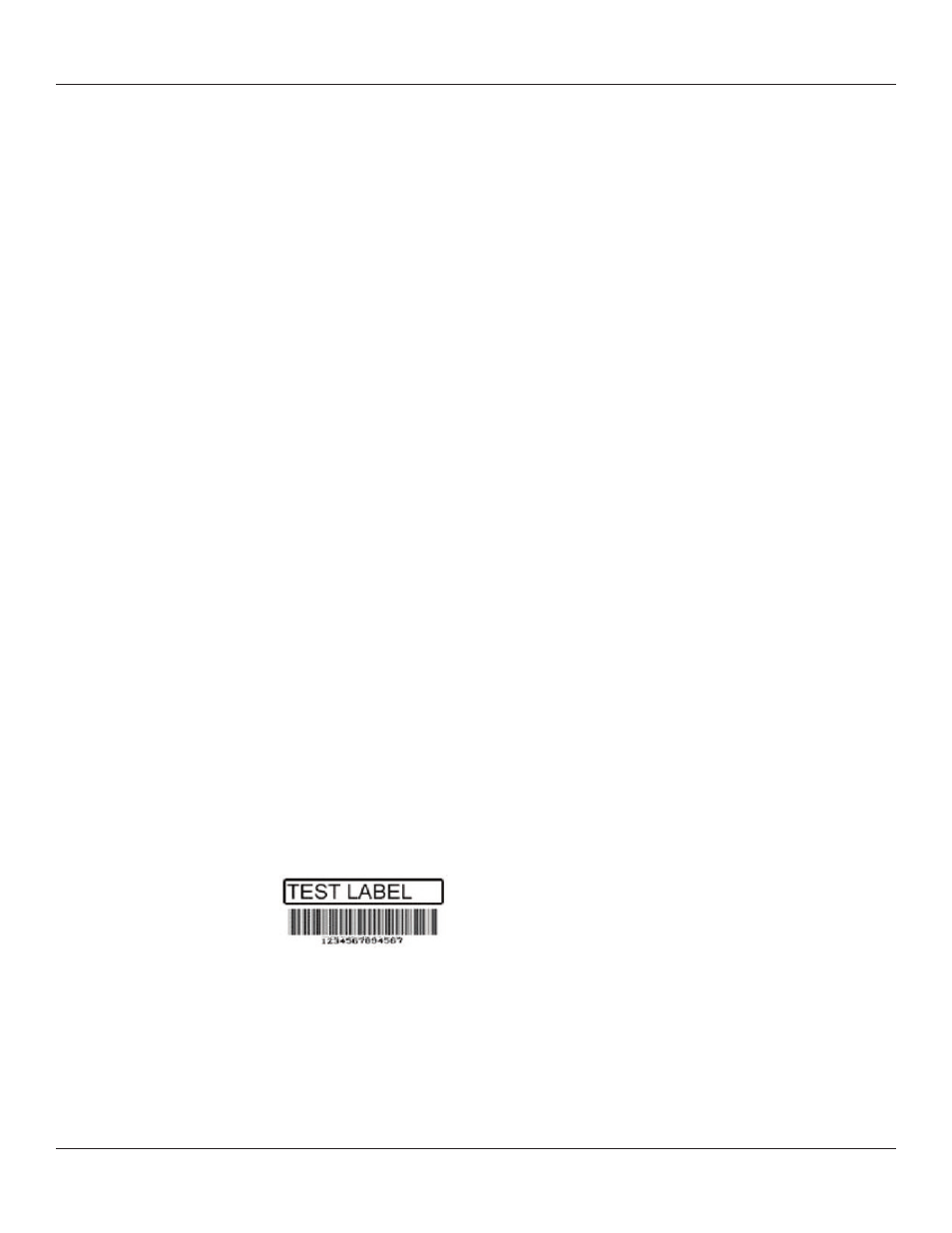
53
Chapter 7: Printing Standard Labels and Tags
Chapter 7: Printing Standard Labels and Tags
Sources for printed label and tag data include the following:
• Label software
• CPL programming
• Third party applications or interfaces
Using Label Software
A version of NiceLabel labeling software, designed specially for CognitiveTPG printers,
is available on www.CognitiveTPG.com. Please refer to Chapter 3: Software Installation.
This software provides label printing and label design capabilities. Refer to the NiceLabel
help files for information on how to use this product.
Using CPL Programming
A common method of printing labels is CPL programming. Commands and data are sent
to the printer using the Administrator. These commands prepare the printer to receive
the label, establish print position and characteristics, and terminate printing operation.
To begin, start the Administrator program and connect to the printer (see Chapter 4).
After connecting to the printer, select the CPL Editor tab and enter the following text in
the Printer Input text area on the left.
! 0 100 100 1
WIDTH 224
PITCH 200
DRAW_BOX 20 0 200 30 2
TEXT 2 20 0 TEST LABEL
BARCODE CODE39 20 70 40 1234567894567
END
This series of CPL commands instructs the printer to print a simple label with text and
a barcode. To print this label, after entering the text, click the Send To Printer button
below the text area. The printer prints the following image.
To save this label format for future use, click the Save to File button. To reload it, or any
other label format, click the Open File button.
For more detail on the CPL language, please refer to the CPL Programmers’ Guide which
can be found on the Web site:
http://www.cognitivetpg.com/resources_Documentation.aspx
