Chapter 6: network printing, Assigning a static address – CognitiveTPG CRx User Manual
Page 52
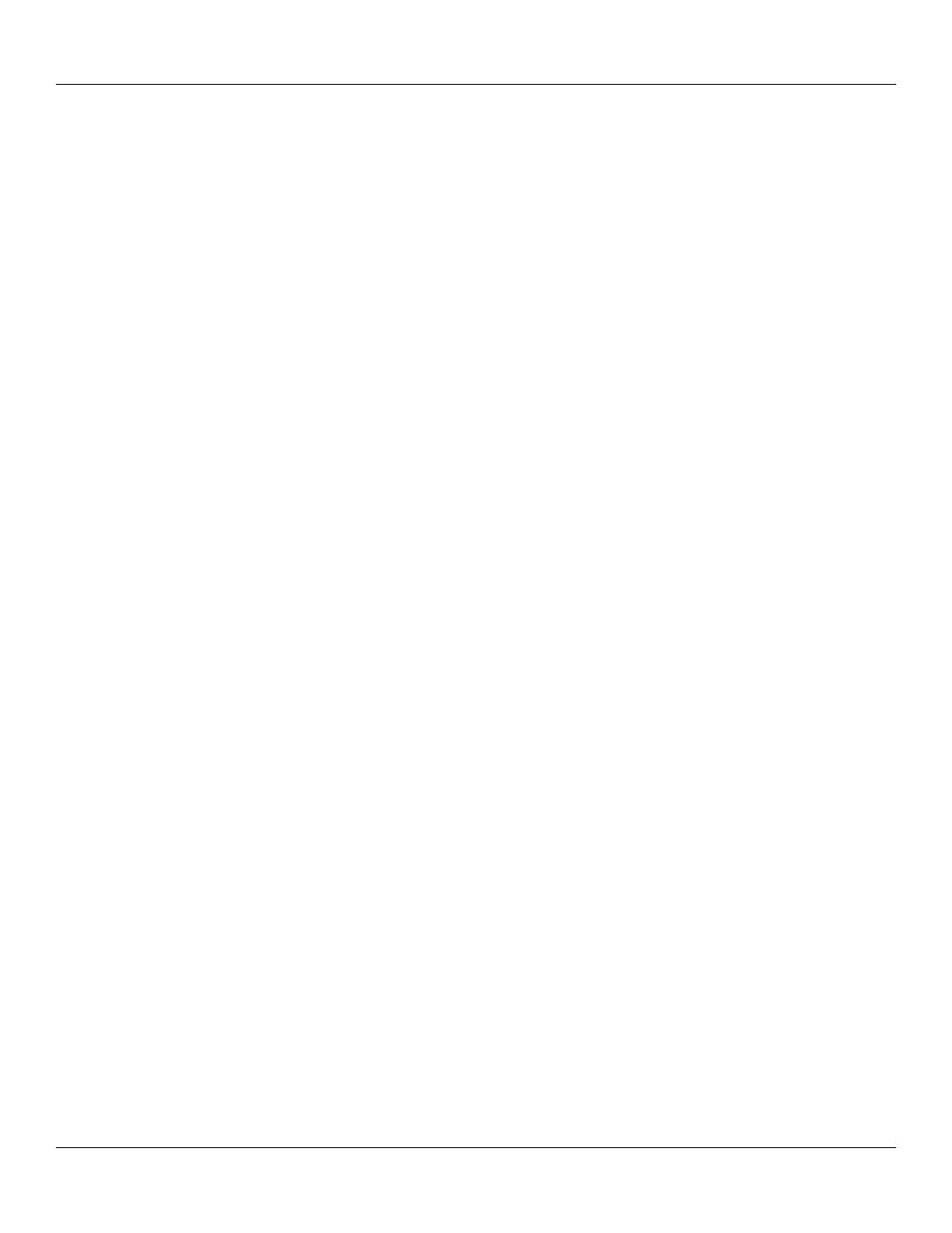
48
Chapter 6: Network Printing
Chapter 6: Network Printing
Network-enabled printers can be connected directly to a network, providing the
flexibility of printing to the same printer from multiple workstations.
To configure the printer’s network settings, connect to the Administrator program over
a local USB or serial or parallel port. Refer to Chapter 4 for instructions on connecting to
the printer using a local port.
With the Administrator communicating with the printer over a local port, select the
Administrator’s first tab, I/O Settings, and look at the lower-right section of the screen
labeled Printer Ethernet Settings.
There are two ways to determine the printer’s address on the network. One is to assign
the printer an address by entering it in this settings window, and the other is to allow
the network to automatically assign an address to the printer.
Assigning a Static Address
To assign a static address, first obtain an address from the network administrator. In
addition to the address for the printer, the network administrator must report the proper
net mask for the network and the address of the gateway for the network.
Type the printer’s address in the IP ADDRESS field, type the net mask in the IP NET MASK
field, and type the gateway address in the IP GATEWAY field.
Select the LPD and RTEL check boxes, and deselect the DHCP checkbox. Type 9100 in
the RTEL Port Number field and type 32768 in the Ethernet Text Buffer Size field.
After typing in all the entries, click the Apply button.
