Control macro language, Example control macro, Control macro language -3 – Clear-Com Logic-Maestro User Manual
Page 69: Example control macro -3
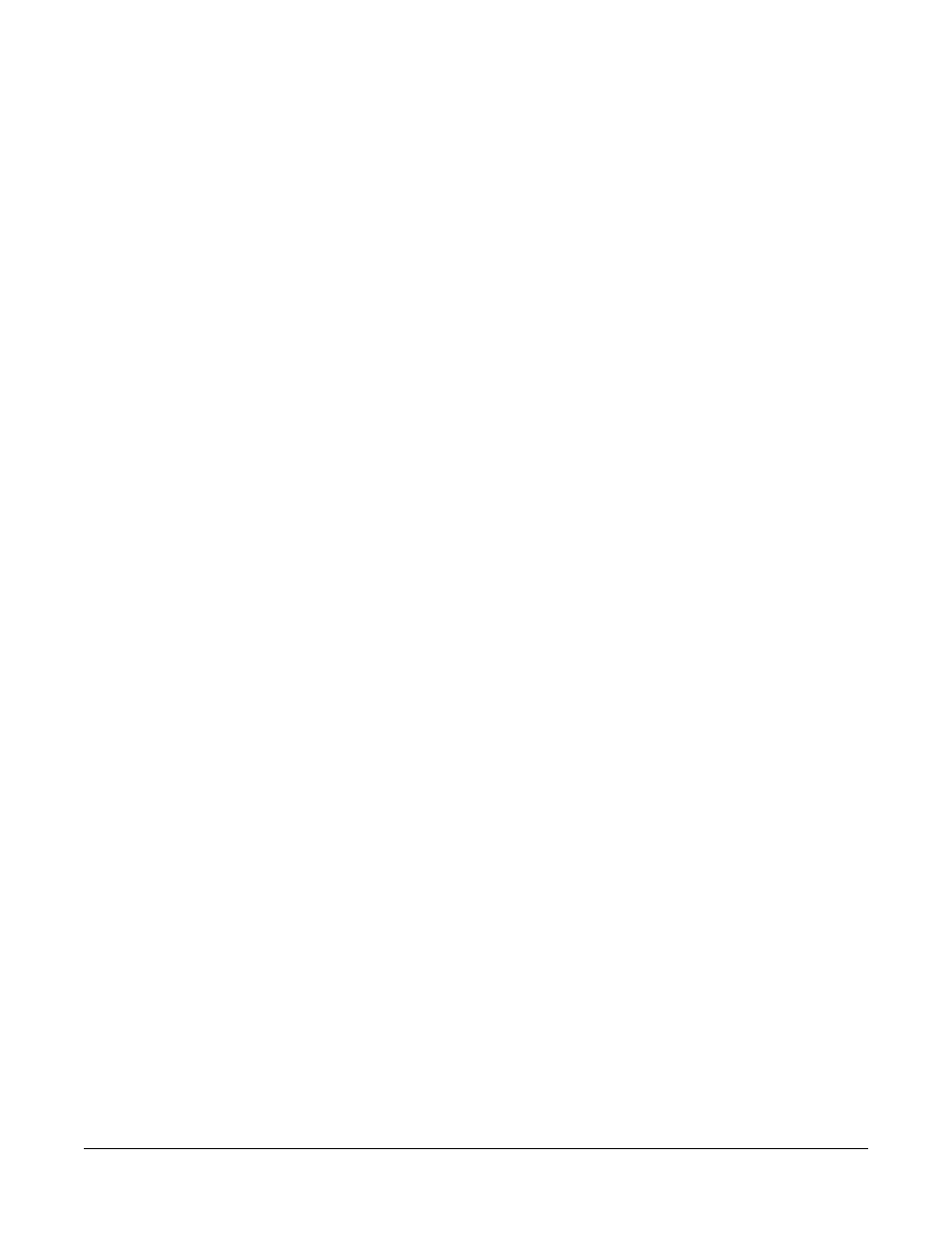
Clear-Com Communication Systems
Eclipse Logic Maestro Instruction Manual
2 - 3
CONTROL MACRO LANGUAGE
The Microsoft .NET Framework is used to provide the scripting facility
through the use of dynamic code generation (CodeDOM). This
provides the facility to compile control macro into a binary file (an
Assembly) rather than the more traditional ‘interpreted’ control macro
of other languages such as VBScript.
Using the .NET Framework as the scripting environment provides the
stability and support that the framework has, along with gaining from
the .NET Framework features of:
• Managed application environment
• Garbage collector memory management
• Control macros are written in C#
EXAMPLE CONTROL MACRO
The following is an example of a control macro created using the
control macro editor.
Control Macro
ExampleScript
using System;
// automatically generated
using ClearCom.ScriptHost;
using ClearCom.ScriptLibrary;
using ClearCom.Entities;
using EMS.MapClient;
using EMS.MapClient.Tables;
using EMS.MapClient.Tables.Actions;
namespace CustomControlMacros
{
public class
CustomMacro : ScriptBase
{
public override
void
OnUserStart()
{
// User Script entered here
Control redLightControl = ExistingControlFromLabel(“RDLT”);
// gets an already existing Control, set up from the Control Manager within the ECS client and
allows it to be programmed
redLightControl.Triggers(
new
InhibitRoute(5, 6));
// When the red light control is fired (studio moves into Live mode) the route between ports 5 and
6 is
// inhibited. The control editor prompts the script author for either a port number or port name
redLightControl.Triggers(
new
ChangeStatus(“DIR”, HardwareStatus.LoudspeakerCut);
// changes a large number of panel properties by selecting a panel by name and then triggering a
change
redLightControl.Triggers(
new
ChangeStatus(“DIR”, 5);
// Changes LED 5 on panel DIR
}
}
}
