Control input operation, Control input operation -14 – Clear-Com Logic-Maestro User Manual
Page 28
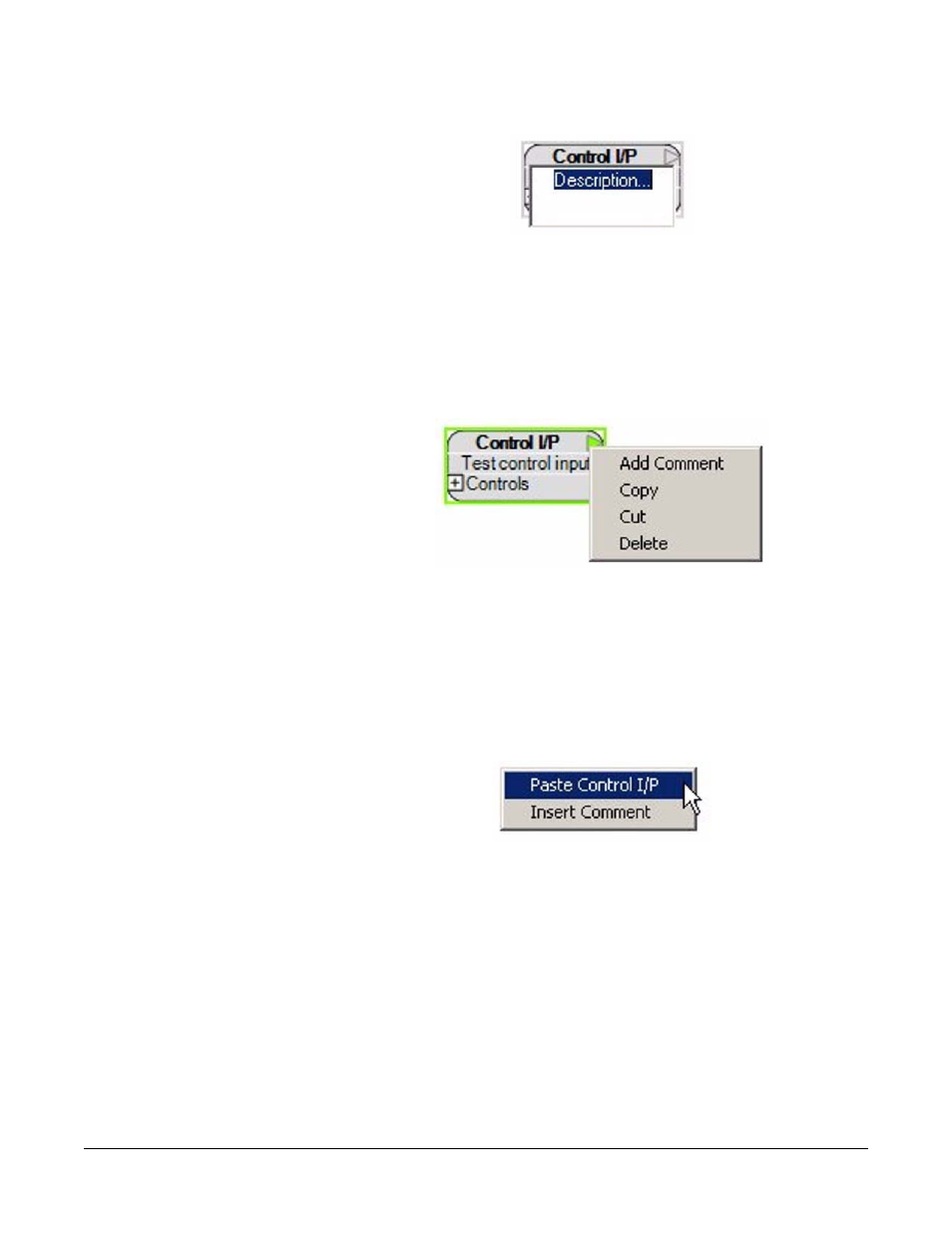
Clear-Com Communication Systems
Eclipse Logic Maestro Instruction Manual
1 - 1 4
Figure 1-19: Control Input Description
Enter the required description in the text box and then left click outside
the text box to close the text box. The description is then displayed on
the control input.
A control input can be copied, cut, deleted or have a comment added
by right clicking on the ‘Control I/P’ title to open the options menu.
Figure 1-20: Copying a Control Input
If a control input is copied or cut it can be pasted back into the design
window complete with the list of assigned controls and the description.
Deletion will remove the control input and ‘Add Comment’ will add an
attached comment as described previously. To paste a copy of a
control input place the mouse pointer over a free space in the design
window and right click to open the menu.
Figure 1-21: Pasting a Control Input
Click on ‘Insert Comment’ to add a free-floating comment as described
previously.
Control Input Operation
If any of the controls on the list are activated then the control input
module will be set to an active output. The same effect can be created
by using multiple control inputs and combining them using ‘OR’ gates
but whereas ‘OR’ gates introduce a 25ms processing delay combining
multiple controls in a list does not introduce a processing delay.
